Install Minecraft on macOS
This article is for those looking for a detailed and straightforward guide on installing Minecraft on macOS.
We will be looking at installing the official version of Minecraft, so in order to start playing, you need to create a Mojang account and buy the game on the official site.
You can read more about how to install Minecraft on Windows in my guide. “Install Minecraft on Windows”.
If you have purchased a license, you can start downloading and installing the game. Go to site and click on the “Download” button in the “Download Minecraft: Java Edition for macOS” section.
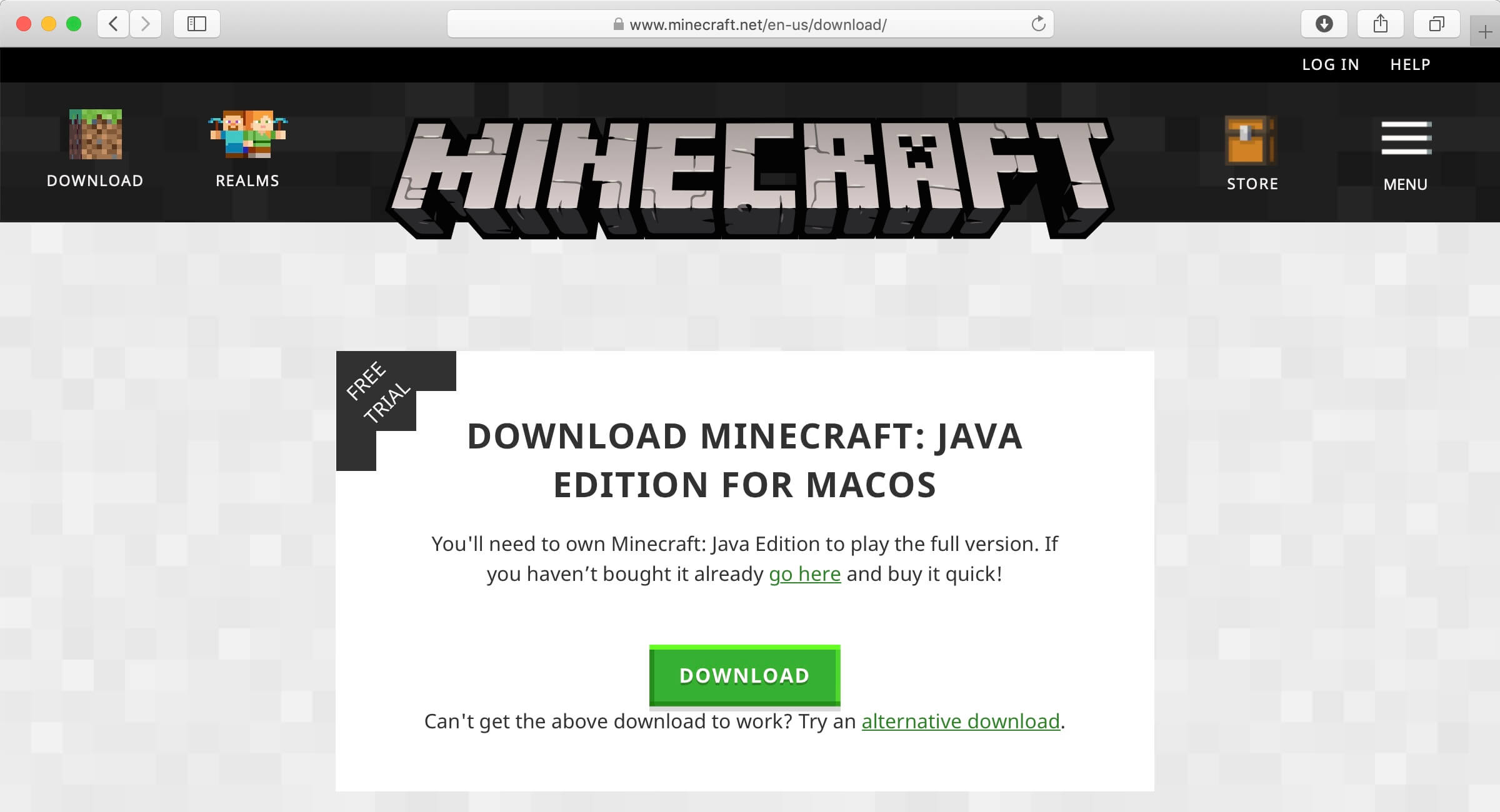
Go to “Downloads” and run “Minecraft.dmg”.
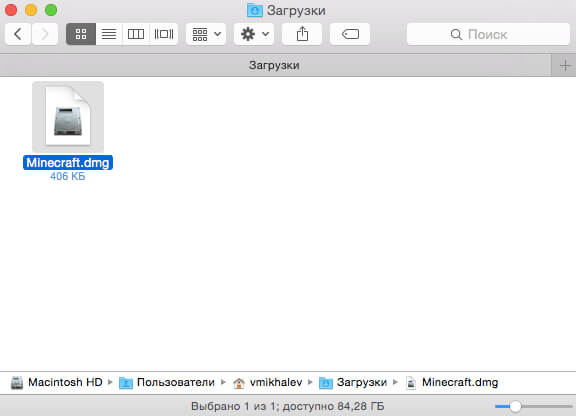
Drag Minecraft.app to Applications.
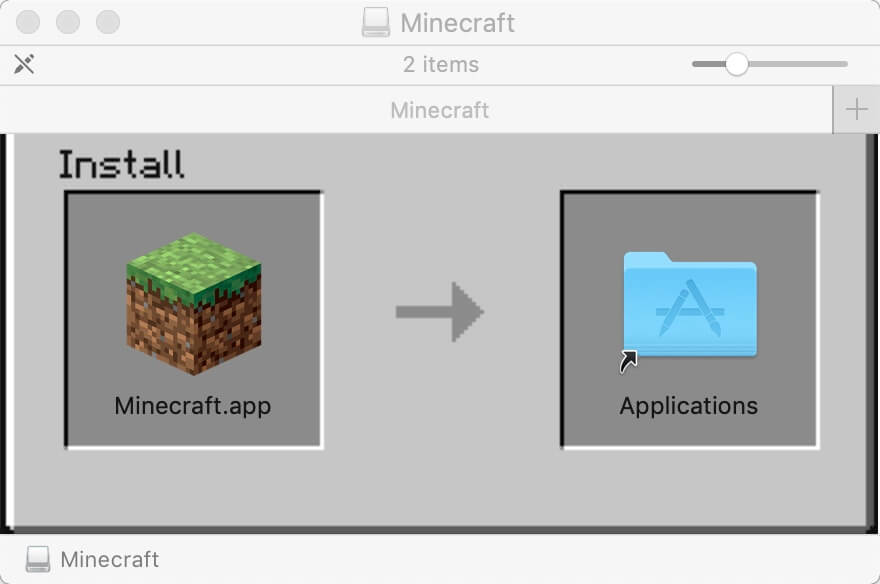
In Finder, click on the arrow icon against “Minecraft” to extract Minecraft.
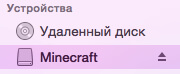
Go to “Programs” and start the game.
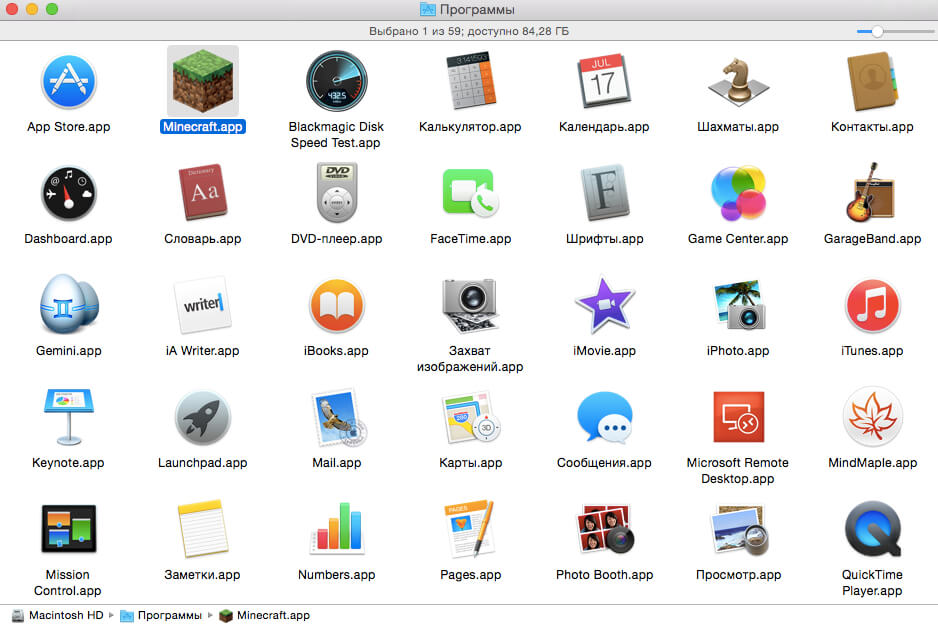
Next, you need to give permission to run Minecraft.
Click on the “Open” button.
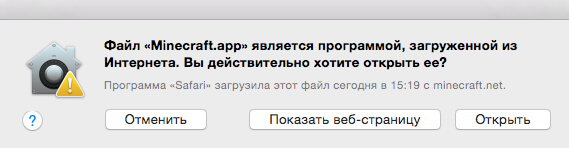
We indicate the credentials that you provided when creating your Mojang account during the process of purchasing the game on the official Minecraft website.
Click on the “Login” button.
I wish you all a pleasant game!
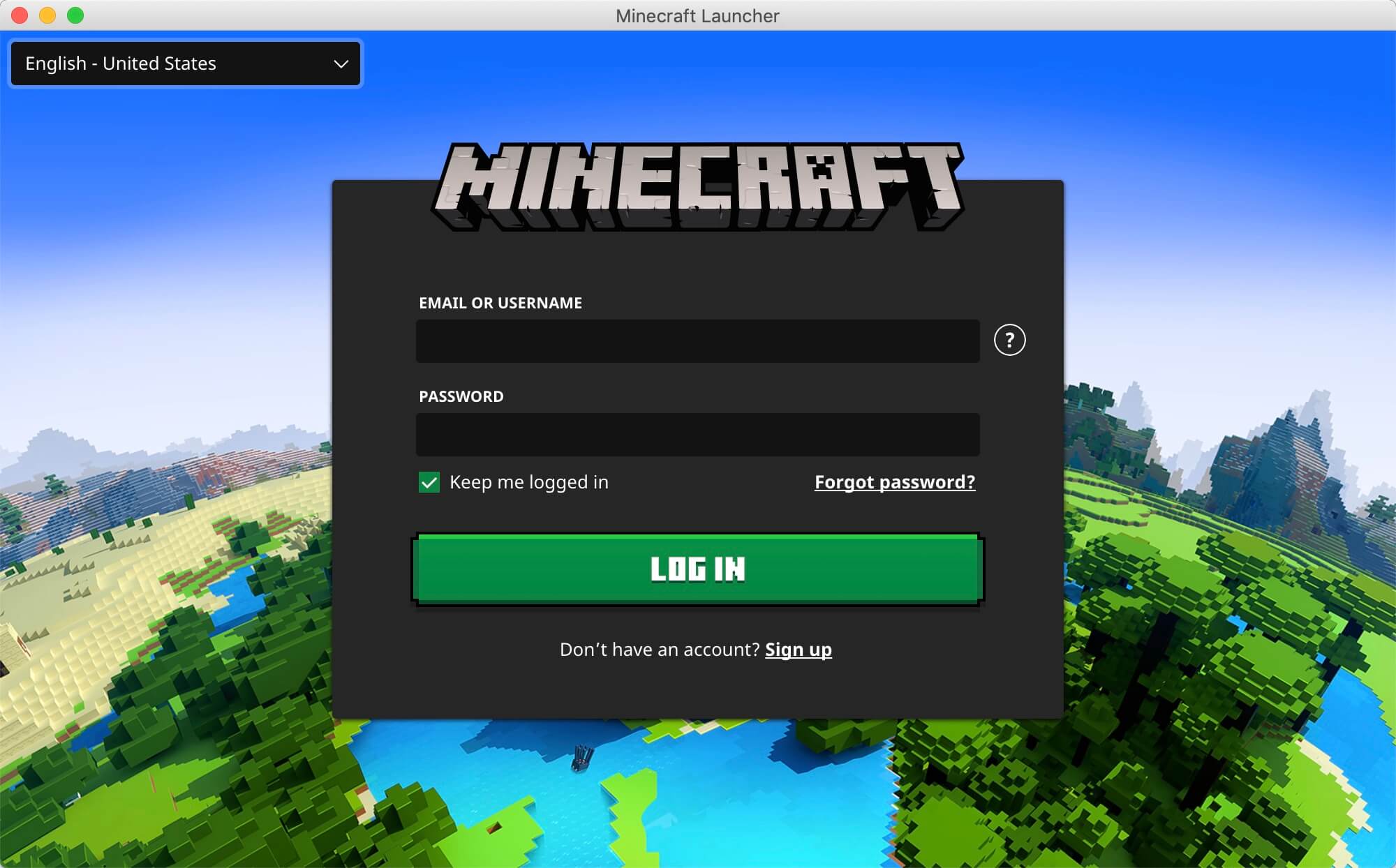
My Courses
🎓 Dive into my comprehensive IT courses designed for enthusiasts and professionals alike. Whether you’re looking to master Docker, conquer Kubernetes, or advance your DevOps skills, my courses provide a structured pathway to enhancing your technical prowess.
My Services
💼 Take a look at my service catalog and find out how we can make your technological life better. Whether it’s increasing the efficiency of your IT infrastructure, advancing your career, or expanding your technological horizons — I’m here to help you achieve your goals. From DevOps transformations to building gaming computers — let’s make your technology unparalleled!
Refill My Coffee Supplies
💖 PayPal
🏆 Patreon
💎 GitHub
🥤 BuyMeaCoffee
🍪 Ko-fi
Follow Me
🎬 YouTube
🐦 Twitter
🎨 Instagram
🐘 Mastodon
🧵 Threads
🎸 Facebook
🧊 Bluesky
🎥 TikTok
🐈 GitHub
Is this content AI-generated?
Nope! Each article is crafted by me, fueled by a deep passion for Docker and decades of IT expertise. While I employ AI to refine the grammar—ensuring the technical details are conveyed clearly—the insights, strategies, and guidance are purely my own. This approach may occasionally activate AI detectors, but you can be certain that the underlying knowledge and experiences are authentically mine.
