Disable Server Manager Autostart in Windows Server 2012 R2
This article is for those looking for a detailed and clear guide on how to disable Server Manager autostart in Windows Server 2012 R2.
You can find out how to disable Server Manager autostart in Windows Server 2019 by reading “Disable Server Manager Autostart in Windows Server 2019”.
This guide will cover several ways on how to disable the automatic start of Server Manager in Windows Server 2012 R2.
We go into the system under an account with administrator rights.
Open Server Manager, click on the “Manage” button in the upper right corner of the screen and select “Server Manager Properties”.
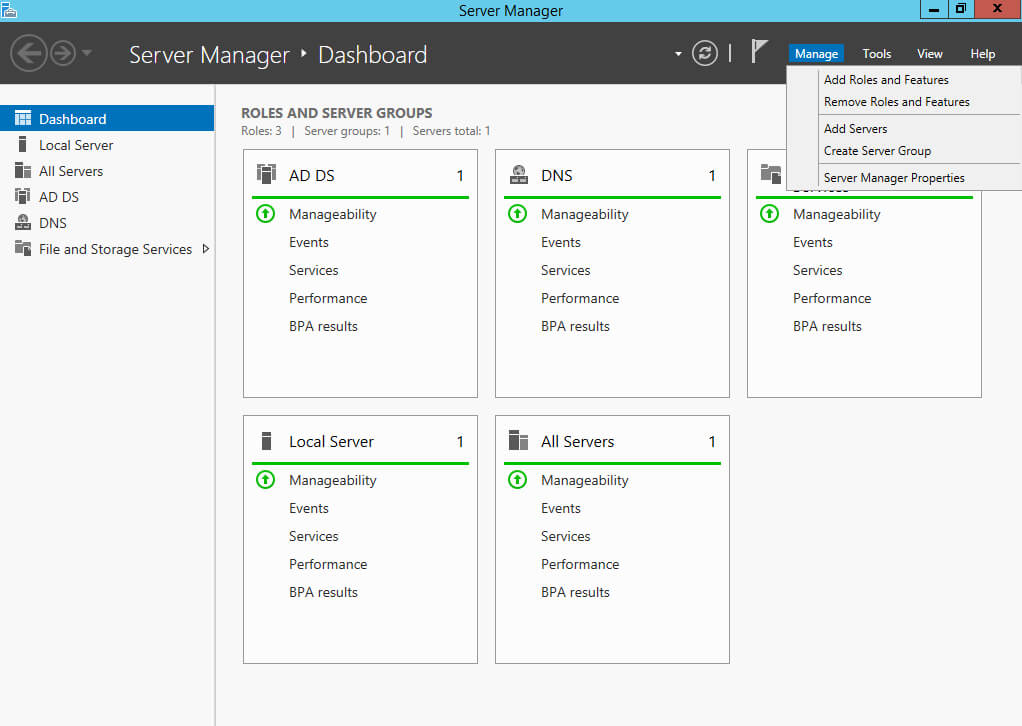
Check the box “Do not start Server Manager automatically at logon” and click on the “OK” button.
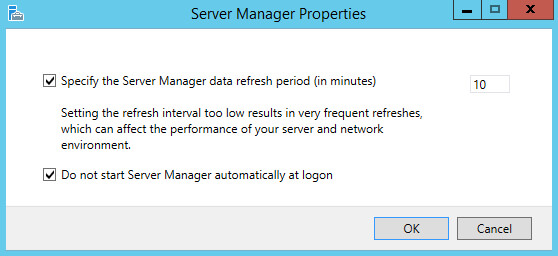
Server Manager will no longer start automatically.
You can also disable the automatic start of “Server Manager” through the task scheduler. To do this, you must disable the task that is responsible for the automatic start of “Server Manager”.
In Server Manager, click on the “Tools” button in the upper right corner of the screen and select “Task Scheduler”.
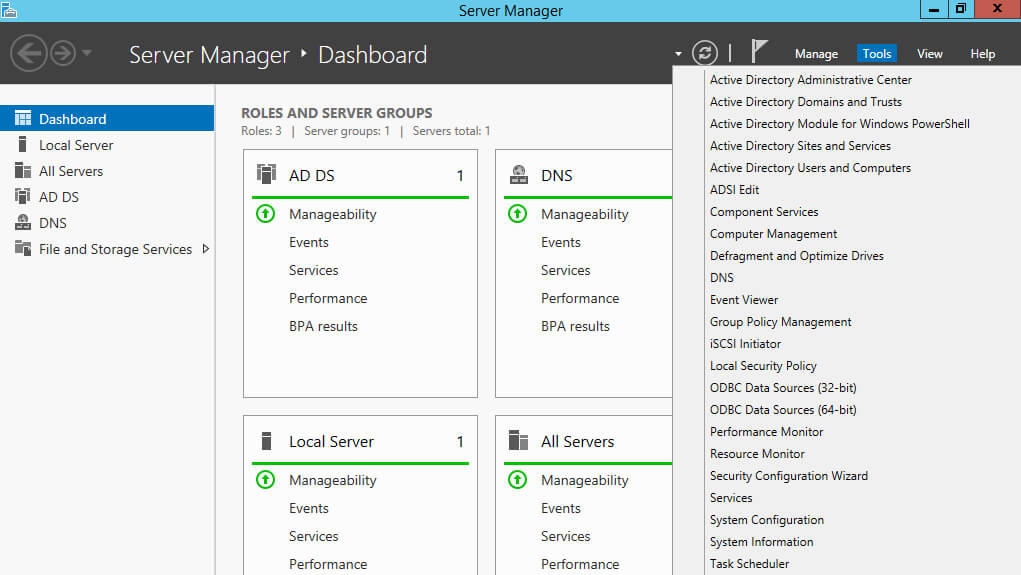
In the “Task Scheduler Library” go to the “Microsoft” section, then to “Windows”, and in the “Server Manager” subsection, select the “Server Manager” task.
In the “Actions” menu, click on the “Disable” button.
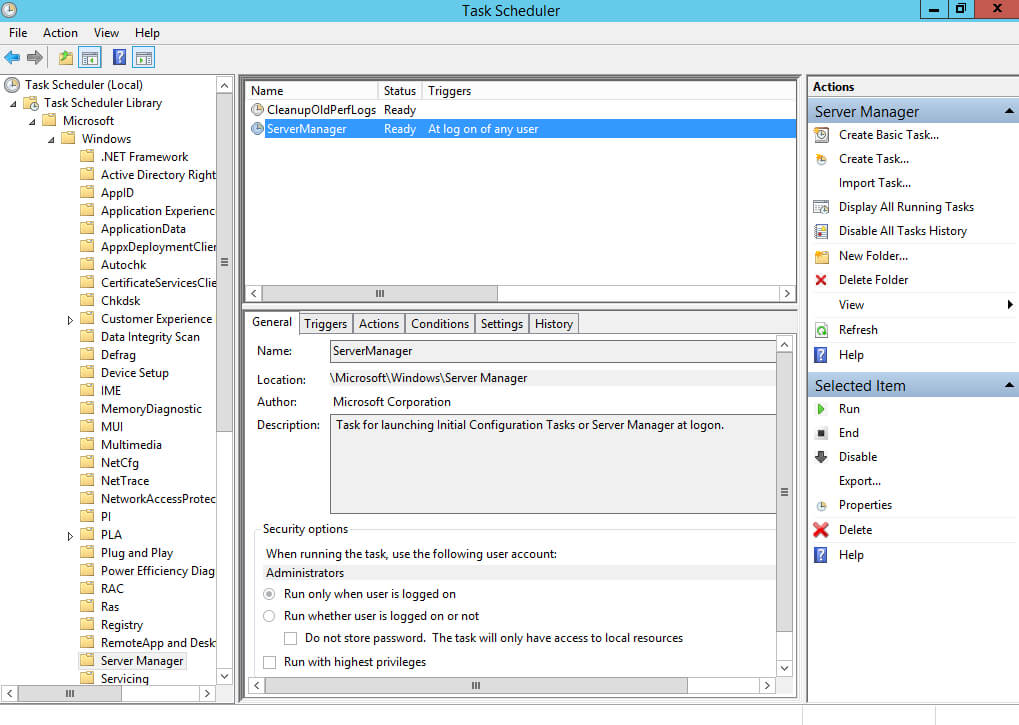
Server Manager will no longer start automatically.
In addition, you can disable the task that is responsible for automatically starting Server Manager using the command line.
Click “Start”, point to “cmd” in the search bar, then right-click on “Command Prompt” and select “Run as administrator”.

Disable Server Manager autostart using the command:
schtasks /Change /TN "Microsoft\Windows\Server Manager\ServerManager" /Disable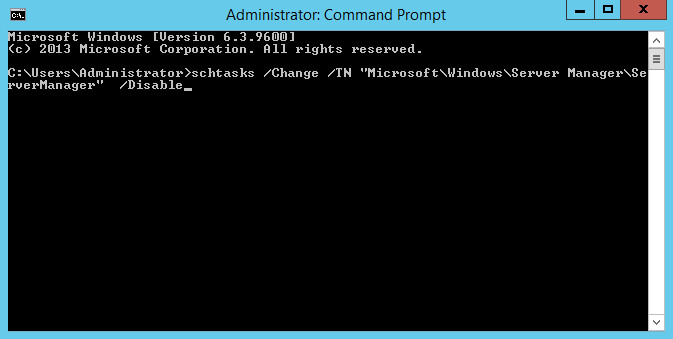
Server Manager will no longer start automatically.
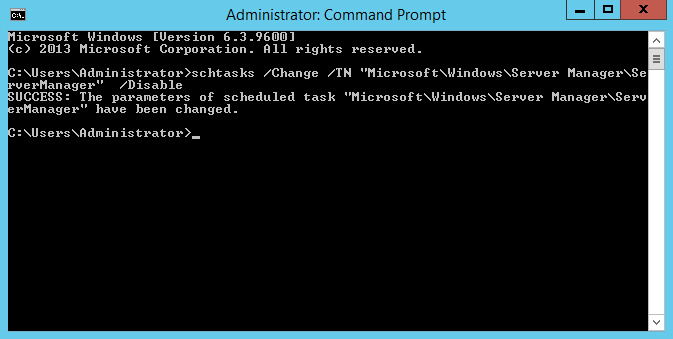
You can also disable the task that is responsible for automatically starting Server Manager using Windows PowerShell.
On the “Taskbar”, right-click on “Windows PowerShell” and select “Run as administrator”.
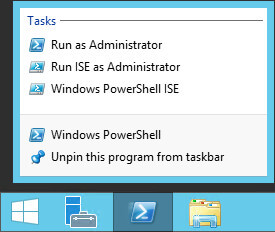
Disable Server Manager autostart using the command:
Get-ScheduledTask -TaskName ServerManager | Disable-ScheduledTask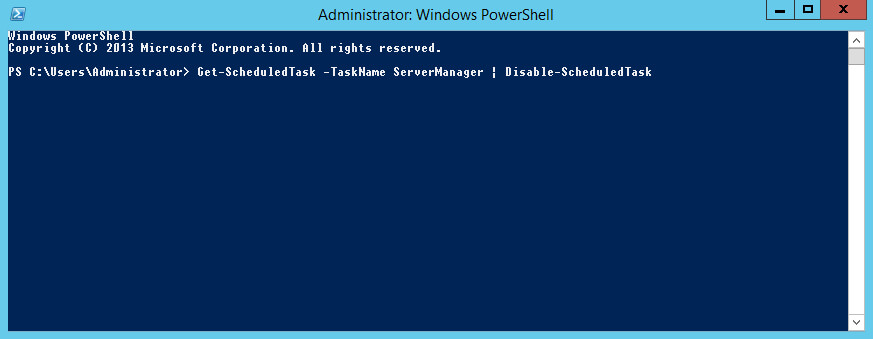
Server Manager will no longer start automatically.
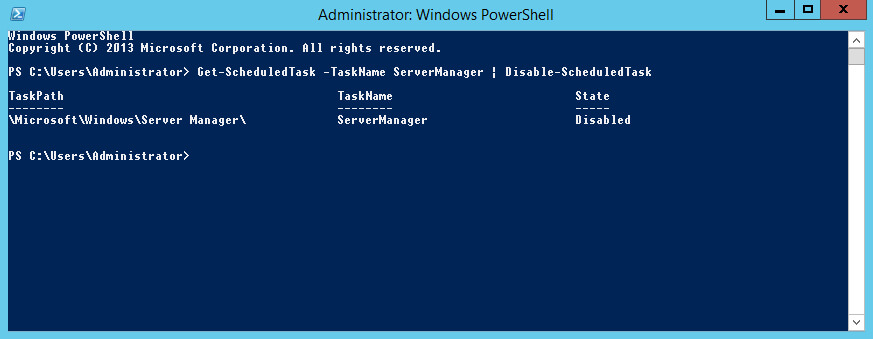
Patreon Exclusives
Join my Patreon and dive deep into the world of Docker and DevOps with exclusive content tailored for IT enthusiasts and professionals. As your experienced guide, I offer a range of membership tiers designed to suit everyone from newbies to IT experts so you will get
What You’ll Get
🏆 Patron-Only Posts: Gain access to in-depth posts that provide a closer look at Docker and DevOps techniques, including step-by-step guides, advanced tips, and detailed analysis not available to the general public.
🏆 Early Access: Be the first to view new content and tutorials, giving you a head start on the latest technologies and methods in the IT world.
🏆 Priority Support: Have your specific questions and challenges addressed with priority, ensuring you get the most tailored and direct support possible.
🏆 Influence Future Content: Your suggestions and feedback directly influence the topics and tutorials I create, making sure the content is highly relevant and useful to your needs.
🏆 Recognition and Interaction: Active participants and supporters receive shout-outs in videos and public streams, acknowledging your important role in our community.
🏆 Special Discounts: Enjoy discounts on courses and future events, exclusively available to Patreon members.
🏆 Networking Opportunities: Connect with other IT professionals and enthusiasts in a supportive and engaging environment, expanding your network and learning collaboratively.
🏆 Heartfelt Gratitude and Updates: My personal thanks for your support, which fuels the creation of more content and allows continuous improvement and expansion.
Join me now and start your journey to mastering Docker and DevOps with exclusive insights and a supportive community!
My Courses
🎓 Dive into my comprehensive IT courses designed for enthusiasts and professionals alike. Whether you’re looking to master Docker, conquer Kubernetes, or advance your DevOps skills, my courses provide a structured pathway to enhancing your technical prowess.
My Services
💼 Take a look at my service catalog and find out how we can make your technological life better. Whether it’s increasing the efficiency of your IT infrastructure, advancing your career, or expanding your technological horizons — I’m here to help you achieve your goals. From DevOps transformations to building gaming computers — let’s make your technology unparalleled!
Refill My Coffee Supplies
💖 PayPal
🏆 Patreon
💎 GitHub
🥤 BuyMeaCoffee
🍪 Ko-fi
Follow Me
🎬 YouTube
🐦 Twitter
🎨 Instagram
🐘 Mastodon
🧵 Threads
🎸 Facebook
🧊 Bluesky
🎥 TikTok
💻 LinkedIn
📣 daily.dev Squad
🧩 LeetCode
🐈 GitHub
Is this content AI-generated?
Nope! Each article is crafted by me, fueled by a deep passion for Docker and decades of IT expertise. While I employ AI to refine the grammar—ensuring the technical details are conveyed clearly—the insights, strategies, and guidance are purely my own. This approach may occasionally activate AI detectors, but you can be certain that the underlying knowledge and experiences are authentically mine.
