Enable the Active Directory Recycle Bin in Windows Server 2012 R2
This article is for those looking for a detailed and clear guide on how to enable the Active Directory Recycle Bin in Windows Server 2012 R2.
The Active Directory Recycle Bin is designed to recover deleted Active Directory objects and can be of great help to an administrator if he accidentally deleted a large number of user accounts.
In this guide, we will consider the case when you already have a server with the Windows Server 2012 R2 operating system installed on it.
You can read more about how to install Windows Server 2012 R2 in my guide “Install Windows Server 2012 R2”. You can learn how to install Active Directory Domain Services on Windows Server 2012 R2 by reading “Install Active Directory Domain Services on Windows Server 2012 R2””.
By default, the Active Directory Recycle Bin is disabled.
To enable the Active Directory Recycle Bin, open “Server Manager”, click on “Tools” in the upper right corner of the screen and select “Active Directory Administrative Center”.
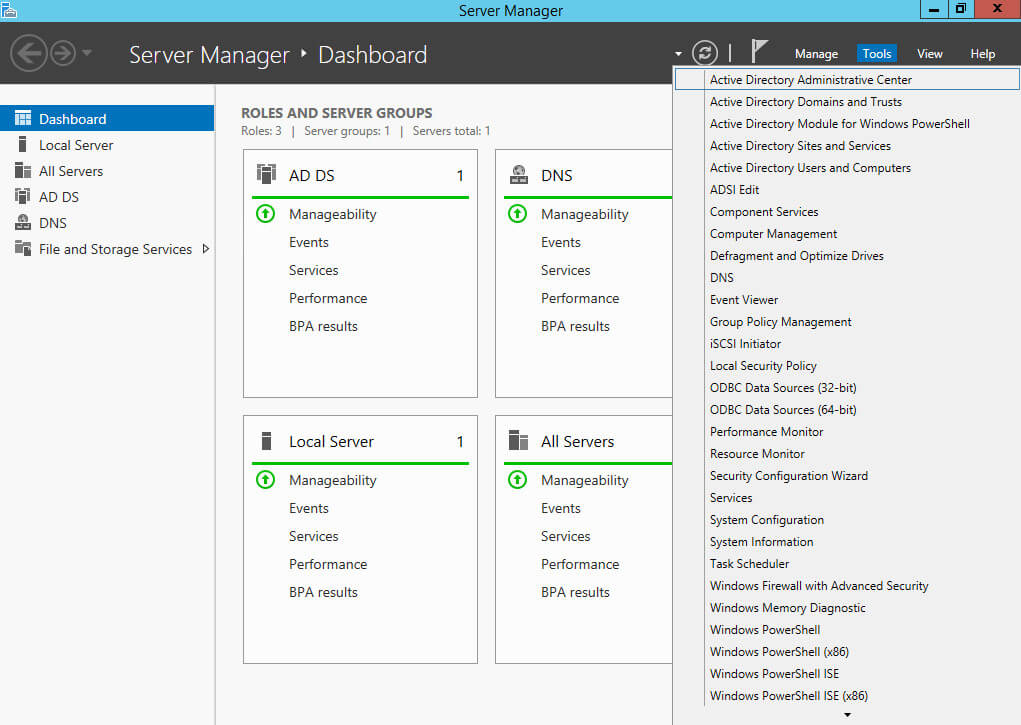
In the menu on the left, select the section with your domain, then in the menu on the right, click on the “Enable Recycle Bin” button.
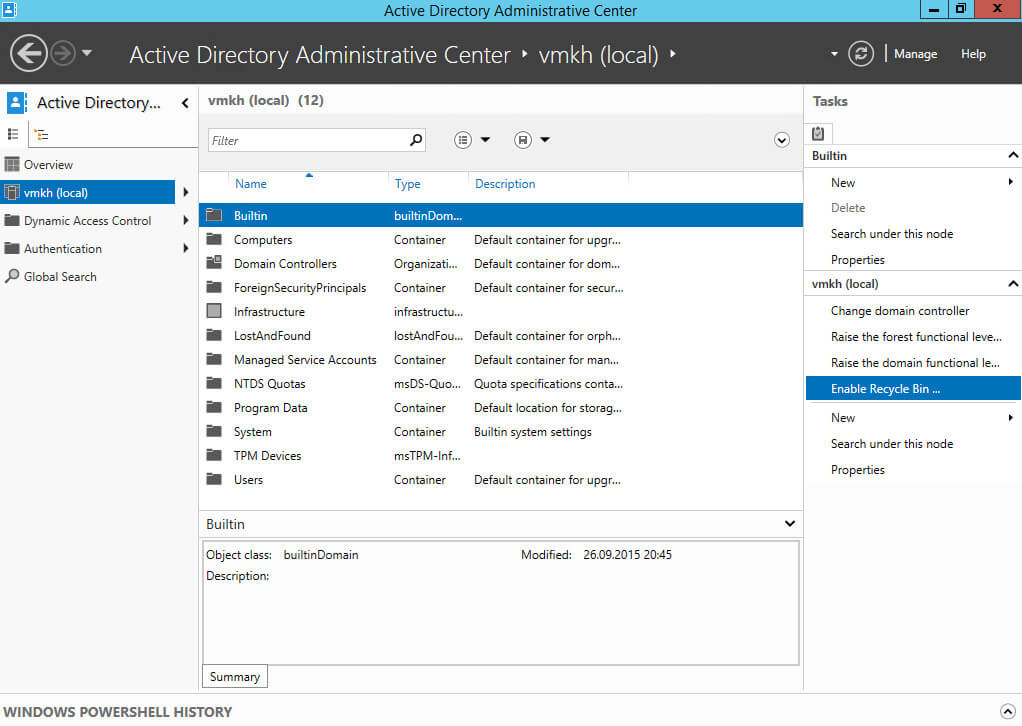
Now you need to confirm enabling the Active Directory Recycle Bin.
Please note that it will not be possible to disable the Active Directory Recycle Bin in the future.
Click on the “OK” button.

The Active Directory Recycle Bin process has started.
Next, you need to update the information in the “Server Manager” and wait for a little while all the domain controllers in the Active Directory forest get the information about enabling the Active Directory Recycle Bin.
Click on the “OK” button.
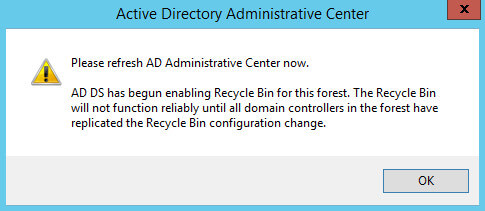
In the “Server Manager” click on the arrow icon in the upper right corner of the screen and wait for the information to be updated in the section with your domain.
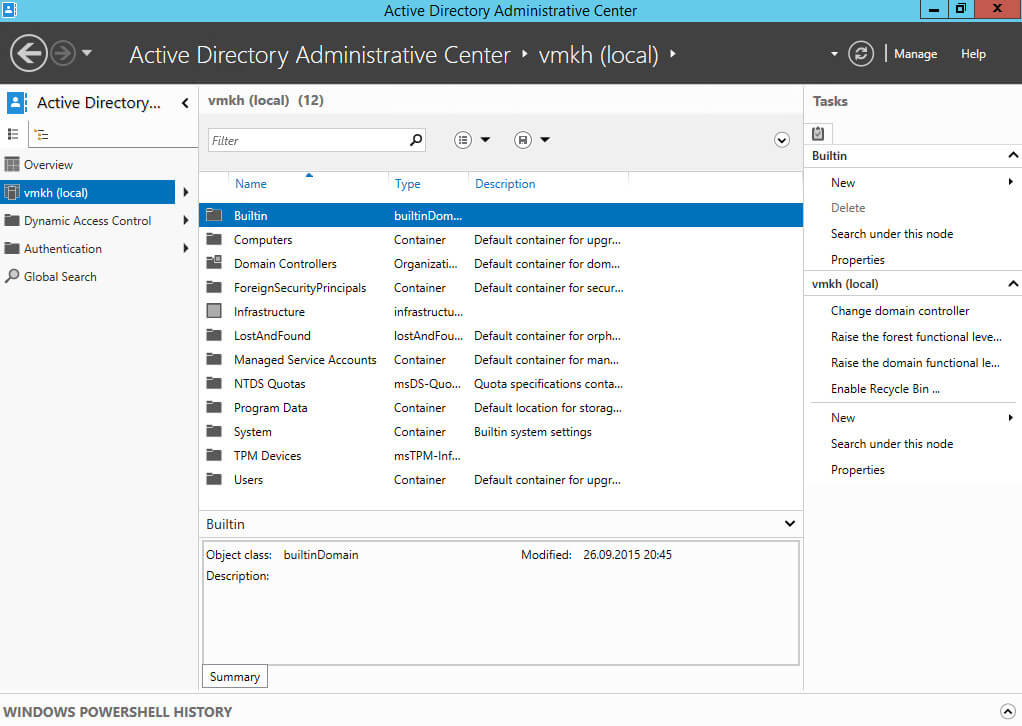
After updating the information in the “Server Manager” in the section with your domain, a new container “Deleted Objects” will appear.
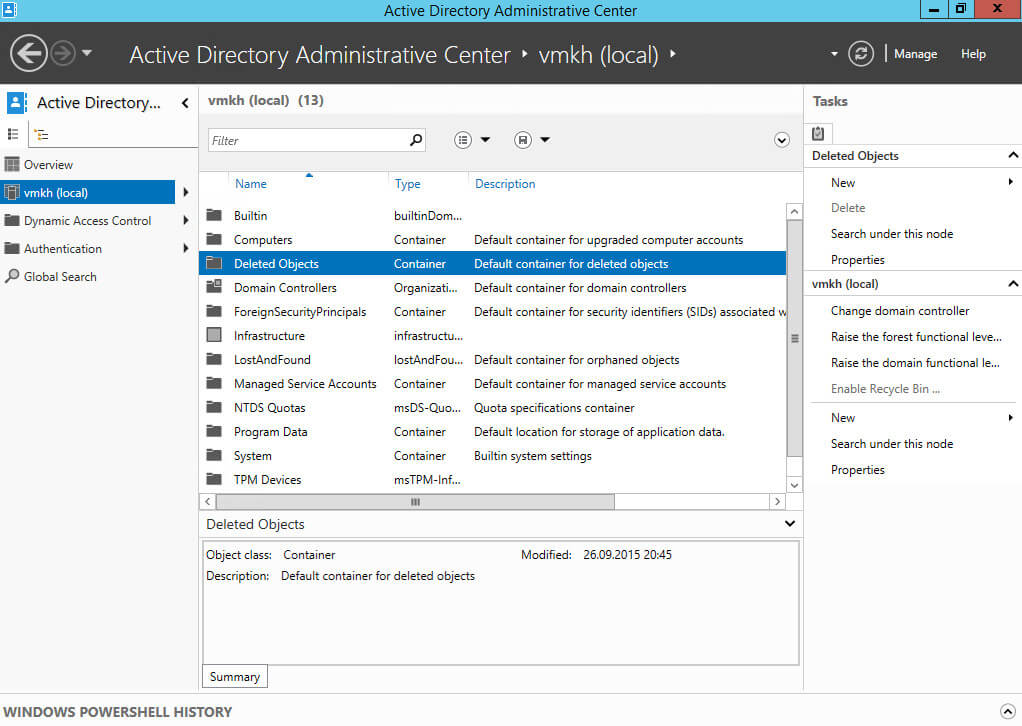
Now let’s delete the user account and try to restore it from the Active Directory Recycle Bin.
Go to the “Users” container and select a user account, then click on the “Delete” button in the menu on the right.
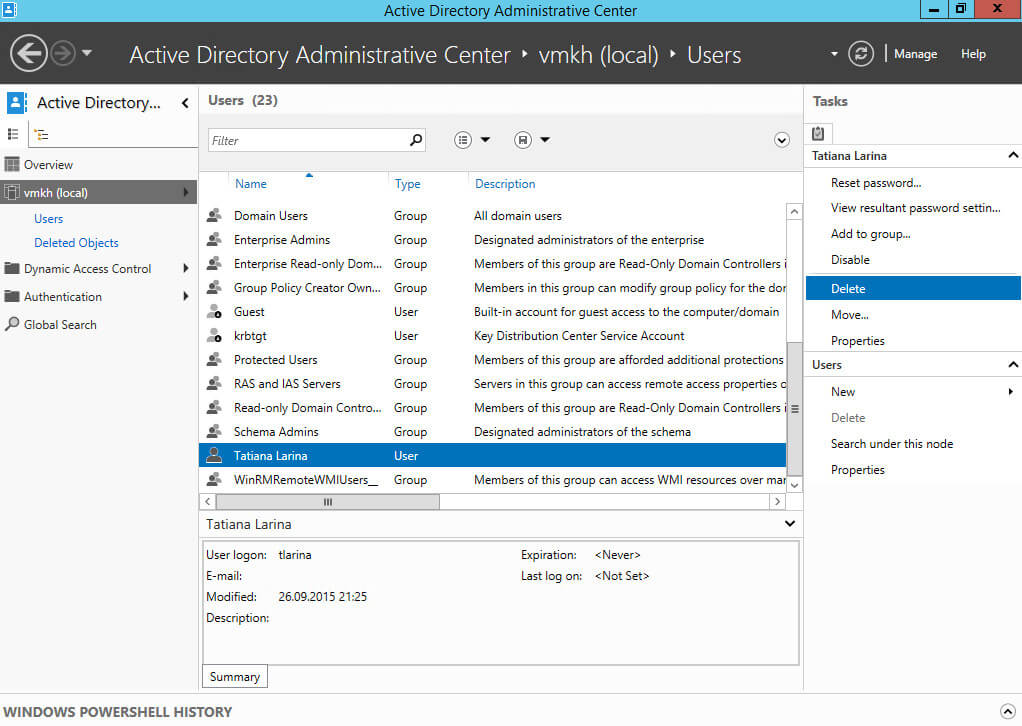
Now you need to confirm the deletion of the user account.
Click on the “OK” button.
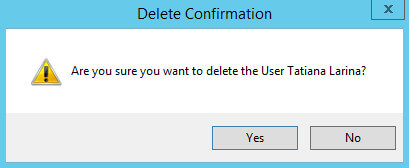
To restore a deleted user account, you need to go to the “Deleted Objects” container and select the user account that you want to restore, then click on the “Restore” button in the menu on the right.
Please note that objects can only be restored during their lifetime, which by default is 180 days.
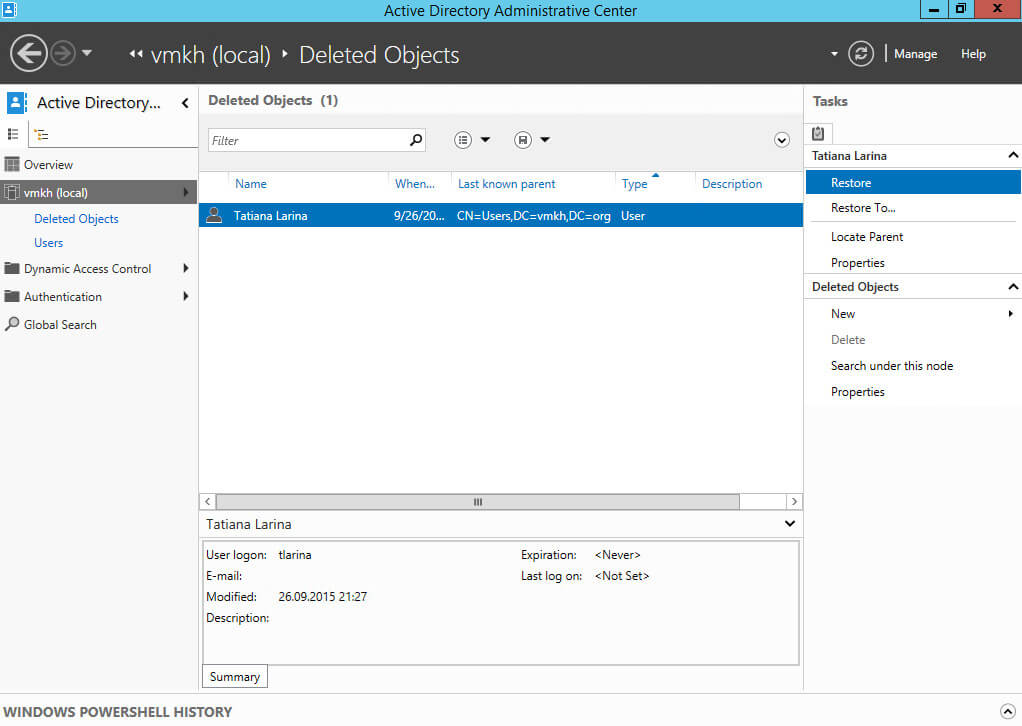
The user account was successfully restored and reappeared in the Users container.
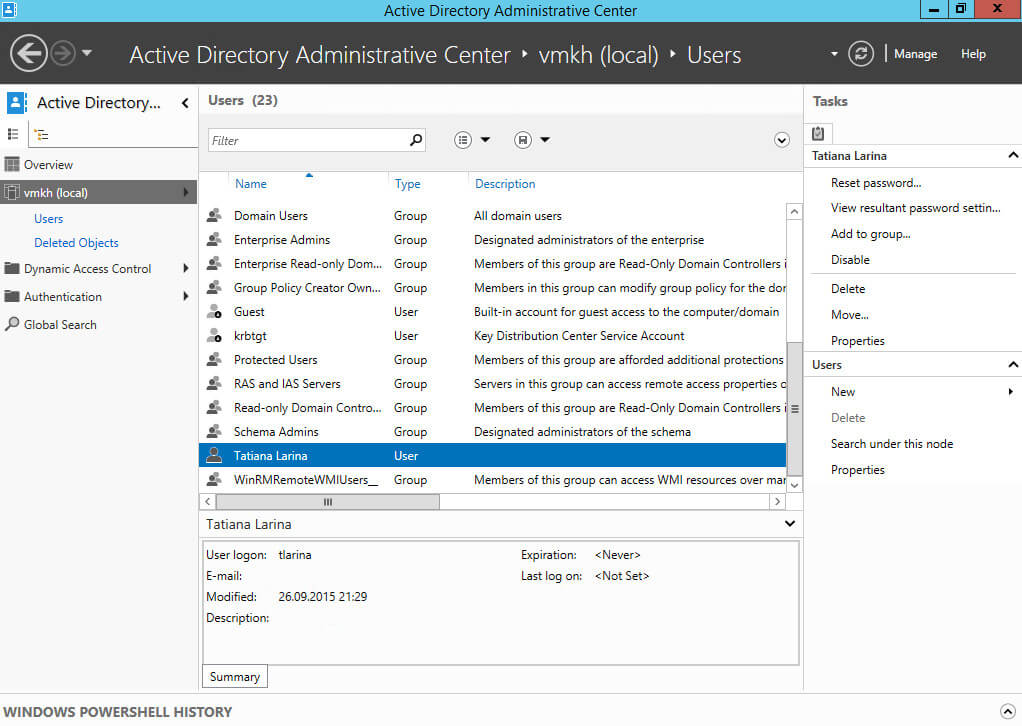
Follow Me
🎬 YouTube
🐦 X / Twitter
🎨 Instagram
🐘 Mastodon
🧵 Threads
🎸 Facebook
🧊 Bluesky
🎥 TikTok
💻 LinkedIn
📣 daily.dev Squad
🧩 LeetCode
🐈 GitHub
Community of IT Experts
👾 Discord
Is this content AI-generated?
Nope! Each article is crafted by me, fueled by a deep passion for Docker and decades of IT expertise. While I employ AI to refine the grammar—ensuring the technical details are conveyed clearly—the insights, strategies, and guidance are purely my own. This approach may occasionally activate AI detectors, but you can be certain that the underlying knowledge and experiences are authentically mine.
