Update the Offline Address Book in Exchange Server 2013
This article is for those looking for a detailed and clear guide on how to update the offline address book in Exchange Server 2013.
The offline address book is designed so that Microsoft Outlook users can view the address book even when they are not connected to the Exchange server. In addition, offline address books can help reduce the load on Exchange servers.
You can find out how to create offline address books in Exchange Server 2013 by reading my guide “Create an Offline Address Book in Exchange Server 2013”.
This guide uses Exchange Server 2013 without implementing fault tolerance. Exchange Server roles are installed on one server.
Click “Start”, point to “Exchange” in the search bar, then right-click on “Exchange Management Shell” and select “Run as administrator”.
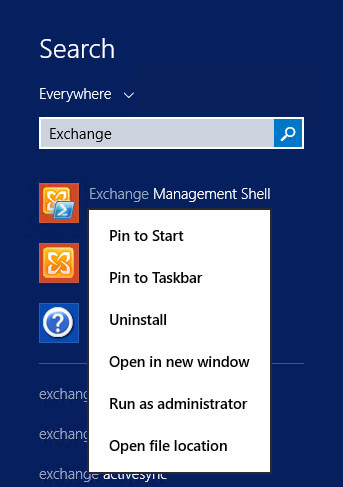
Let’s see the existing schedule for updating address books using the command:
Get-OfflineAddressBook | fl Name,Schedule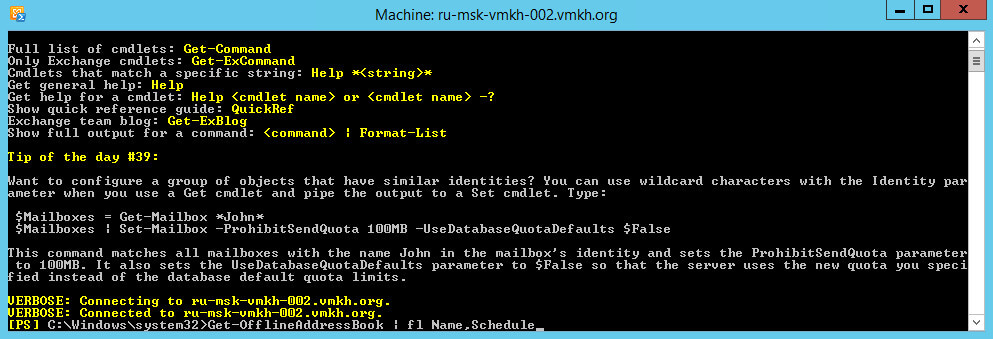
Now let’s check when a specific OAB was last updated using the command:
Get-OfflineAddressBook "VMKH Offline Address Book" | fl Name,LastTouch*Please note that this manual uses the “VMKH Offline Address Book” as the main offline address book.
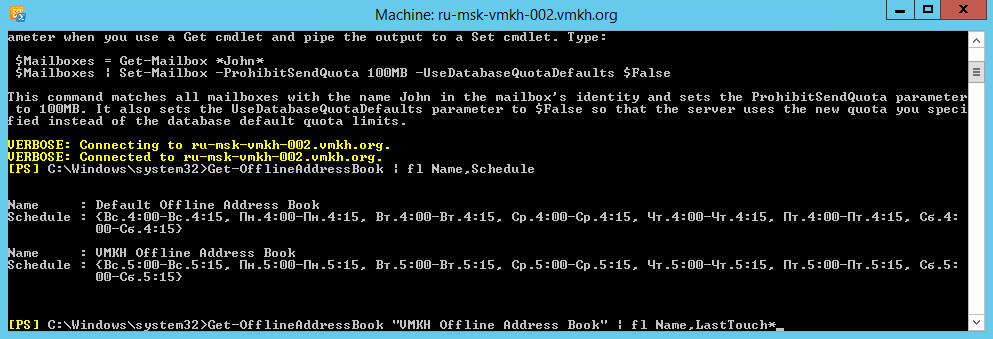
The following commands must be run on all Exchange servers.
Let’s update the global address list using the command:
Get-GlobalAddressList | Update-GlobalAddressList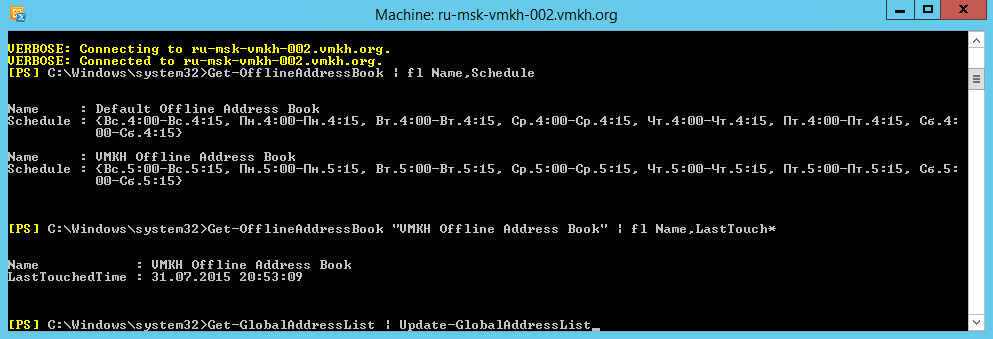
Update the Exchange OAB using the command:
Get-OfflineAddressBook | Update-OfflineAddressBook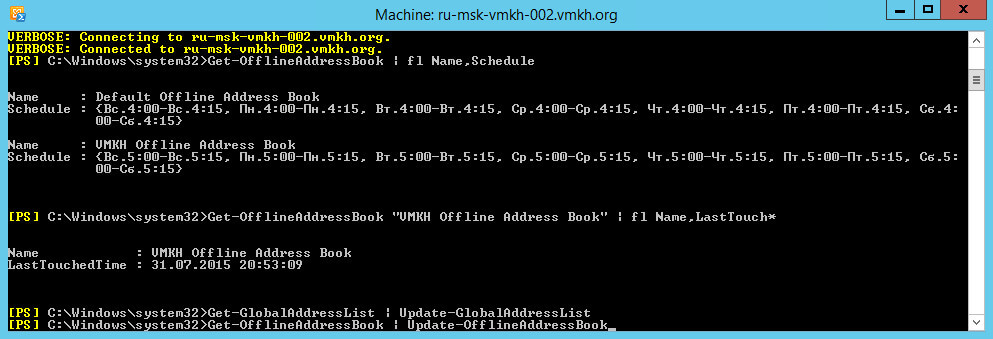
You can update a specific offline address book using the command:
Update-OfflineAddressBook -Identity "VMKH Offline Address Book"Please note that this manual uses the “VMKH Offline Address Book” as the main offline address book.
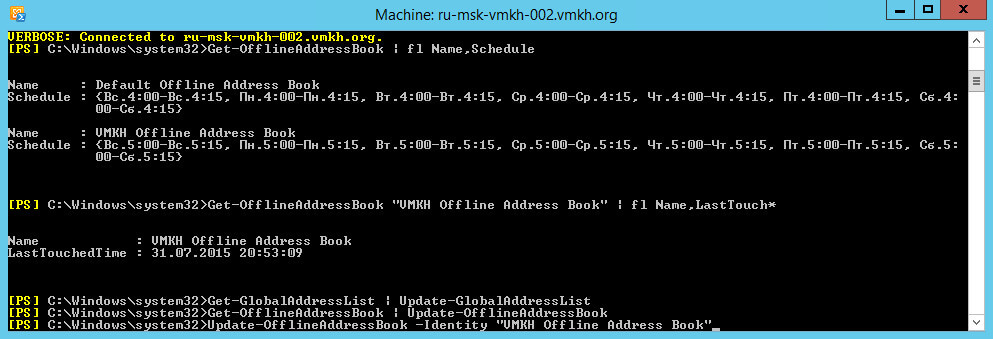
If you have Exchange Server 2010 installed, then to force the update of the offline address book, you will need to run one more command:
Get-ClientAccessServer | Update-FileDistributionServiceMy Courses
🎓 Dive into my comprehensive IT courses designed for enthusiasts and professionals alike. Whether you’re looking to master Docker, conquer Kubernetes, or advance your DevOps skills, my courses provide a structured pathway to enhancing your technical prowess.
My Services
💼 Take a look at my service catalog and find out how we can make your technological life better. Whether it’s increasing the efficiency of your IT infrastructure, advancing your career, or expanding your technological horizons — I’m here to help you achieve your goals. From DevOps transformations to building gaming computers — let’s make your technology unparalleled!
Refill My Coffee Supplies
💖 PayPal
🏆 Patreon
💎 GitHub
🥤 BuyMeaCoffee
🍪 Ko-fi
Follow Me
🎬 YouTube
🐦 Twitter
🎨 Instagram
🐘 Mastodon
🧵 Threads
🎸 Facebook
🧊 Bluesky
🎥 TikTok
🐈 GitHub
Is this content AI-generated?
Nope! Each article is crafted by me, fueled by a deep passion for Docker and decades of IT expertise. While I employ AI to refine the grammar—ensuring the technical details are conveyed clearly—the insights, strategies, and guidance are purely my own. This approach may occasionally activate AI detectors, but you can be certain that the underlying knowledge and experiences are authentically mine.
