Create an Offline Address Book in Exchange Server 2013
This article is for those looking for a detailed and clear guide on how to create an offline address book in Exchange Server 2013.
The offline address book is designed so that Microsoft Outlook users can view the address book even when they are not connected to the Exchange server. In addition, offline address books can help reduce the load on Exchange servers.
This guide uses Exchange Server 2013 without implementing fault tolerance. Exchange Server roles are installed on one server.
Click “Start”, point to “Exchange” in the search bar, then right-click on “Exchange Management Shell” and select “Run as administrator”.
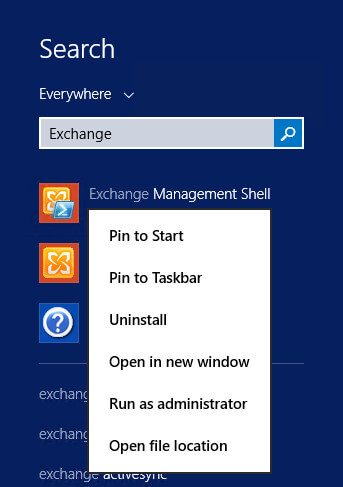
Let’s see the existing address books using the command:
Get-OfflineAddressBook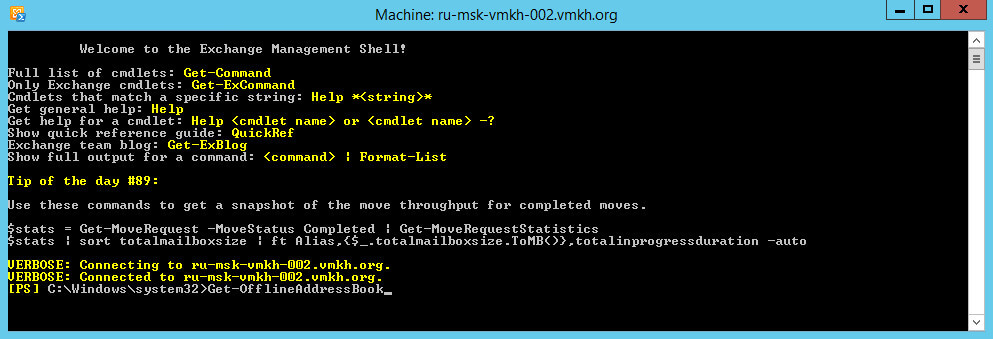
Note that installing the Mailbox server role creates a default offline address book named “Default Offline Address Book”.
Let’s create a new offline address book using the command:
New-OfflineAddressBook -Name "VMKH Offline Address Book" -AddressLists "\Default Global Address List" -VirtualDirectories "ru-msk-vmkh-002\OAB (Default Web Site)"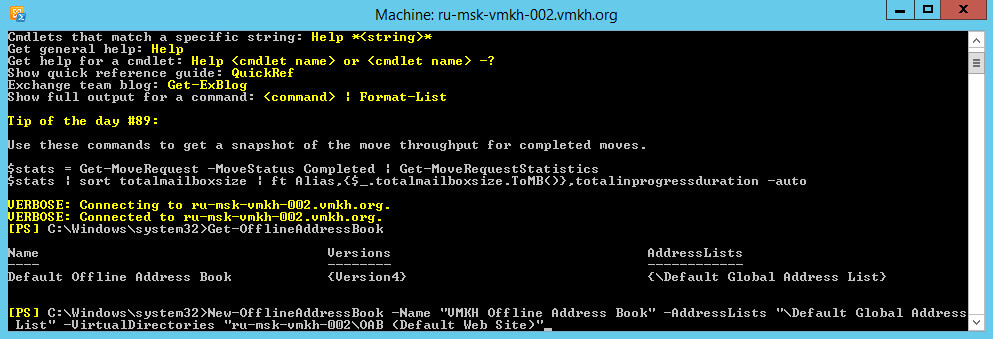
To view existing address books and their main parameters, you can run the command:
Get-OfflineAddressBook | fl Name,Server, PublicFolderDistributionEnabled,WebDistributionEnabled,VirtualDirectories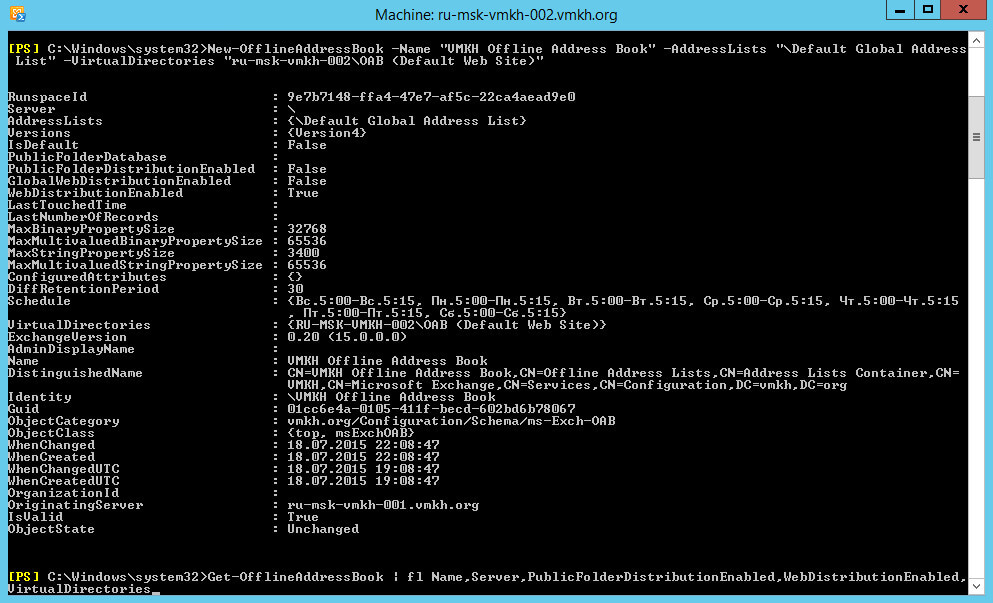
The new offline address book was created successfully, and you can then set it as the default offline address book. Thus, it will be associated with all created mailbox databases.
Set-OfflineAddressBook -Identity "VMKH Offline Address Book" -IsDefault $true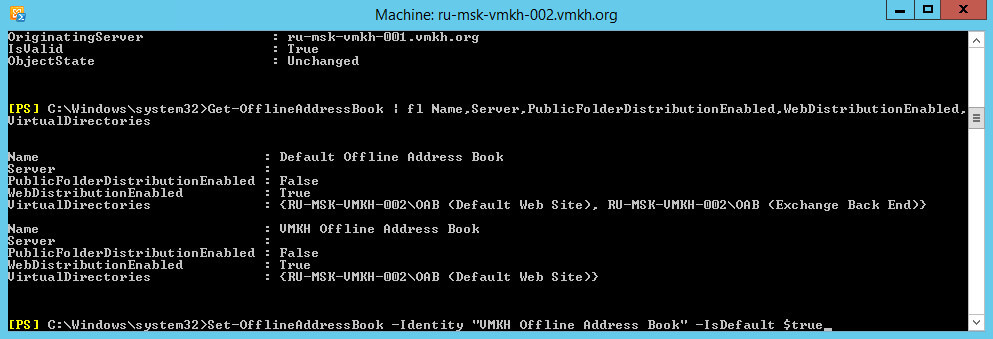
Now we go to the server with Exchange Server 2013 installed and go to the Exchange Admin Center, which is located at the link https://ru-msk-vmkh-002/ecp, where ru-msk-vmkh-002 is the name of my Exchange server.
Specify the username and password to enter the “Exchange Administration Center” and click the “Sign in” button.
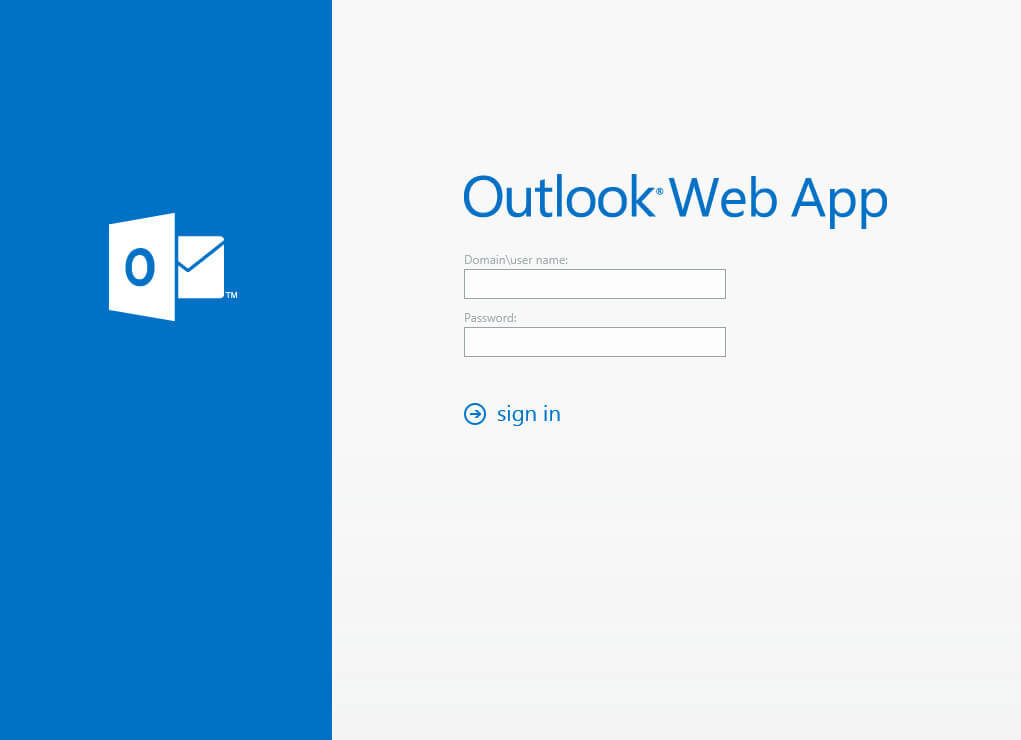
Go to the “Servers” section, select the “Databases” subsection, then select the database and double-click on it with the left mouse button.
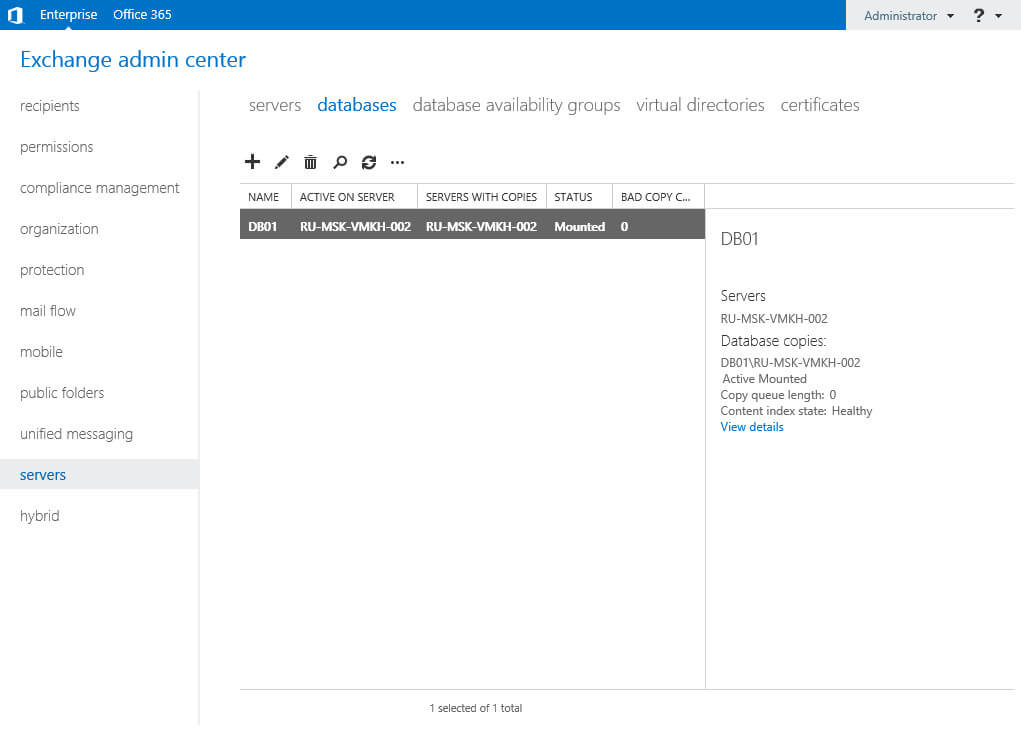
In the Client Settings section, you must specify the new Exchange OAB.
Click on the “Browse” button.
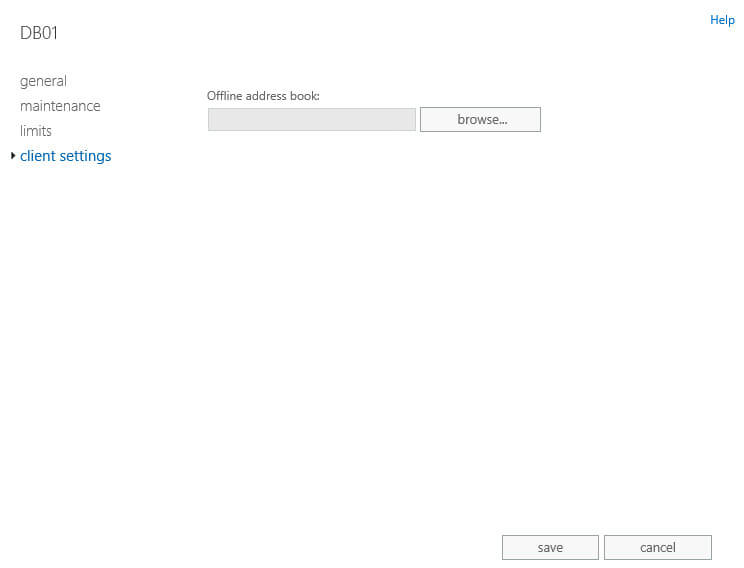
Select the new Exchange OAB and click on the “OK” button.
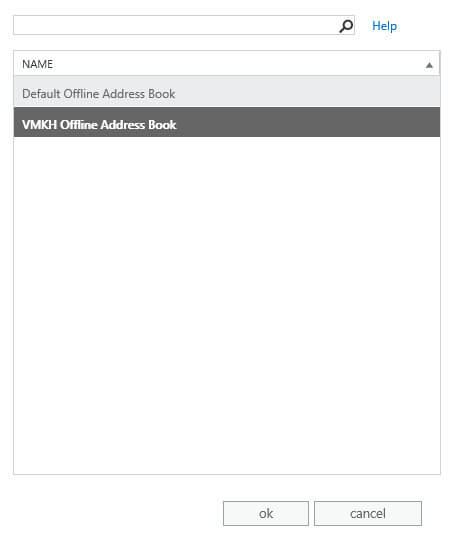
The new Exchange OAB is listed.
Note that if you have multiple Exchange databases, you need to specify a new OAB for each database.
Click on the “Save” button.
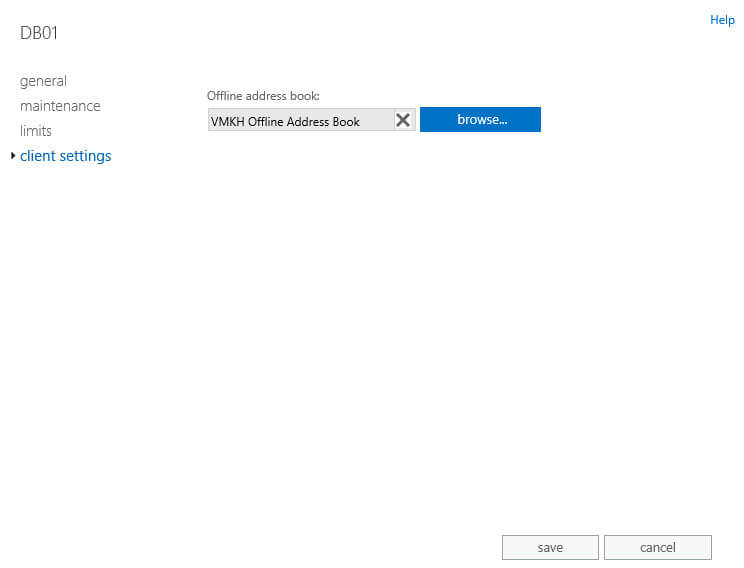
My Courses
🎓 Dive into my comprehensive IT courses designed for enthusiasts and professionals alike. Whether you’re looking to master Docker, conquer Kubernetes, or advance your DevOps skills, my courses provide a structured pathway to enhancing your technical prowess.
My Services
💼 Take a look at my service catalog and find out how we can make your technological life better. Whether it’s increasing the efficiency of your IT infrastructure, advancing your career, or expanding your technological horizons — I’m here to help you achieve your goals. From DevOps transformations to building gaming computers — let’s make your technology unparalleled!
Refill My Coffee Supplies
💖 PayPal
🏆 Patreon
💎 GitHub
🥤 BuyMeaCoffee
🍪 Ko-fi
Follow Me
🎬 YouTube
🐦 Twitter
🎨 Instagram
🐘 Mastodon
🧵 Threads
🎸 Facebook
🧊 Bluesky
🎥 TikTok
🐈 GitHub
Is this content AI-generated?
Nope! Each article is crafted by me, fueled by a deep passion for Docker and decades of IT expertise. While I employ AI to refine the grammar—ensuring the technical details are conveyed clearly—the insights, strategies, and guidance are purely my own. This approach may occasionally activate AI detectors, but you can be certain that the underlying knowledge and experiences are authentically mine.
