Install Minecraft Server Using Docker Compose
This article is for those looking for a detailed and straightforward guide on installing Minecraft Server using Docker Compose.
A Minecraft Server is a player-owned or business-owned multiplayer game server for the 2009 Mojang Studios video game Minecraft. In this context, the term “server” often colloquially refers to a network of connected servers, rather than a single machine.
💾 You can find the repository used in this guide on GitHub.
❗ You will need A-type records in the external DNS zone, which point to the IP address of your server where Minecraft Server is installed. If you have created these records recently, you should wait before starting the installation of the services. Full replication of these records between DNS servers can take from a few minutes to 48 hours or even longer in rare cases.
❗ Alternatively, you can use the public static IP address of your server to connect directly.
In this guide, we will consider the case where you already have a server with Ubuntu Server 22.04 LTS installed on it.
You can find detailed information on how to install Ubuntu Server 22.04 LTS in my guide “Install Ubuntu Server 22.04 LTS”.
Docker Engine and Docker Compose must also be installed on the server.
You can learn how to install Docker Engine on Ubuntu Server by reading Install Docker Engine and Docker Compose on Ubuntu Server”.
In addition, OpenSSH must be installed on the server, and port 22 must be open in order to be able to connect to the server using the SSH protocol.
To install OpenSSH on the server you can use the command:
sudo apt install openssh-serverIf you plan to connect to the server using the Windows operating system, you can use PuTTY or MobaXterm.
This guide covers connecting to the server using the terminal emulator iTerm2, installed on the macOS operating system.
💡 Please note, you will need to open the following TCP port for access to the services:
- TCP port 25565 - to connect Minecraft clients to the server.
We connect to the server on which Minecraft Server is planned to be installed.
Now it is necessary to create a network for your services.
We create a network for Minecraft Server using the command:
docker network create minecraft-server-network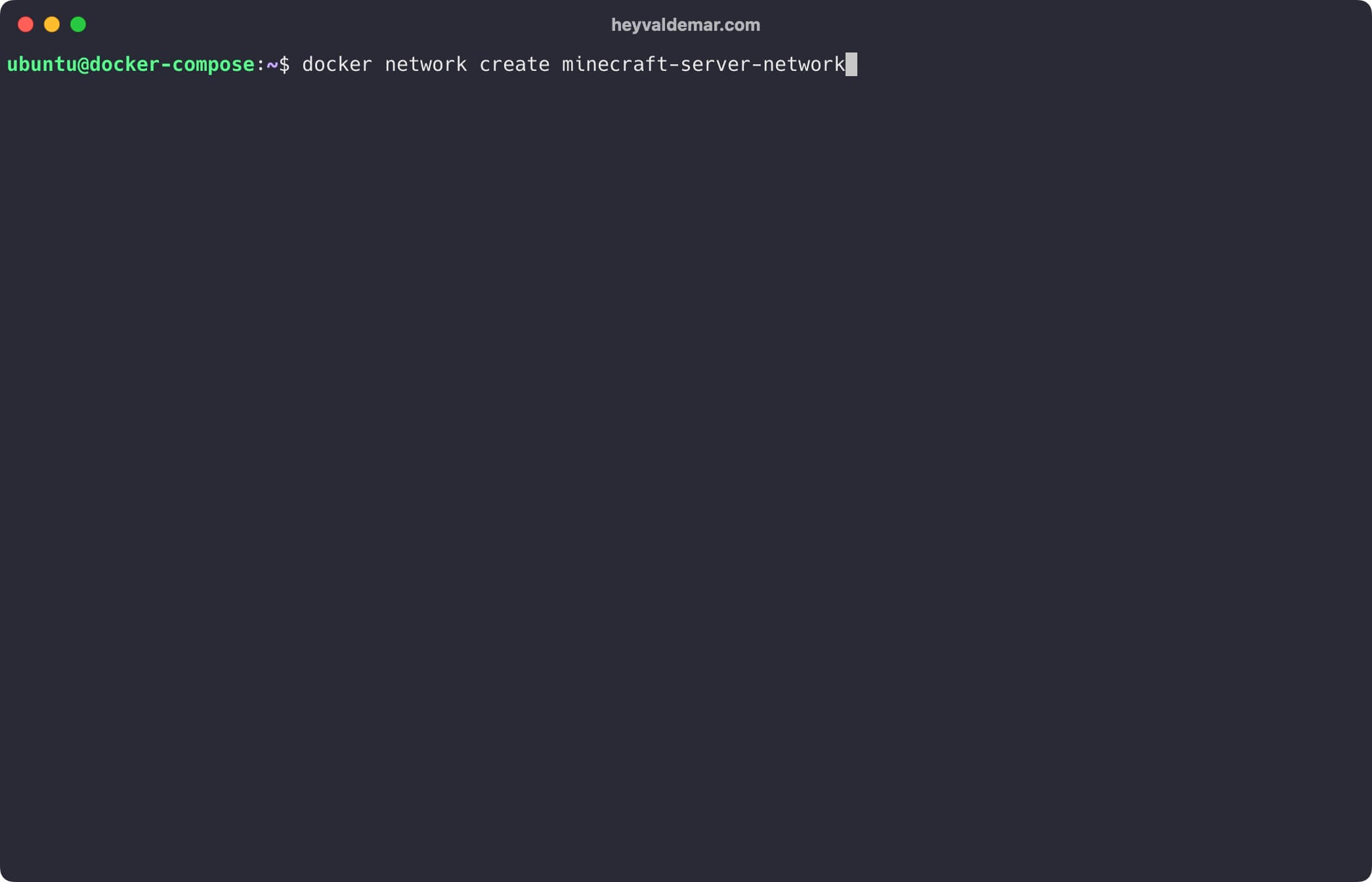
Next, you need to clone the repository that contains the configuration files, which include all the necessary conditions for Minecraft Server to work.
You can clone the repository using the command:
git clone https://github.com/heyvaldemar/minecraft-server-docker-compose.git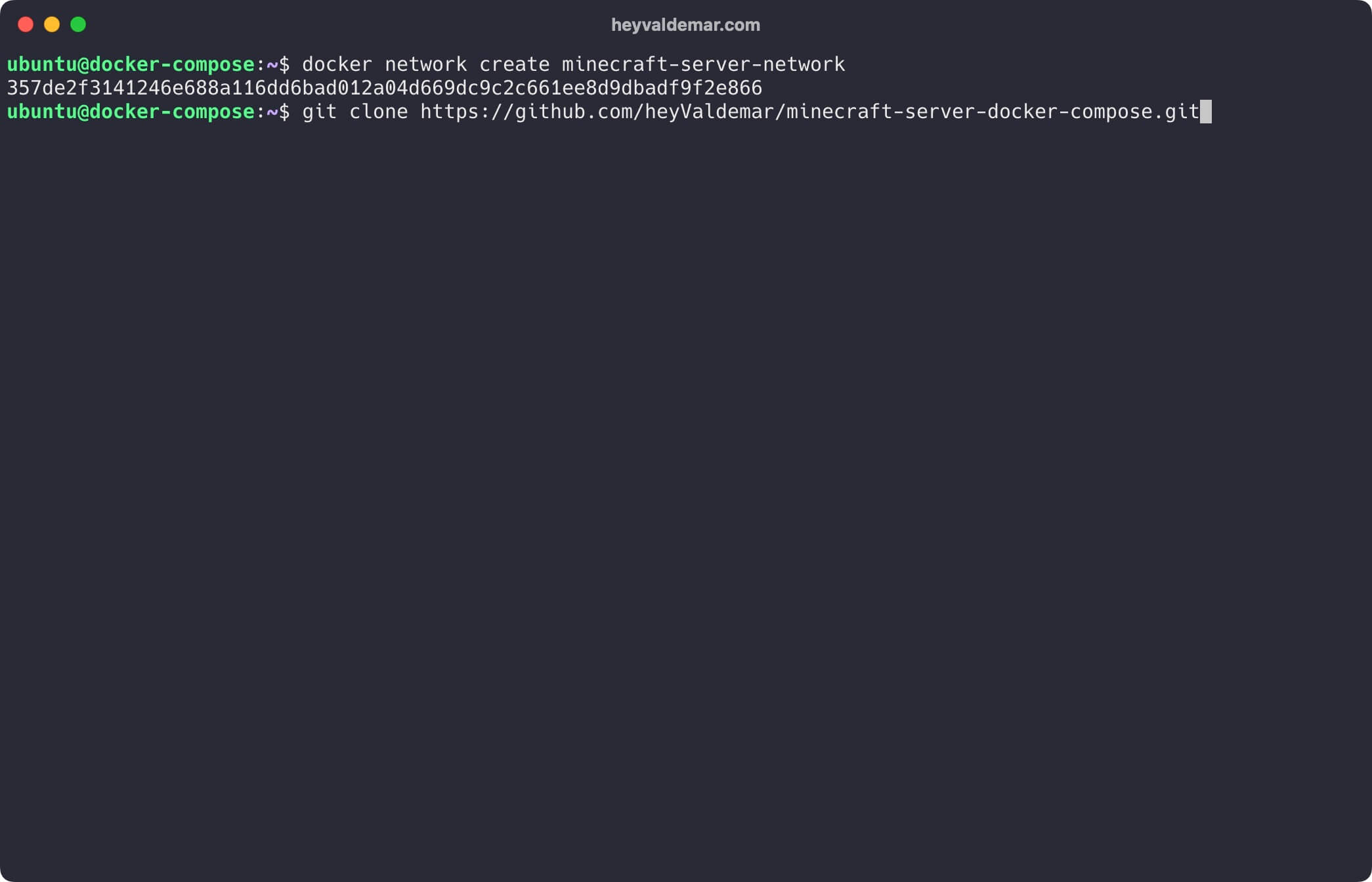
Navigate to the directory with the repository using the command:
cd minecraft-server-docker-compose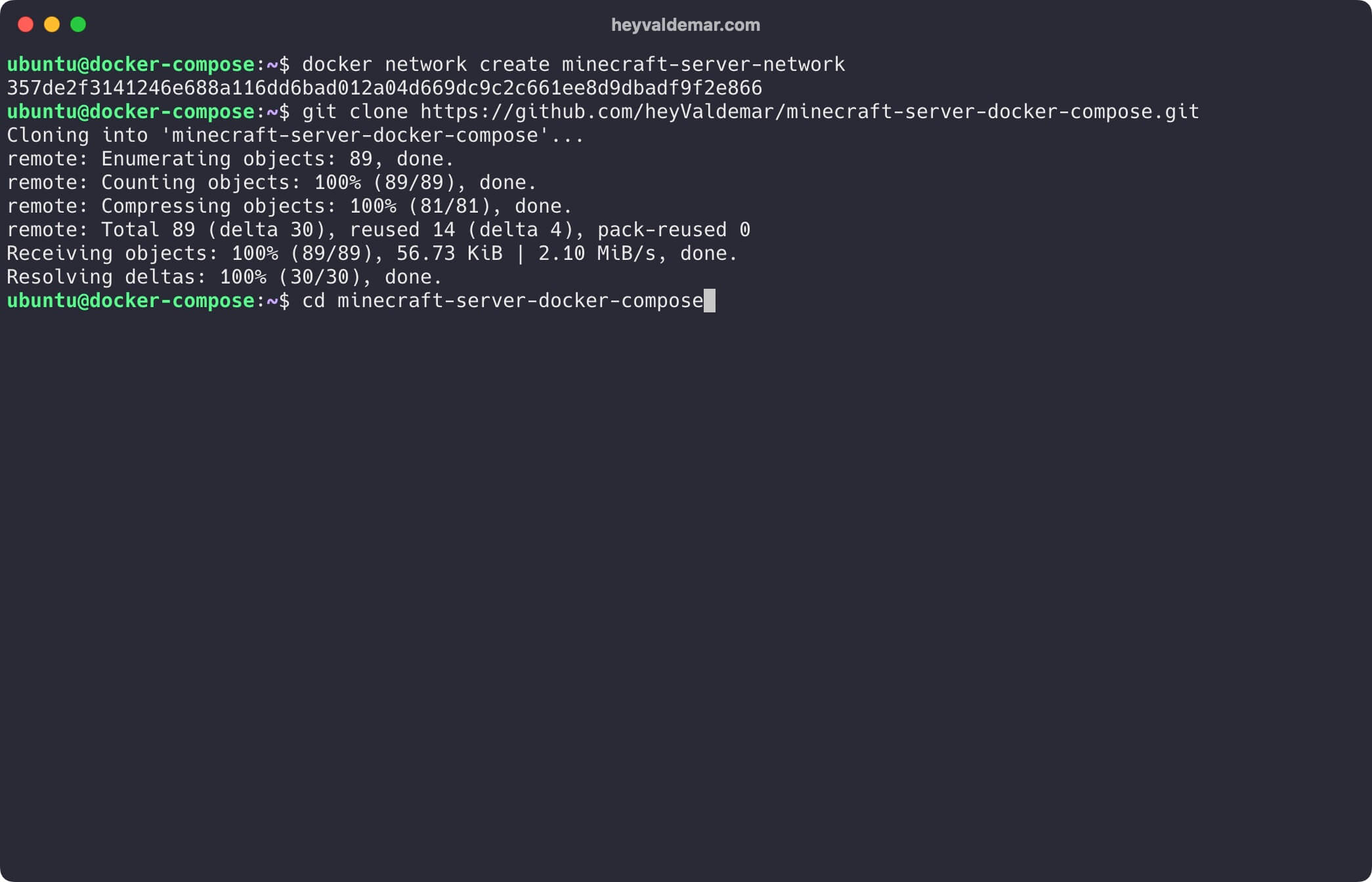
Next, you need to change the variables in the .env file according to your requirements.
💡 Note that the .env file and plugins folder should be in the same directory as minecraft-server-docker-compose.yml.
Now let’s start Minecraft Server with the command:
docker compose -f minecraft-server-docker-compose.yml -p minecraft-server up -d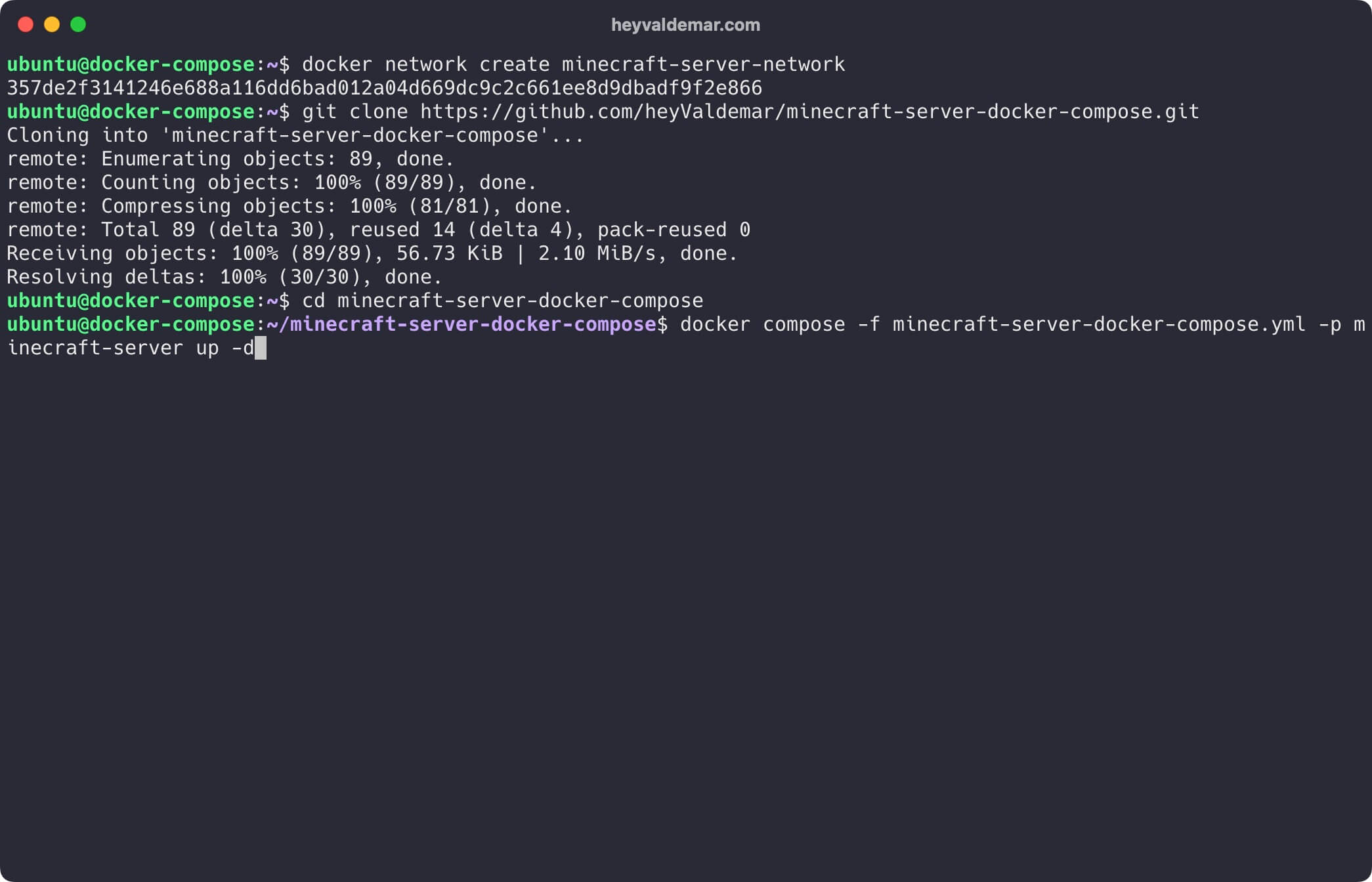
To connect to your Minecraft server, enter the domain name into the Minecraft client. This domain name should point to the IP address of your server where the Minecraft Server is installed. Alternatively, you can use the public static IP address of your server to connect directly.
❗ Before using a domain name, ensure you have set up A-type records in your external DNS zone that point to this IP address. If you’ve recently created these records, it’s advisable to wait before starting the installation of the services. DNS record propagation can vary, taking anywhere from a few minutes to 48 hours, and in rare cases, even longer.
Follow Me
🎬 YouTube
🐦 X / Twitter
🎨 Instagram
🐘 Mastodon
🧵 Threads
🎸 Facebook
🧊 Bluesky
🎥 TikTok
💻 LinkedIn
📣 daily.dev Squad
🧩 LeetCode
🐈 GitHub
Community of IT Experts
👾 Discord
Is this content AI-generated?
Nope! Each article is crafted by me, fueled by a deep passion for Docker and decades of IT expertise. While I employ AI to refine the grammar—ensuring the technical details are conveyed clearly—the insights, strategies, and guidance are purely my own. This approach may occasionally activate AI detectors, but you can be certain that the underlying knowledge and experiences are authentically mine.
