Install Vaultwarden Using Docker Compose
This article is for those looking for a detailed and straightforward guide on installing Vaultwarden using Docker Compose.
Vaultwarden is an unofficial Bitwarden server implementation written in Rust. Vaultwarden is compatible with the official Bitwarden clients, and is ideal for self-hosted deployments where running the official resource-heavy service is undesirablemobile app.
💾 You can find the repository used in this guide on GitHub.
We’ll use Traefik as our reverse proxy. It’ll handle obtaining cryptographic certificates from Let’s Encrypt for your domain names and route requests to the corresponding services based on those domains.
❗ Remember that without a secure connection, the services will not work.
❗ To obtain cryptographic certificates, you will need A-type records in the external DNS zone, which point to the IP address of your server where Traefik is installed. If you have created these records recently, you should wait before starting the installation of the services. Full replication of these records between DNS servers can take from a few minutes to 48 hours or even longer in rare cases.
In this guide, we will consider the case where you already have a server with Ubuntu Server 22.04 LTS installed on it.
You can find detailed information on how to install Ubuntu Server 22.04 LTS in my guide “Install Ubuntu Server 22.04 LTS”.
Docker Engine and Docker Compose must also be installed on the server.
You can learn how to install Docker Engine on Ubuntu Server by reading Install Docker Engine and Docker Compose on Ubuntu Server”.
In addition, OpenSSH must be installed on the server, and port 22 must be open in order to be able to connect to the server using the SSH protocol.
To install OpenSSH on the server you can use the command:
sudo apt install openssh-serverIf you plan to connect to the server using the Windows operating system, you can use PuTTY or MobaXterm.
This guide covers connecting to the server using the terminal emulator iTerm2, installed on the macOS operating system.
💡 Please note, you will need to open the following TCP ports for access to the services:
- TCP port 80 - to obtain a free cryptographic certificate through the Let’s Encrypt certification center.
- TCP port 443 - to access the Vaultwarden web interface.
We connect to the server on which Vaultwarden is planned to be installed.
Now it is necessary to create networks for your services.
We create a network for Traefik using the command:
docker network create traefik-network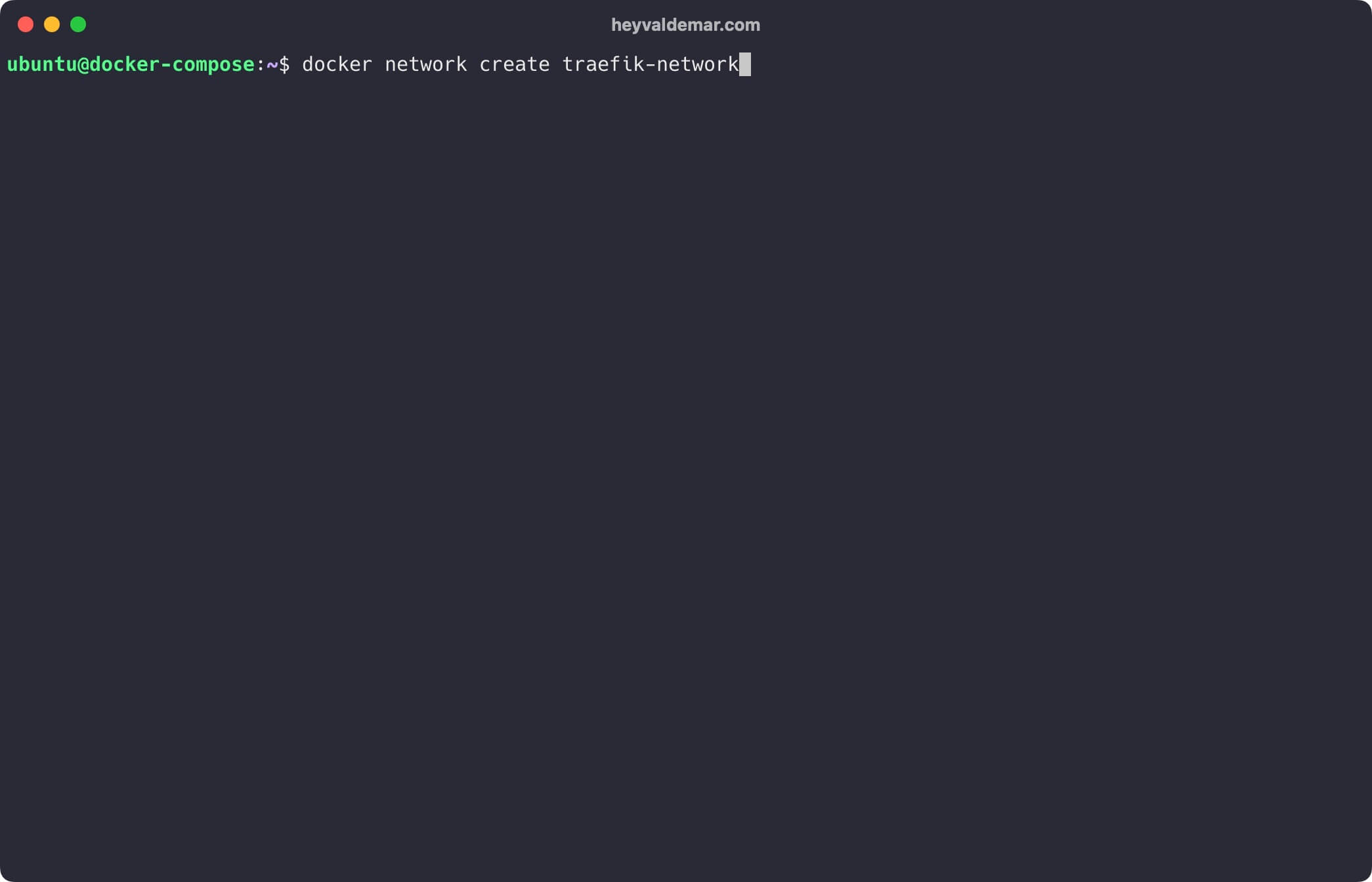
We create a network for Vaultwarden using the command:
docker network create vaultwarden-network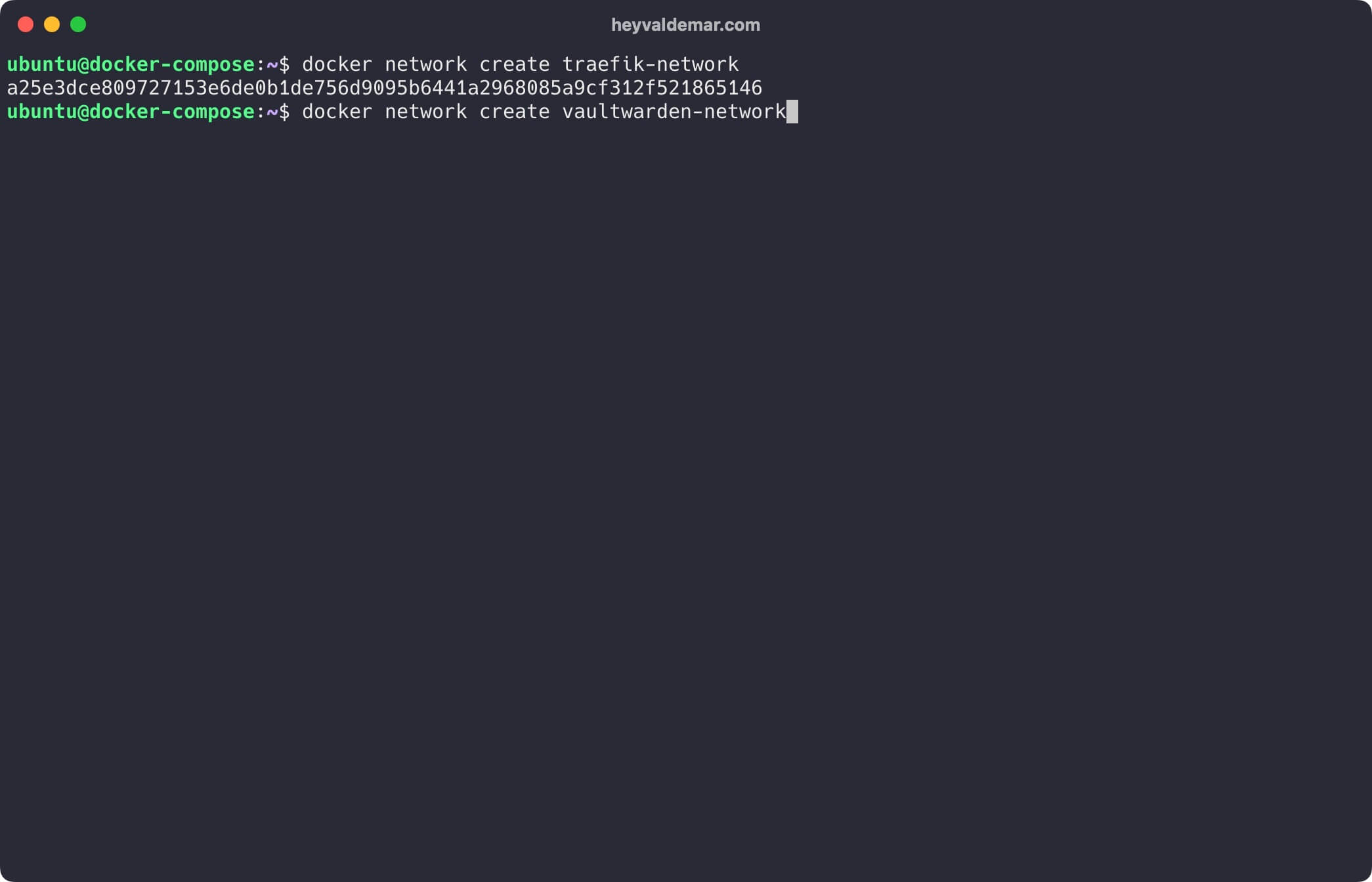
Next, you need to clone the repository that contains the configuration files, which include all the necessary conditions for Vaultwarden to work.
You can clone the repository using the command:
git clone https://github.com/heyvaldemar/vaultwarden-traefik-letsencrypt-docker-compose.git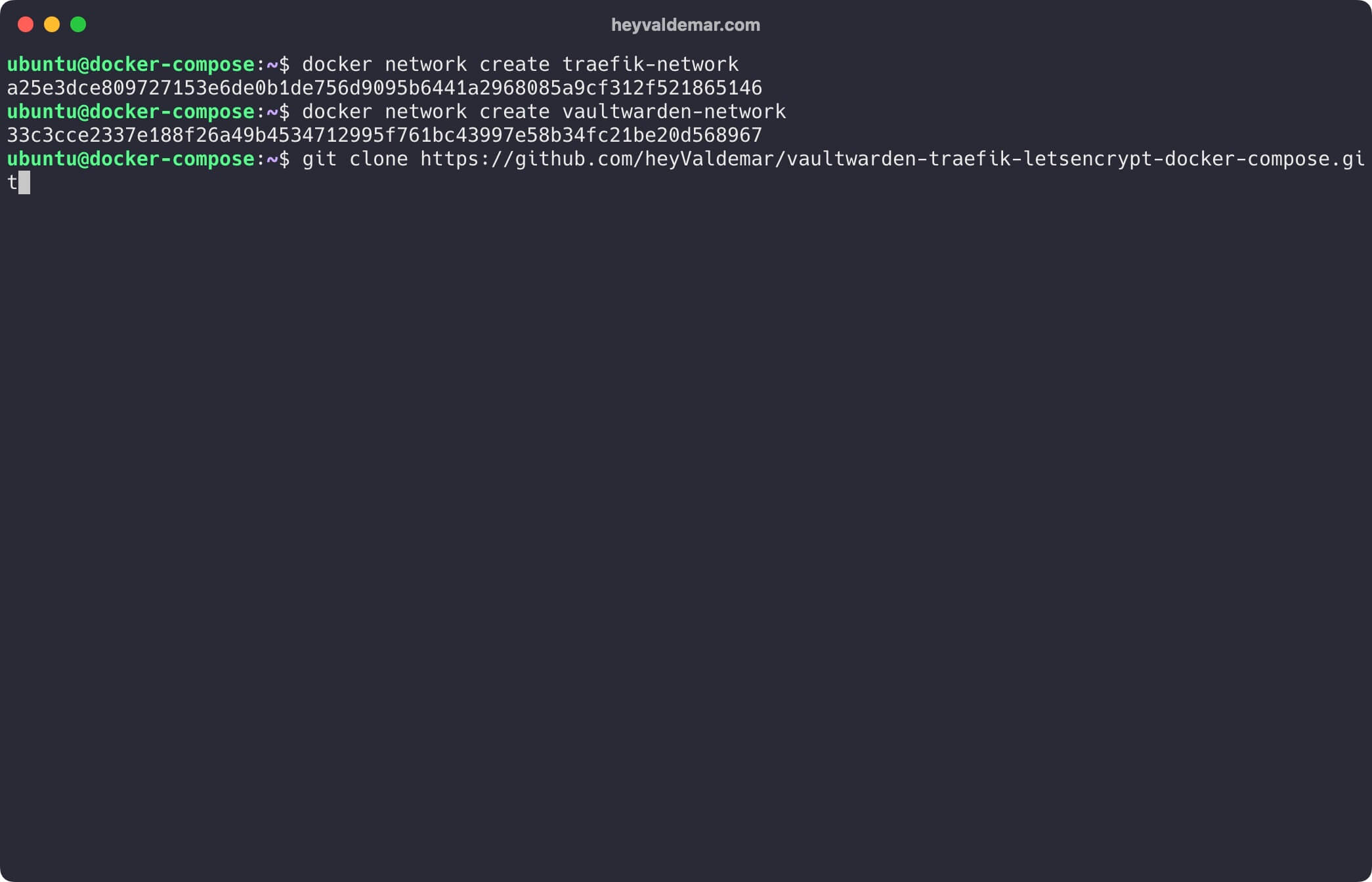
Navigate to the directory with the repository using the command:
cd vaultwarden-traefik-letsencrypt-docker-compose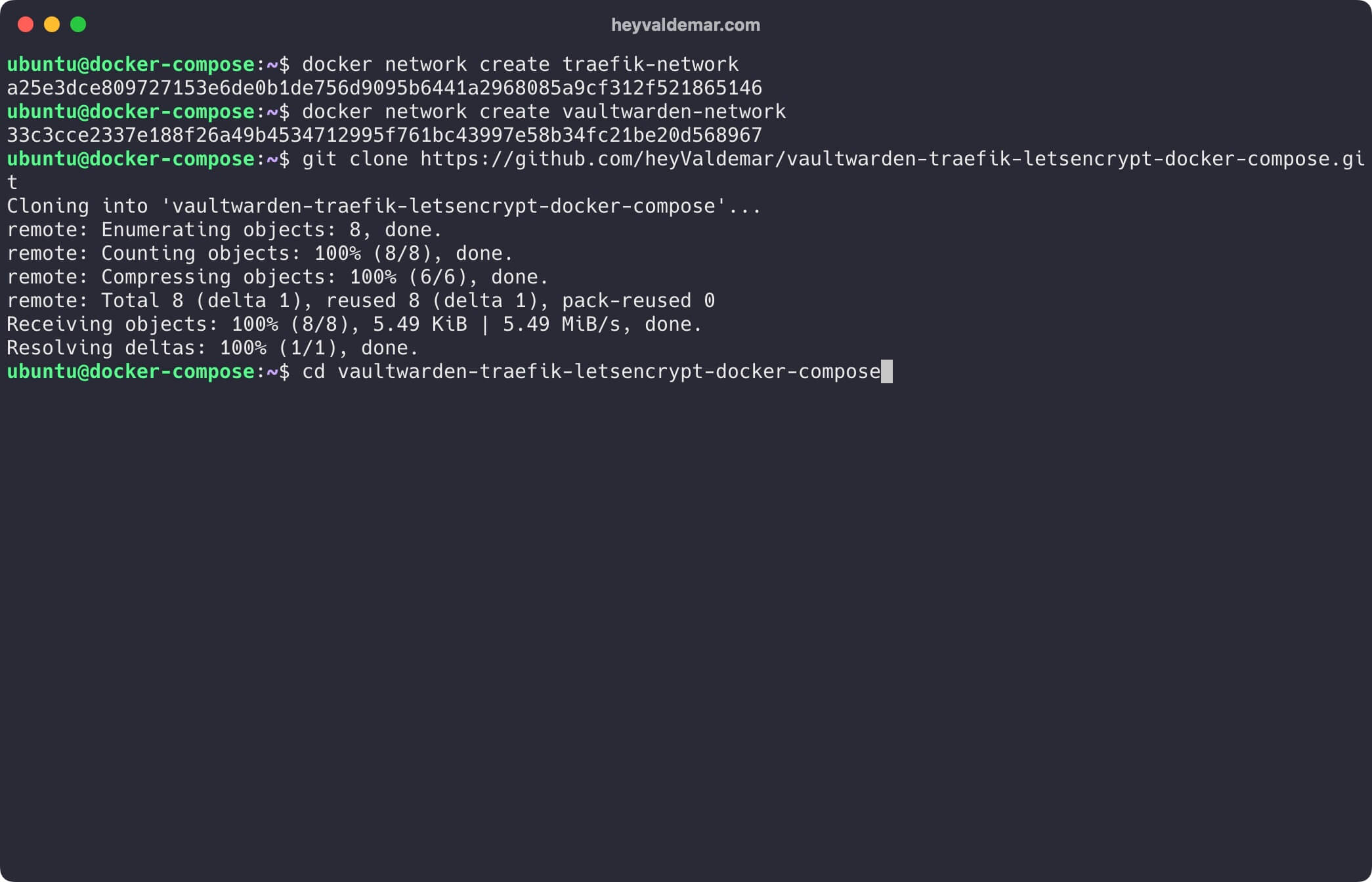
Next, you need to change the variables in the .env file according to your requirements.
💡 Note that the .env file should be in the same directory as vaultwarden-traefik-letsencrypt-docker-compose.yml.
Now let’s start Vaultwarden with the command:
docker compose -f vaultwarden-traefik-letsencrypt-docker-compose.yml -p vaultwarden up -d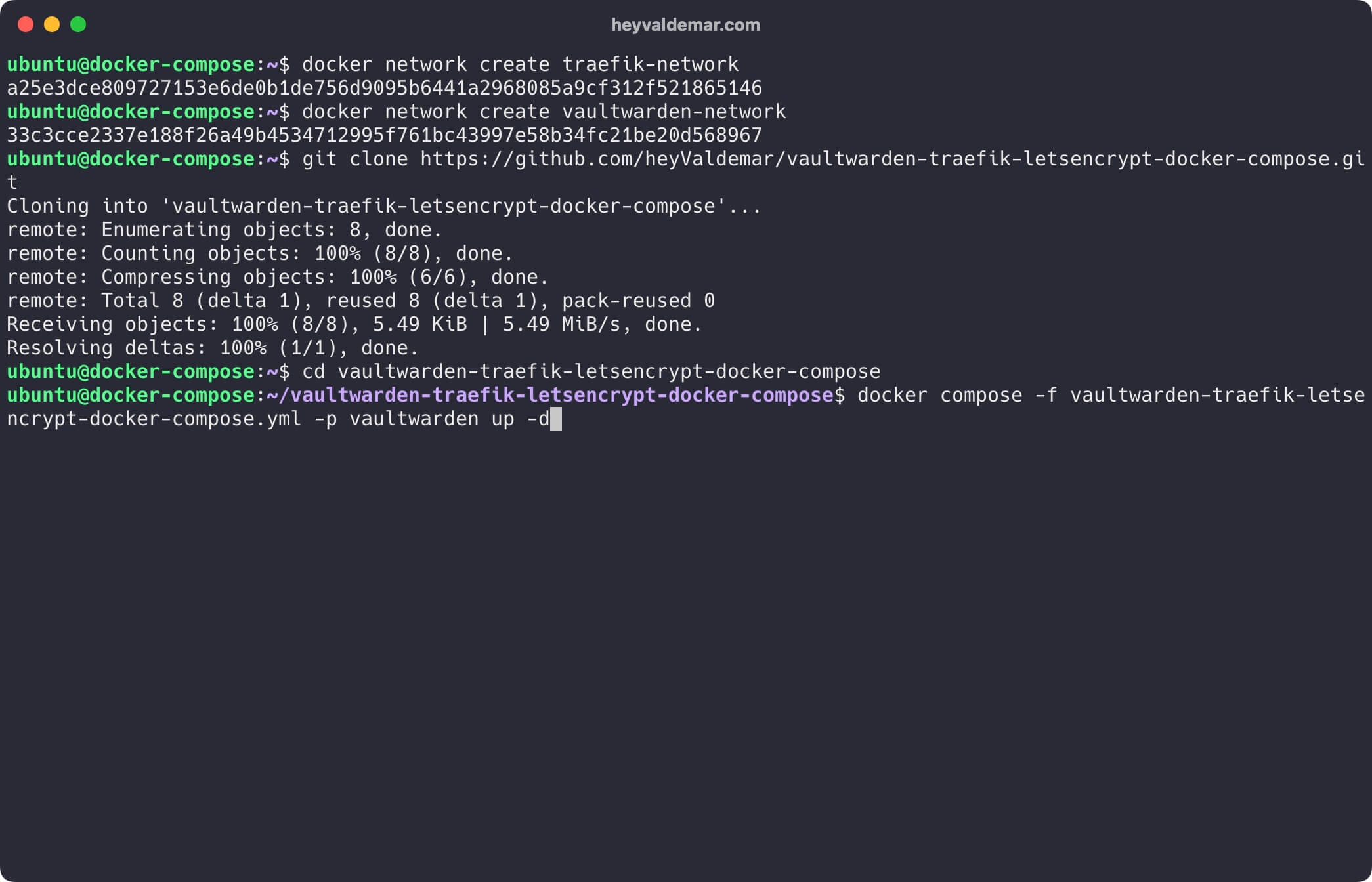
To access the Vaultwarden management panel, go to https://vaultwarden.heyvaldemar.net from your workstation, where vaultwarden.heyvaldemar.net is the domain name of my service. Accordingly, you need to specify your domain name that points to the IP address of your server with the installed Traefik service, which will redirect the request to Vaultwarden.
💡 Note that you need to specify the domain name of the service, previously defined in the .env file.
Next, you need to register to start using the Vaultwarden.
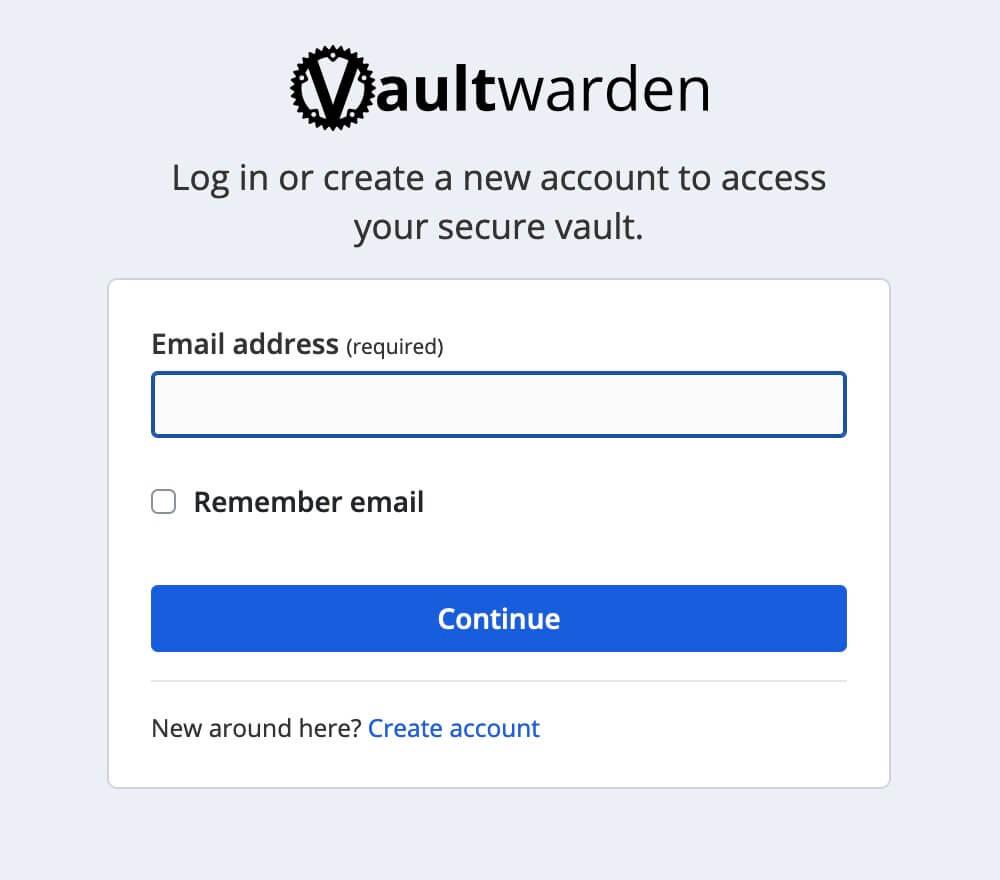
To access the Traefik control panel, go to https://traefik.vaultwarden.heyvaldemar.net from your workstation, where traefik.vaultwarden.heyvaldemar.net is the domain name of my service. Accordingly, you need to specify your domain name that points to the IP address of your server with the installed Traefik.
💡 Note that you need to specify the domain name of the service, previously defined in the .env file.
Enter the username and password previously set in the .env file, and click the “OK” button.
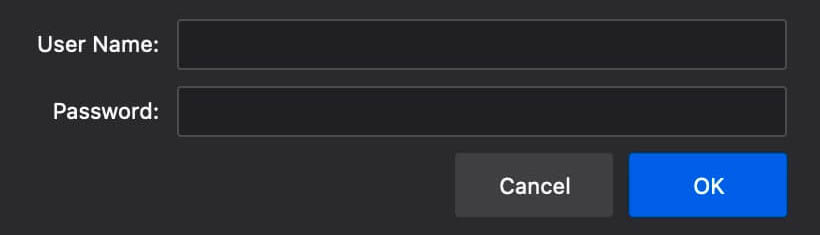
Welcome to the Traefik control panel.
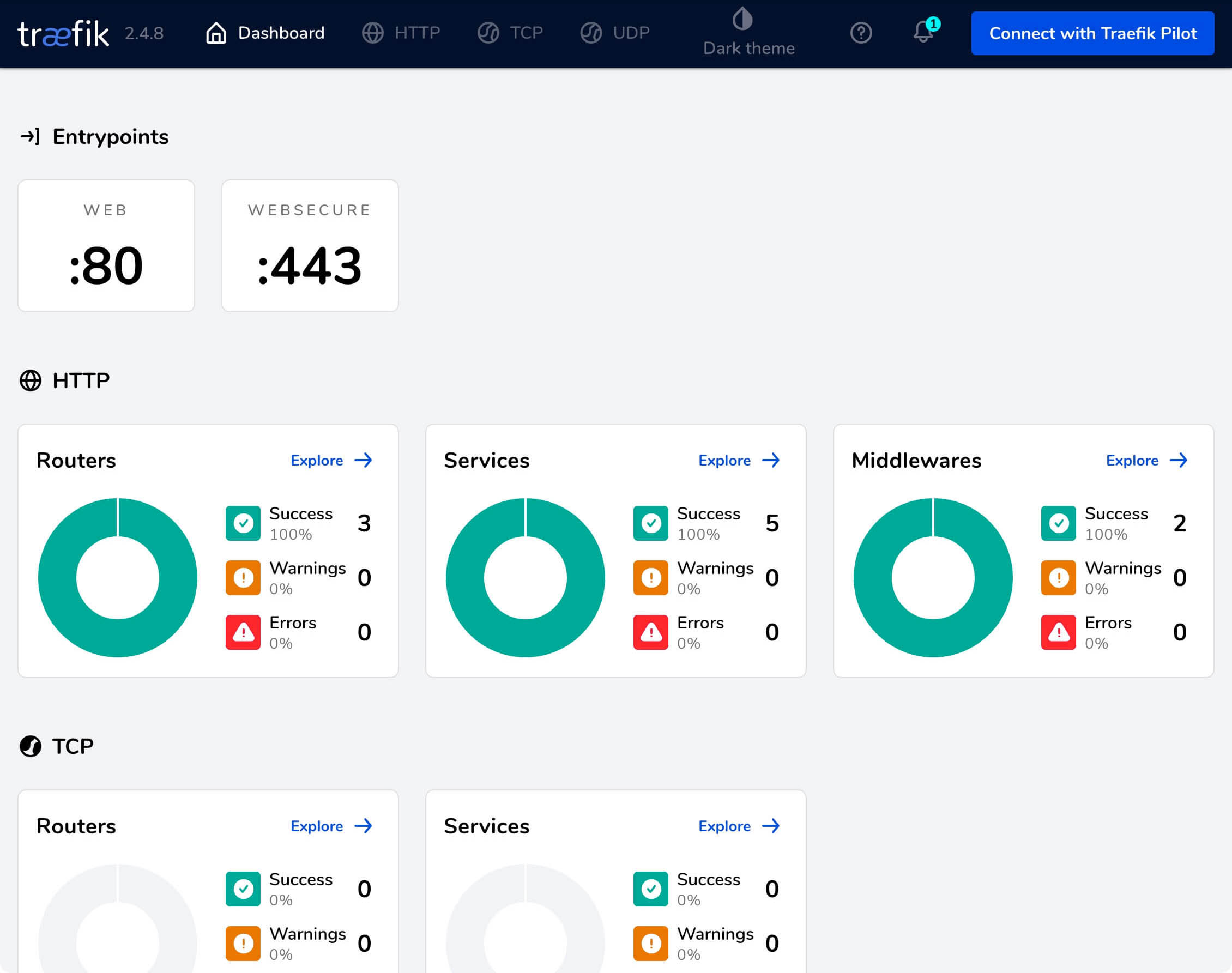
Follow Me
🎬 YouTube
🐦 X / Twitter
🎨 Instagram
🐘 Mastodon
🧵 Threads
🎸 Facebook
🧊 Bluesky
🎥 TikTok
💻 LinkedIn
📣 daily.dev Squad
🧩 LeetCode
🐈 GitHub
Community of IT Experts
👾 Discord
Is this content AI-generated?
Nope! Each article is crafted by me, fueled by a deep passion for Docker and decades of IT expertise. While I employ AI to refine the grammar—ensuring the technical details are conveyed clearly—the insights, strategies, and guidance are purely my own. This approach may occasionally activate AI detectors, but you can be certain that the underlying knowledge and experiences are authentically mine.
