Minimize Programs on macOS Startup
This article is for those looking for a detailed and clear guide on how to minimize programs on macOS startup. In this example we will be working with the Messages program.
In the Dock (a panel with icons located at the bottom or at the edge of your screen), right-click on the program that needs to be automatically launched when the system boots.
In the menu that opens, select “Options”, then “Open at Login”.
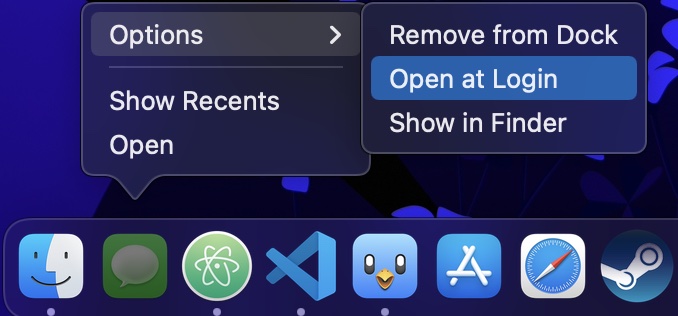
Now the specified program will automatically start at system boot, and the program window will appear on top of the macOS desktop. This is not very convenient, so we will make the program run minimized.
In the upper left corner of the screen, click on the apple icon.
In the menu that opens, select “System Preferences”.
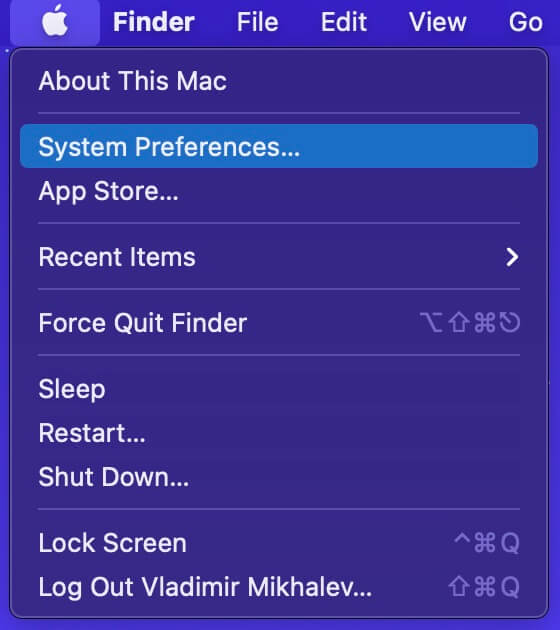
Next, go to the “Users & Groups” section.
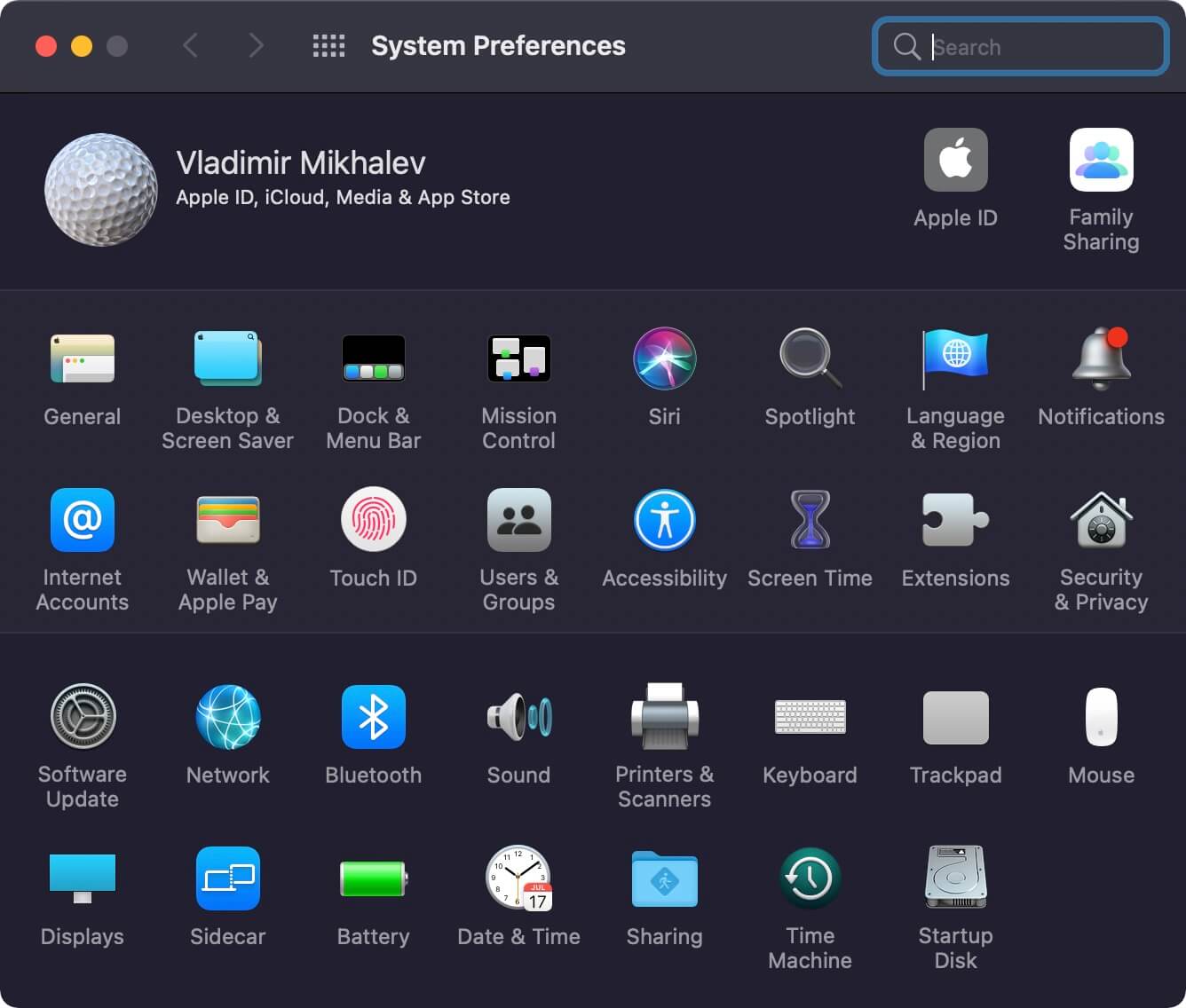
In the window that opens, go to the “Login Items” tab.
It displays all programs that will automatically start when the system boots.
In order for the “Messages” program to run minimized, you must check the box next to it in the “Hide” section.
The Messages program will now automatically launch minimized when macOS boots up, so it won’t get in the way by appearing on top of the desktop.
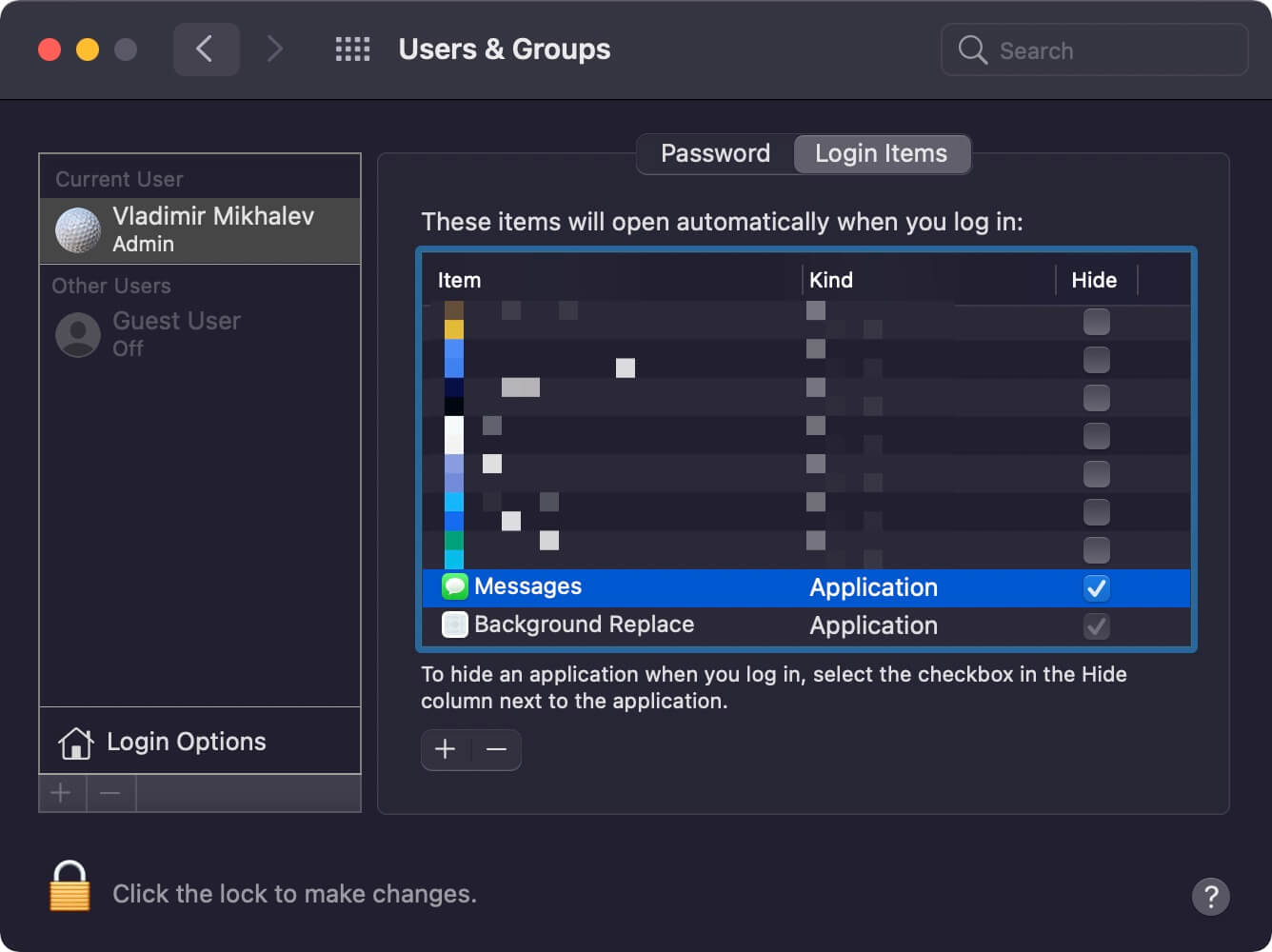
My Courses
🎓 Dive into my comprehensive IT courses designed for enthusiasts and professionals alike. Whether you’re looking to master Docker, conquer Kubernetes, or advance your DevOps skills, my courses provide a structured pathway to enhancing your technical prowess.
My Services
💼 Take a look at my service catalog and find out how we can make your technological life better. Whether it’s increasing the efficiency of your IT infrastructure, advancing your career, or expanding your technological horizons — I’m here to help you achieve your goals. From DevOps transformations to building gaming computers — let’s make your technology unparalleled!
Refill My Coffee Supplies
💖 PayPal
🏆 Patreon
💎 GitHub
🥤 BuyMeaCoffee
🍪 Ko-fi
Follow Me
🎬 YouTube
🐦 Twitter
🎨 Instagram
🐘 Mastodon
🧵 Threads
🎸 Facebook
🧊 Bluesky
🎥 TikTok
🐈 GitHub
Is this content AI-generated?
Nope! Each article is crafted by me, fueled by a deep passion for Docker and decades of IT expertise. While I employ AI to refine the grammar—ensuring the technical details are conveyed clearly—the insights, strategies, and guidance are purely my own. This approach may occasionally activate AI detectors, but you can be certain that the underlying knowledge and experiences are authentically mine.
