Restore Windows Firewall Defaults
This article is for those looking for a detailed and clear guide on how to restore Windows Firewall defaults.
This guide will cover several ways to restore the default Windows Firewall settings.
We go into the system under an account with administrator rights.
Open Server Manager, click on the “Tools” button in the upper right corner of the screen, and select “Windows Defender Firewall with Advanced Security”.
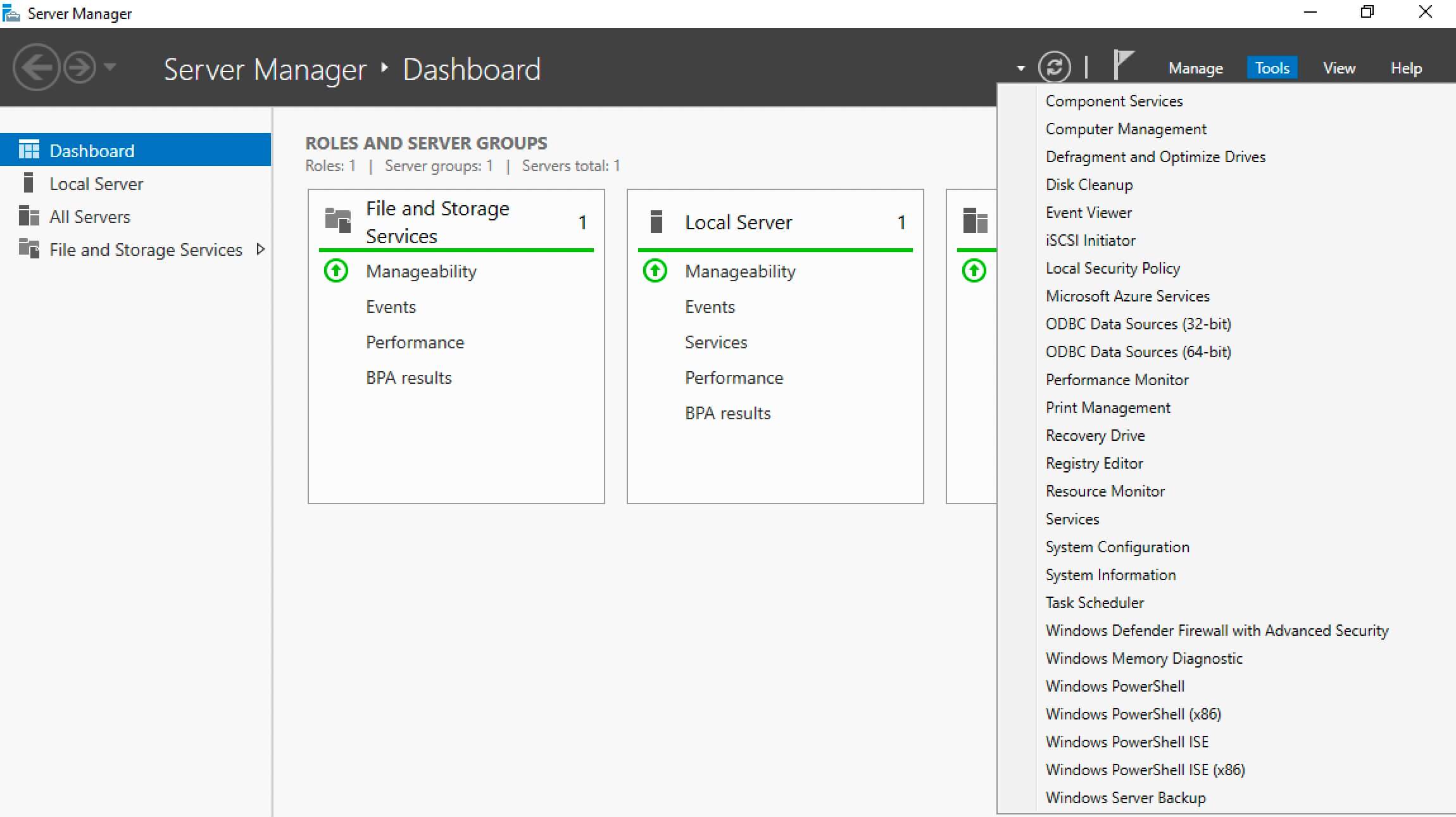
You can now export the current settings from Windows Firewall and, if necessary, return to them after restoring the default settings.
Right-click on “Windows Firewall with Advanced Security on Local Computer” and select “Export Policy”.
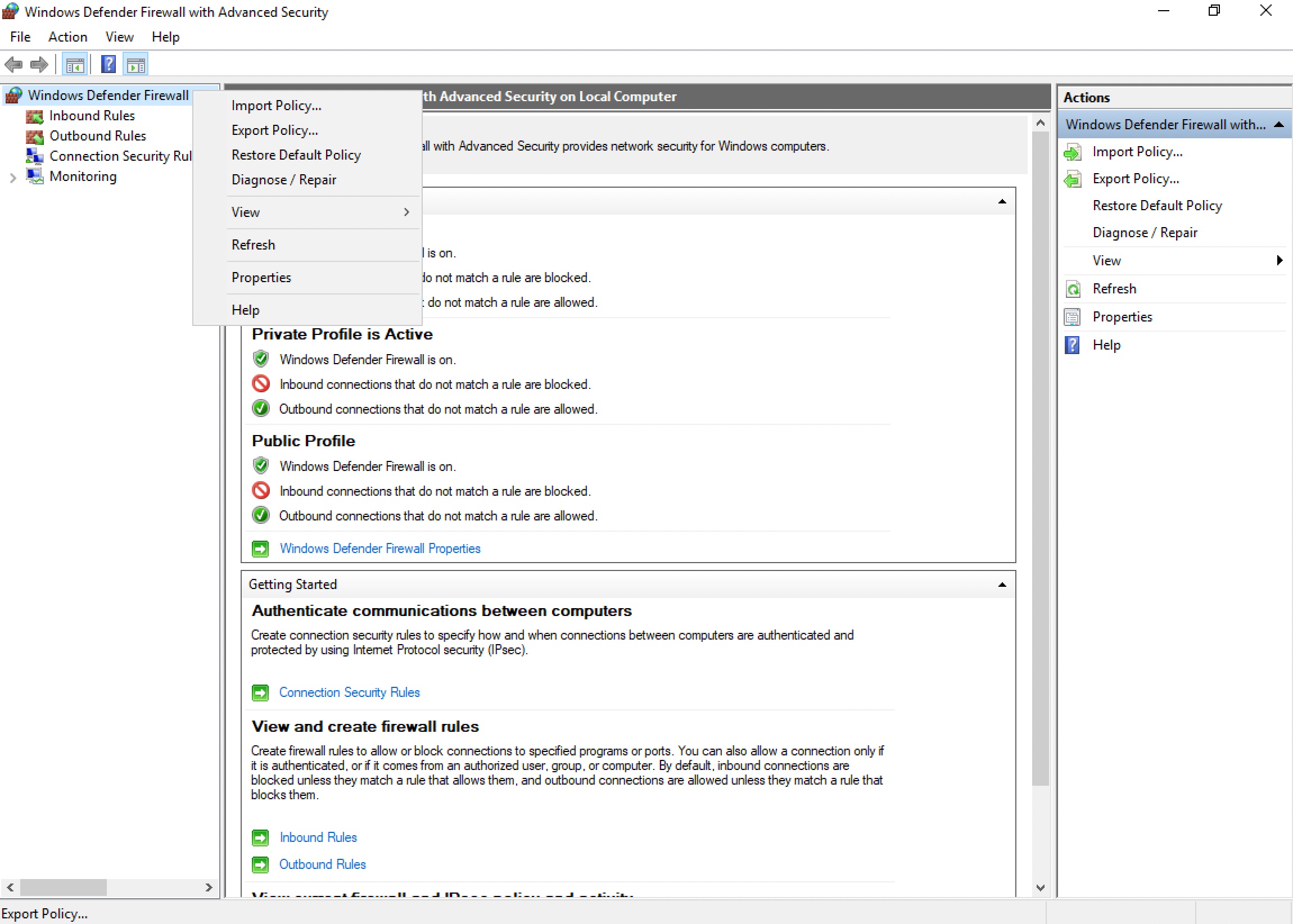
Assign a name and save the file with Windows Firewall settings.
In this manual, the settings file will be saved in the “Documents” folder.
Click on the “Save” button.

Windows Firewall settings exported successfully.
Click on the “OK” button.
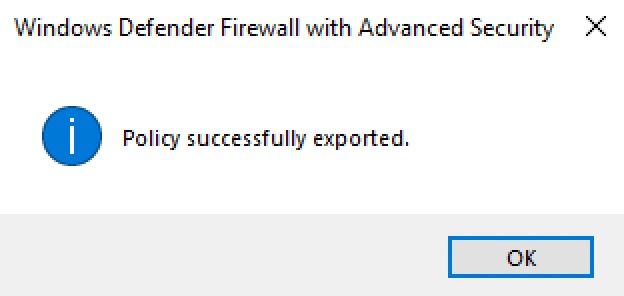
Now you can restore the default settings in Windows Firewall.
In the “Actions” section, select “Restore Default Policy”.
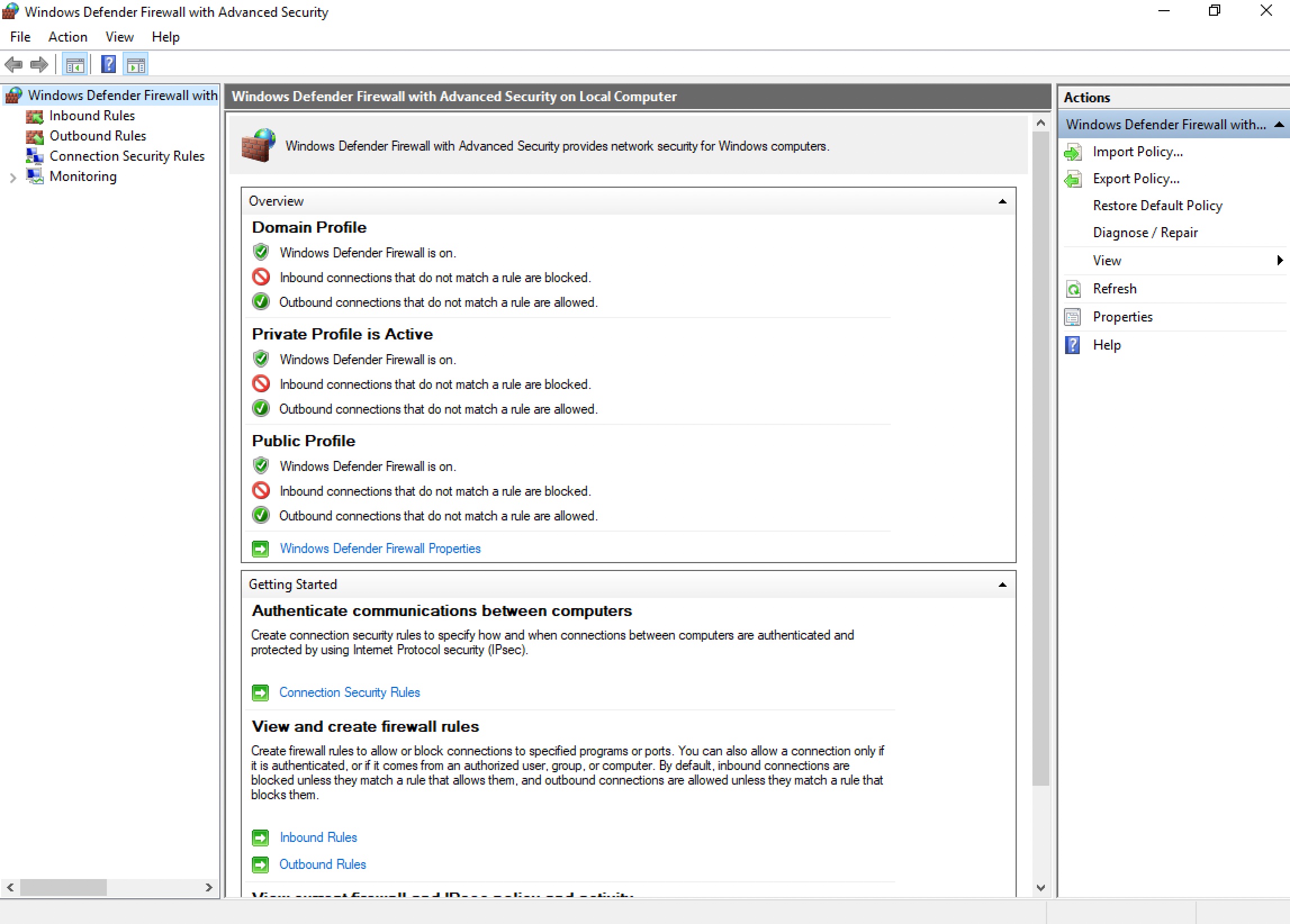
Next, you need to confirm the restoration of the default settings.
Click on the “Yes” button.
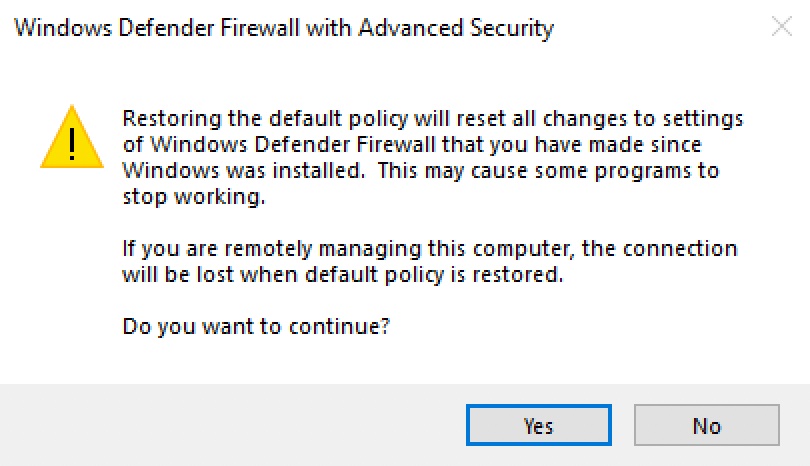
Windows Firewall defaults have been restored successfully.
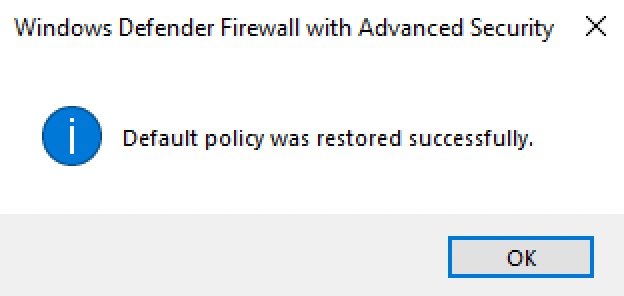
In addition, you can restore the default settings in Windows Firewall using the command line.
Press “Start”, specify “cmd” in the search bar, and select “Command Prompt”.
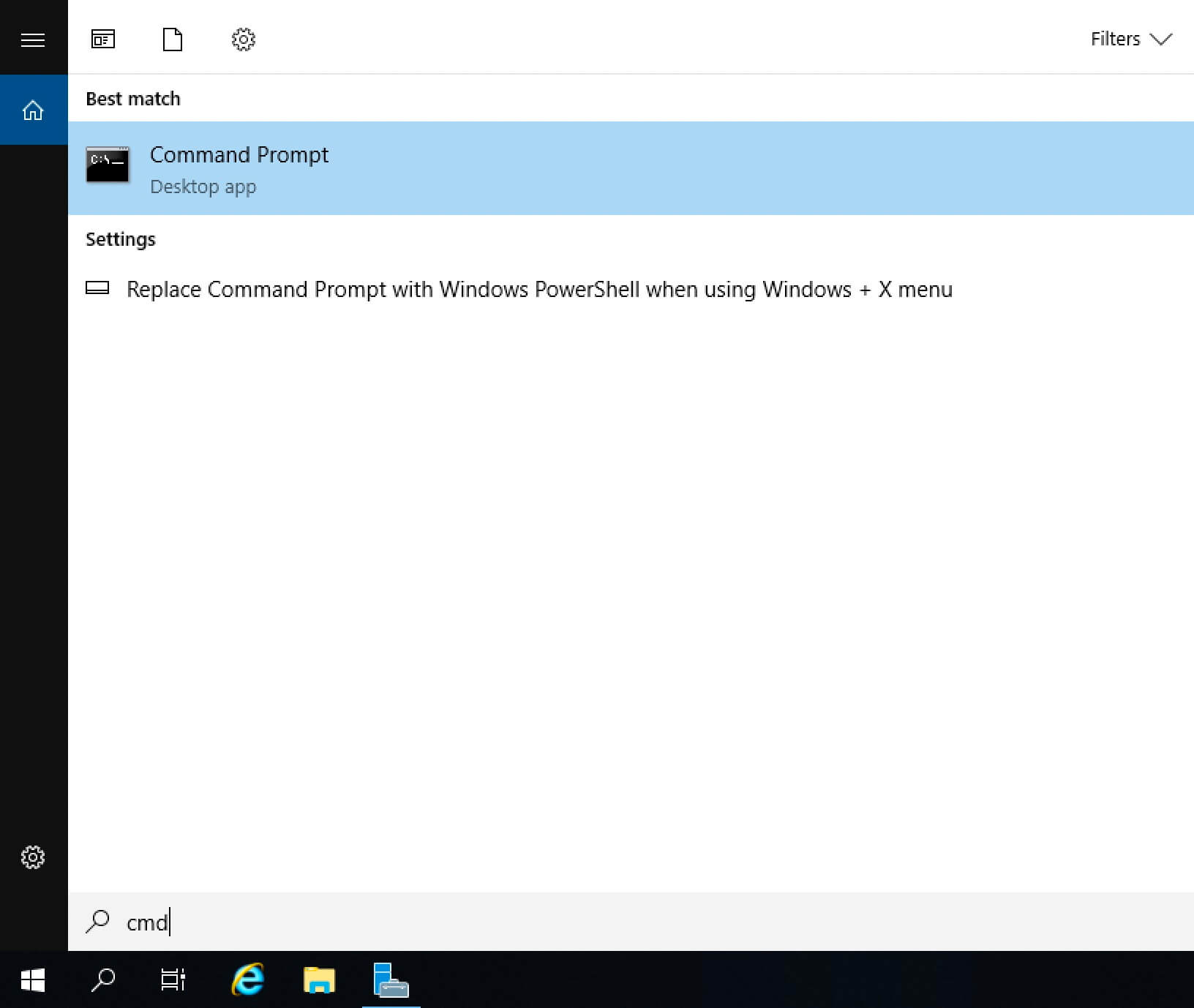
We export the current settings from Windows Firewall in order to return to them if necessary after restoring the default settings.
In this manual, the configuration file will be saved to the “C” drive.
We export the current settings from Windows Firewall using the command:
netsh advfirewall export C:\Firewall-Config.wfw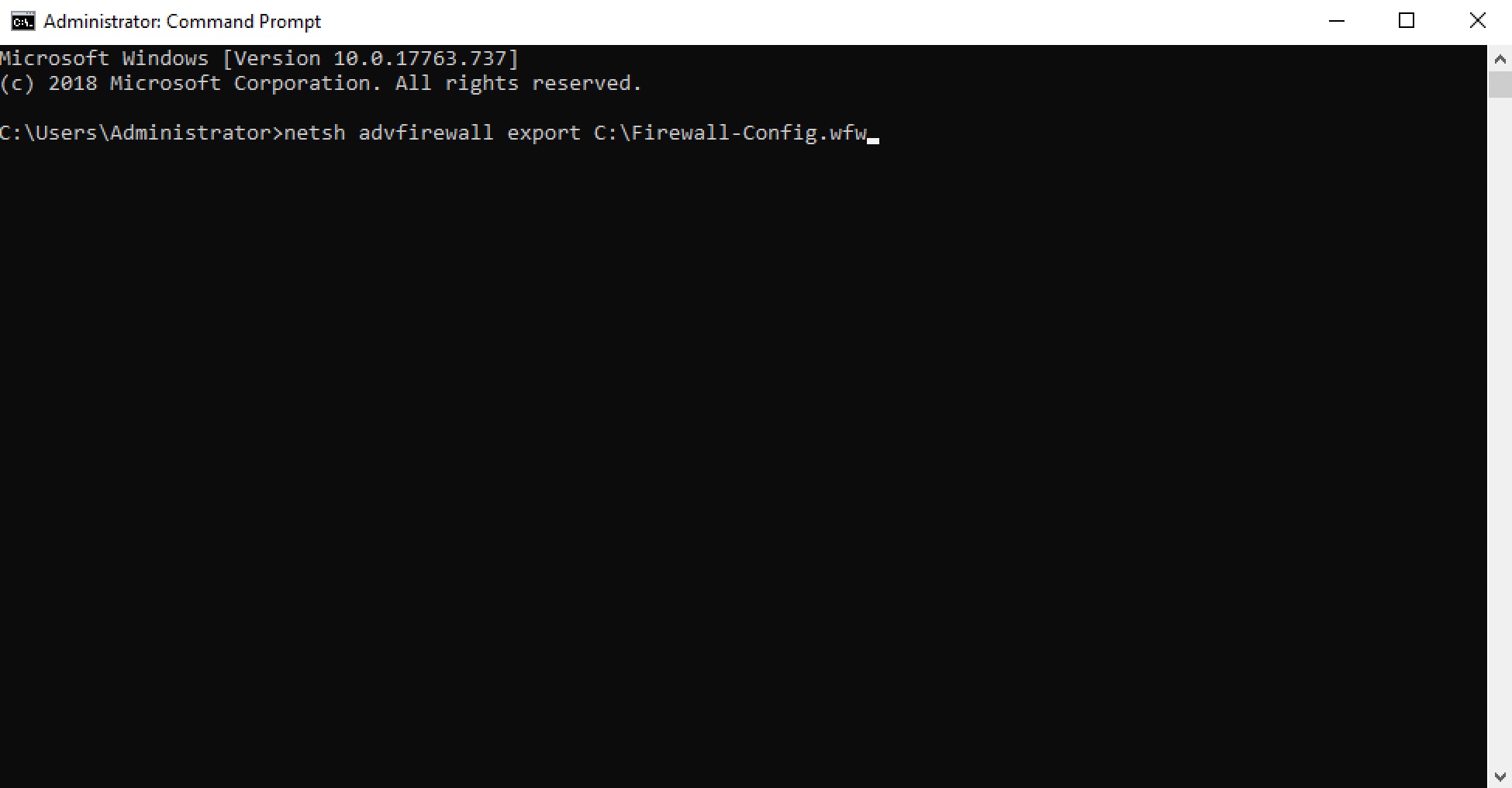
Now you can restore the default settings in Windows Firewall.
Restore the default settings in Windows Firewall using the command:
netsh advfirewall reset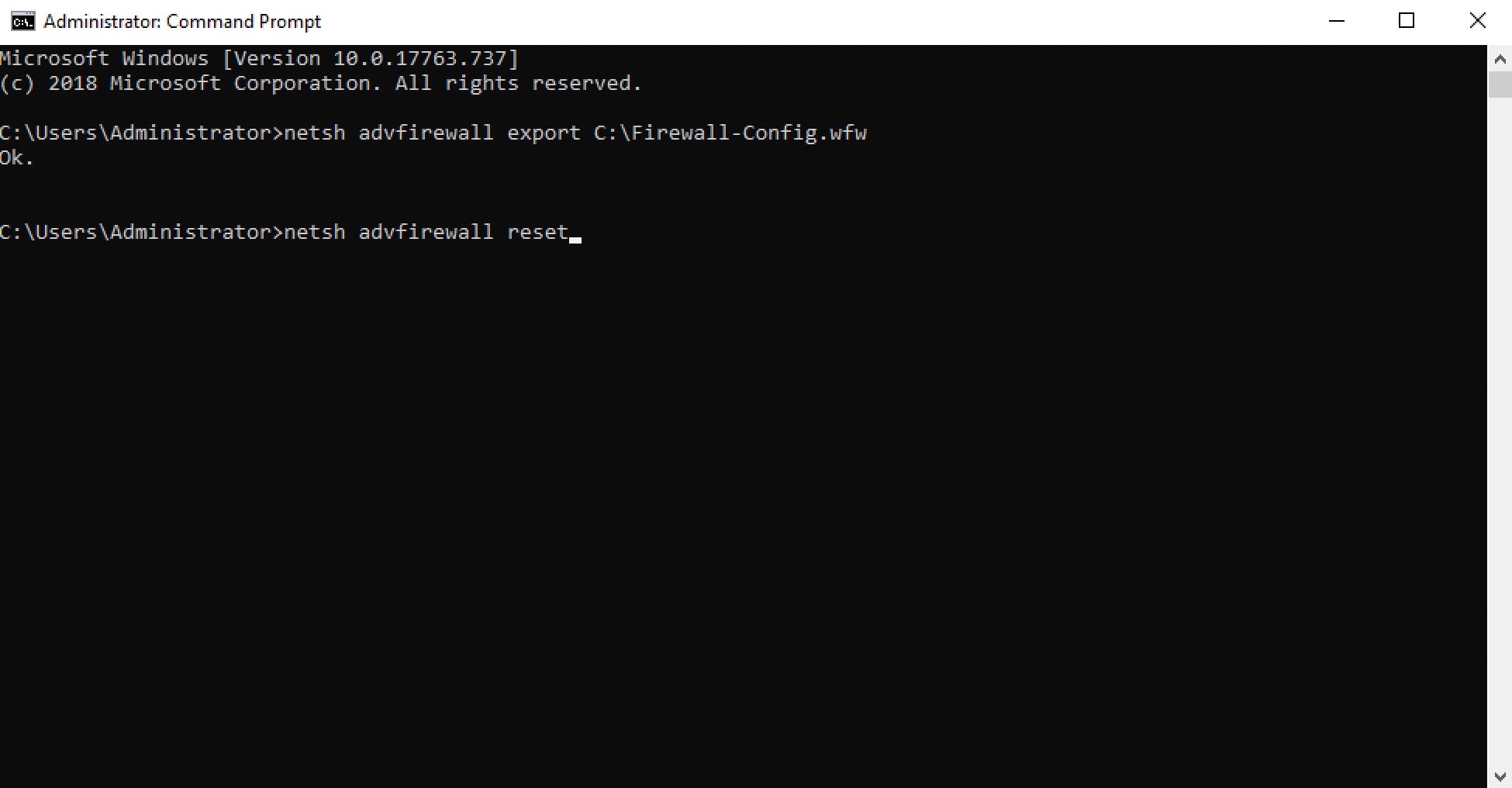
Windows Firewall defaults have been restored successfully.
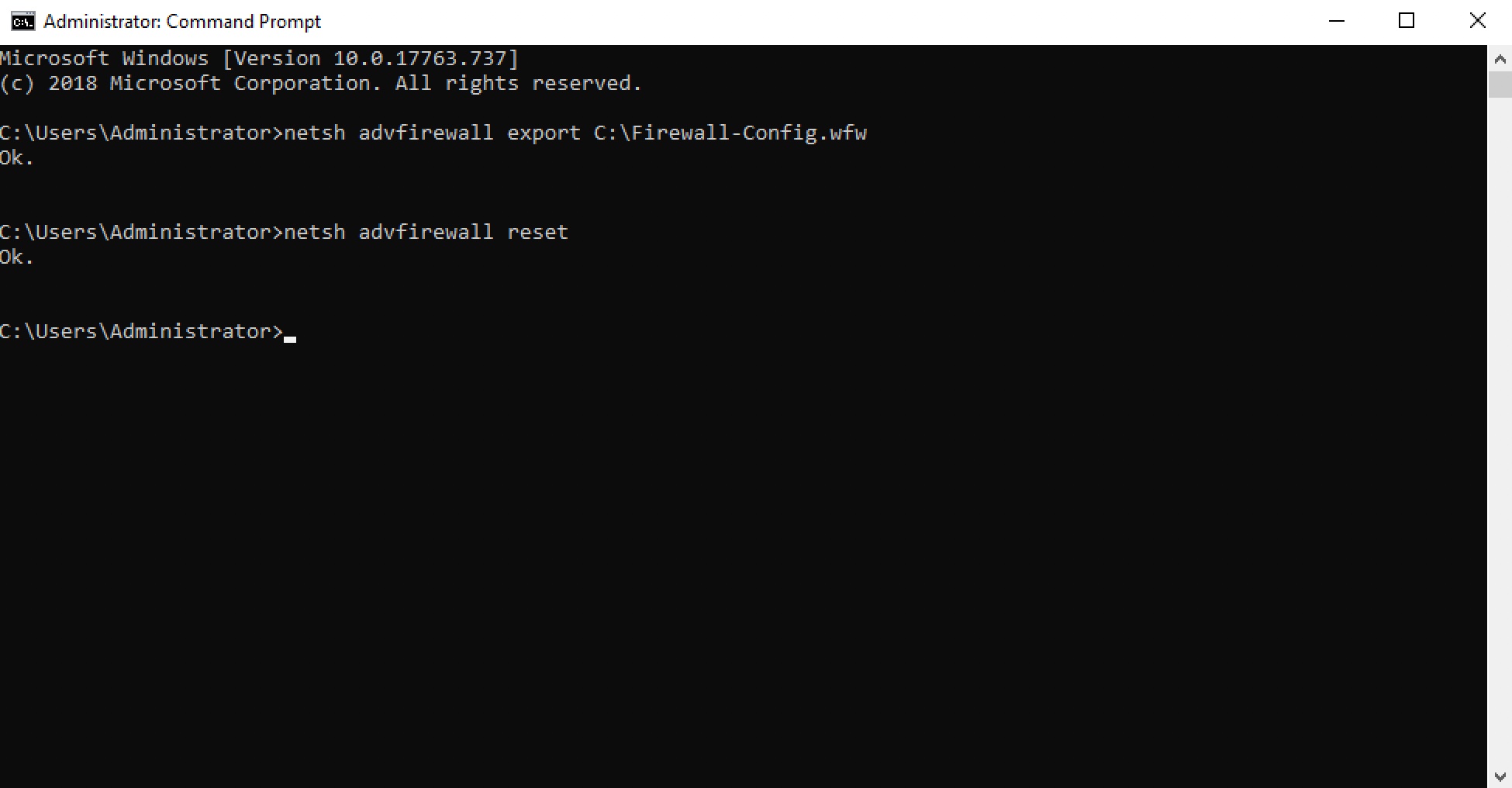
You can also restore the default settings in Windows Firewall using Windows PowerShell.
On the keyboard, press the key combination “Win” and “x” and in the menu that opens, select “Windows PowerShell (Admin)”.
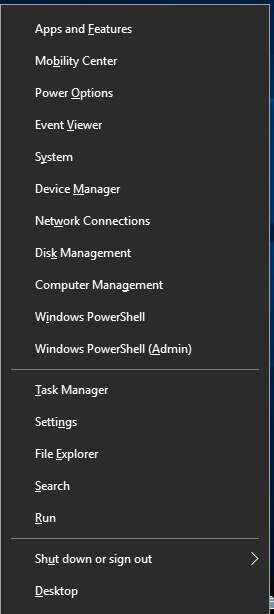
Restore the default settings in Windows Firewall using the command:
(New-Object -ComObject HNetCfg.FwPolicy2).RestoreLocalFirewallDefaults()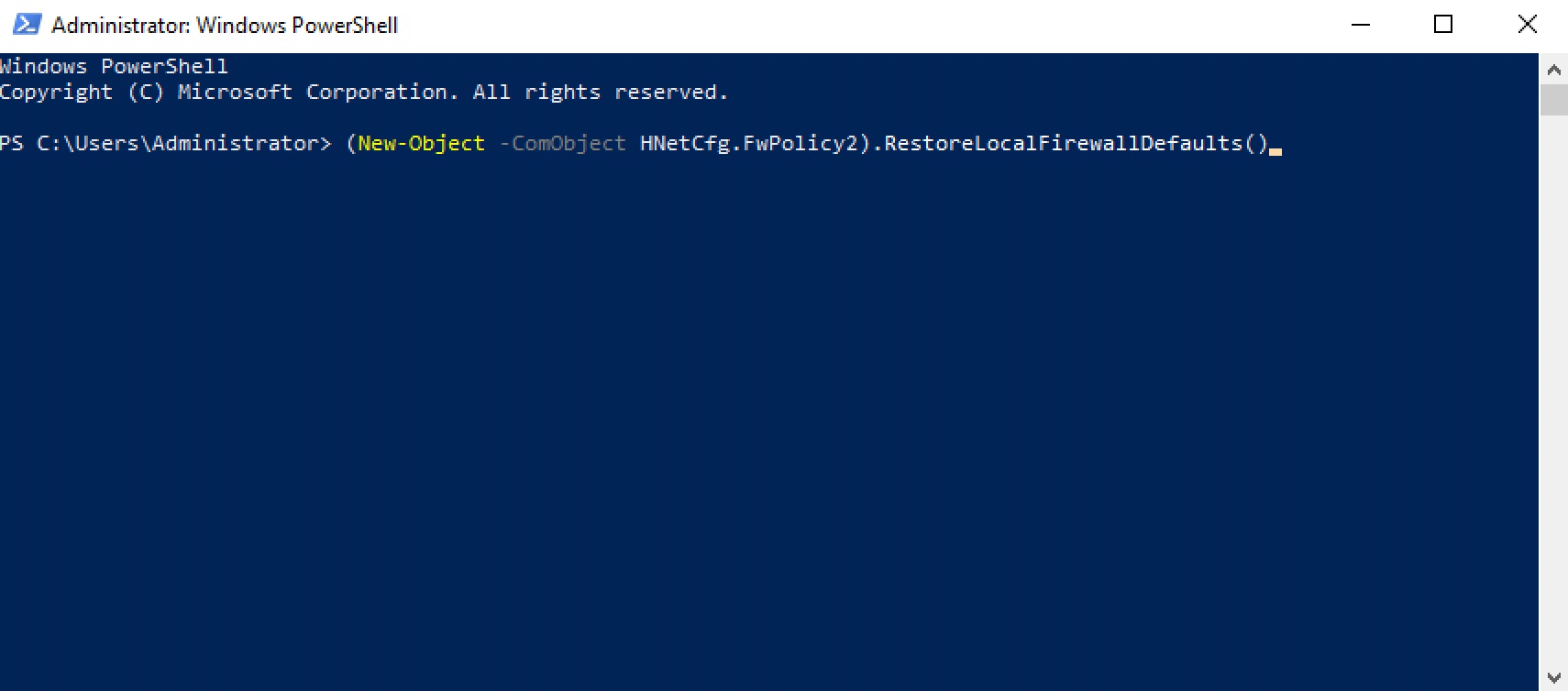
Windows Firewall defaults have been restored successfully.
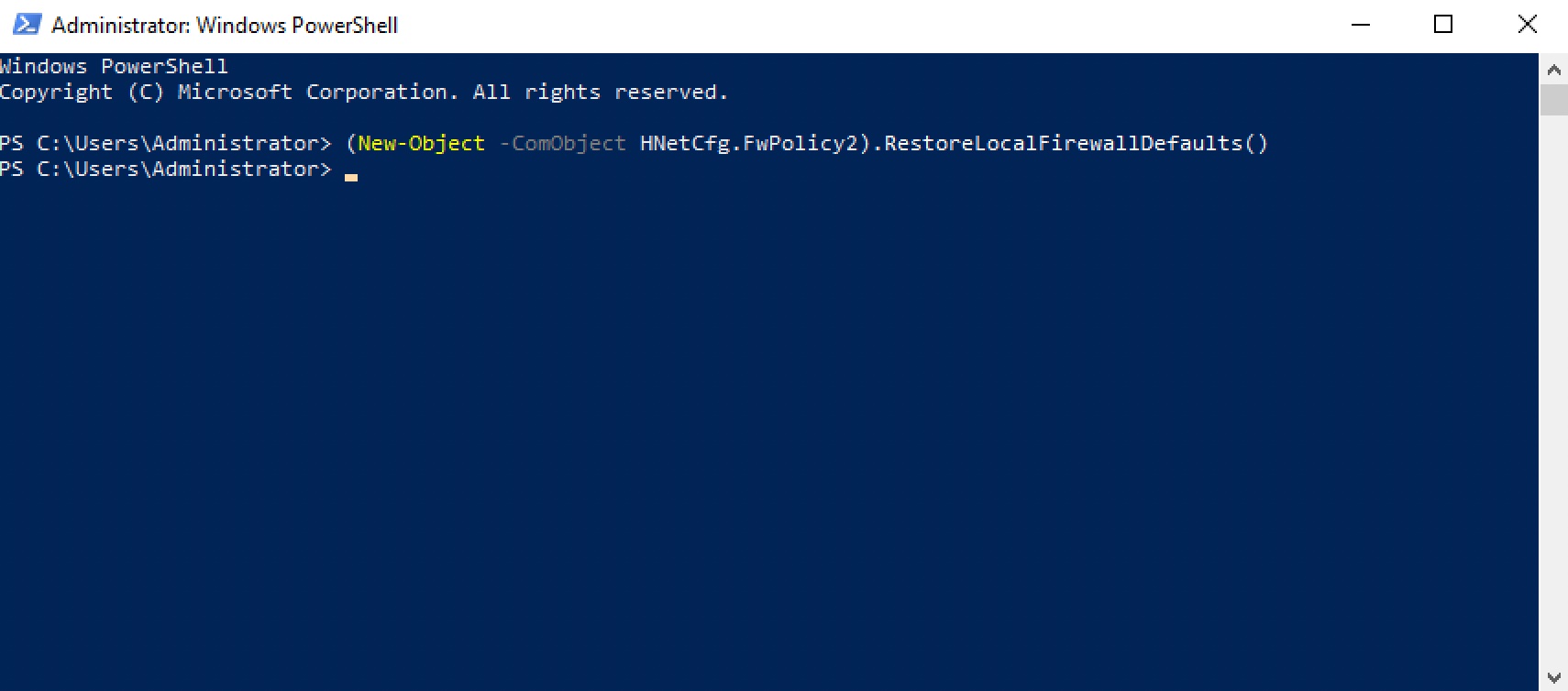
My Courses
🎓 Dive into my comprehensive IT courses designed for enthusiasts and professionals alike. Whether you’re looking to master Docker, conquer Kubernetes, or advance your DevOps skills, my courses provide a structured pathway to enhancing your technical prowess.
My Services
💼 Take a look at my service catalog and find out how we can make your technological life better. Whether it’s increasing the efficiency of your IT infrastructure, advancing your career, or expanding your technological horizons — I’m here to help you achieve your goals. From DevOps transformations to building gaming computers — let’s make your technology unparalleled!
Refill My Coffee Supplies
💖 PayPal
🏆 Patreon
💎 GitHub
🥤 BuyMeaCoffee
🍪 Ko-fi
Follow Me
🎬 YouTube
🐦 Twitter
🎨 Instagram
🐘 Mastodon
🧵 Threads
🎸 Facebook
🧊 Bluesky
🎥 TikTok
🐈 GitHub
Is this content AI-generated?
Nope! Each article is crafted by me, fueled by a deep passion for Docker and decades of IT expertise. While I employ AI to refine the grammar—ensuring the technical details are conveyed clearly—the insights, strategies, and guidance are purely my own. This approach may occasionally activate AI detectors, but you can be certain that the underlying knowledge and experiences are authentically mine.
