Auto-run Scripts when macOS Boots
This article is for those looking for a detailed and straightforward guide on installing auto-run scripts when macOS boots.
This guide describes how to connect to a server using the iTerm2 terminal emulator installed on the macOS operating system.
We go into the system under an account with administrator rights and start the terminal emulator.
Now let’s create a script that will contain the scripts required to execute when macOS boots, using the command:
sudo vim /Users/valdemar/Documents/Scripts/run-service.shNote that in this tutorial, a script called “run-service.sh” is created in the user’s home directory. You can create a script in any convenient place for permanent storage.
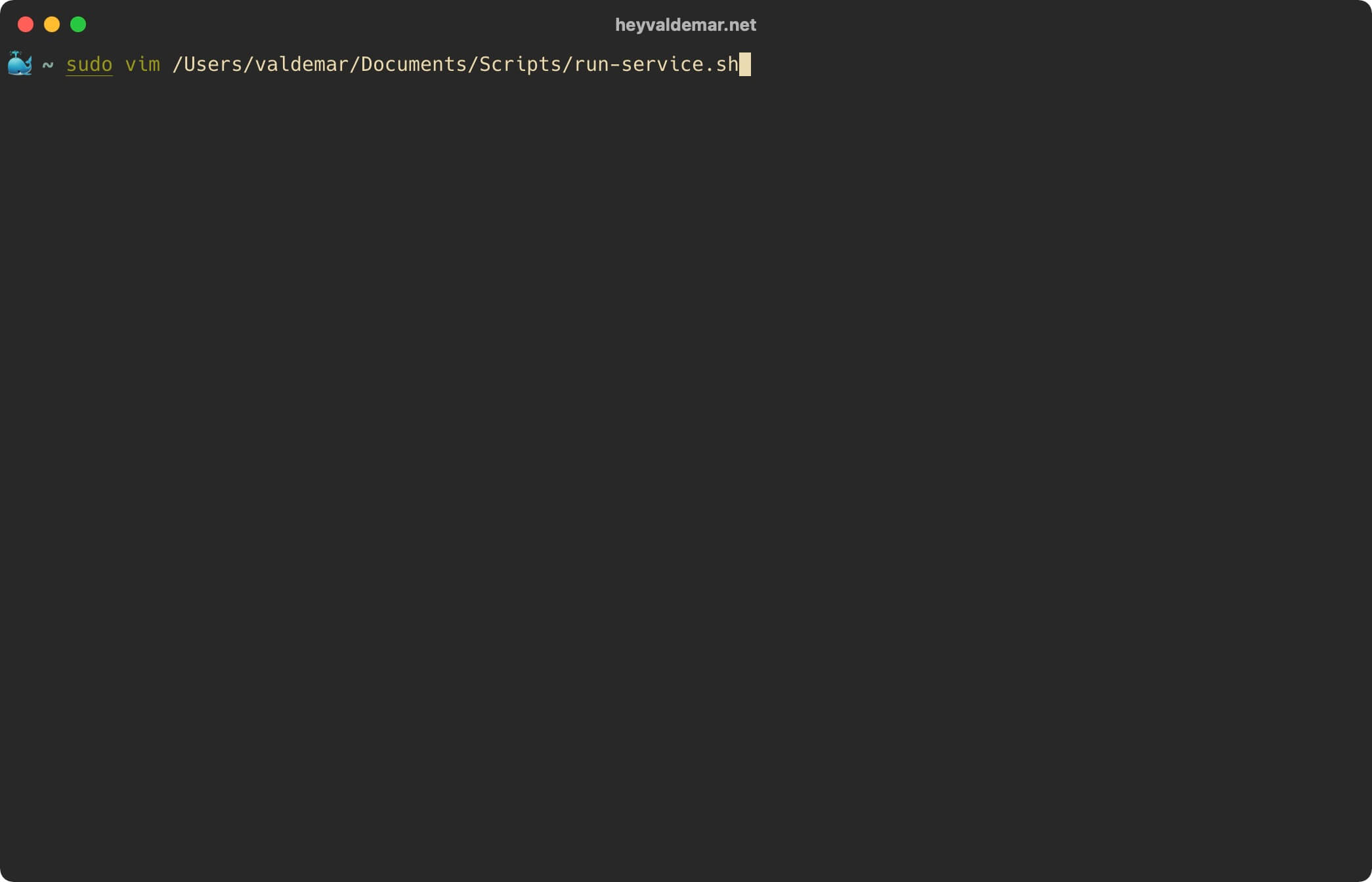
Specify the password for the account and press “Enter”.
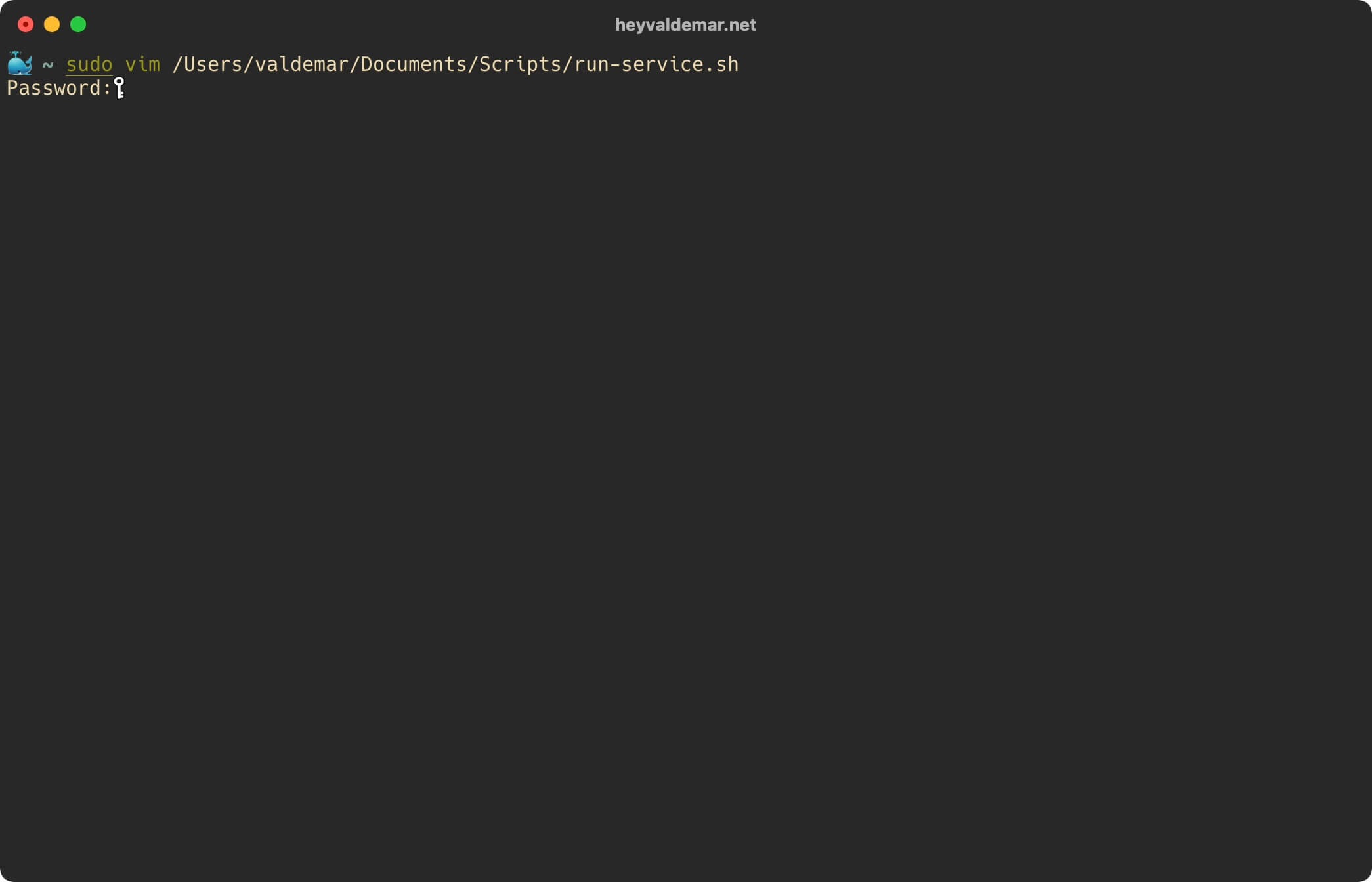
Hit the “i” button to go into edit mode, then add the scripts you need to execute when you boot macOS.
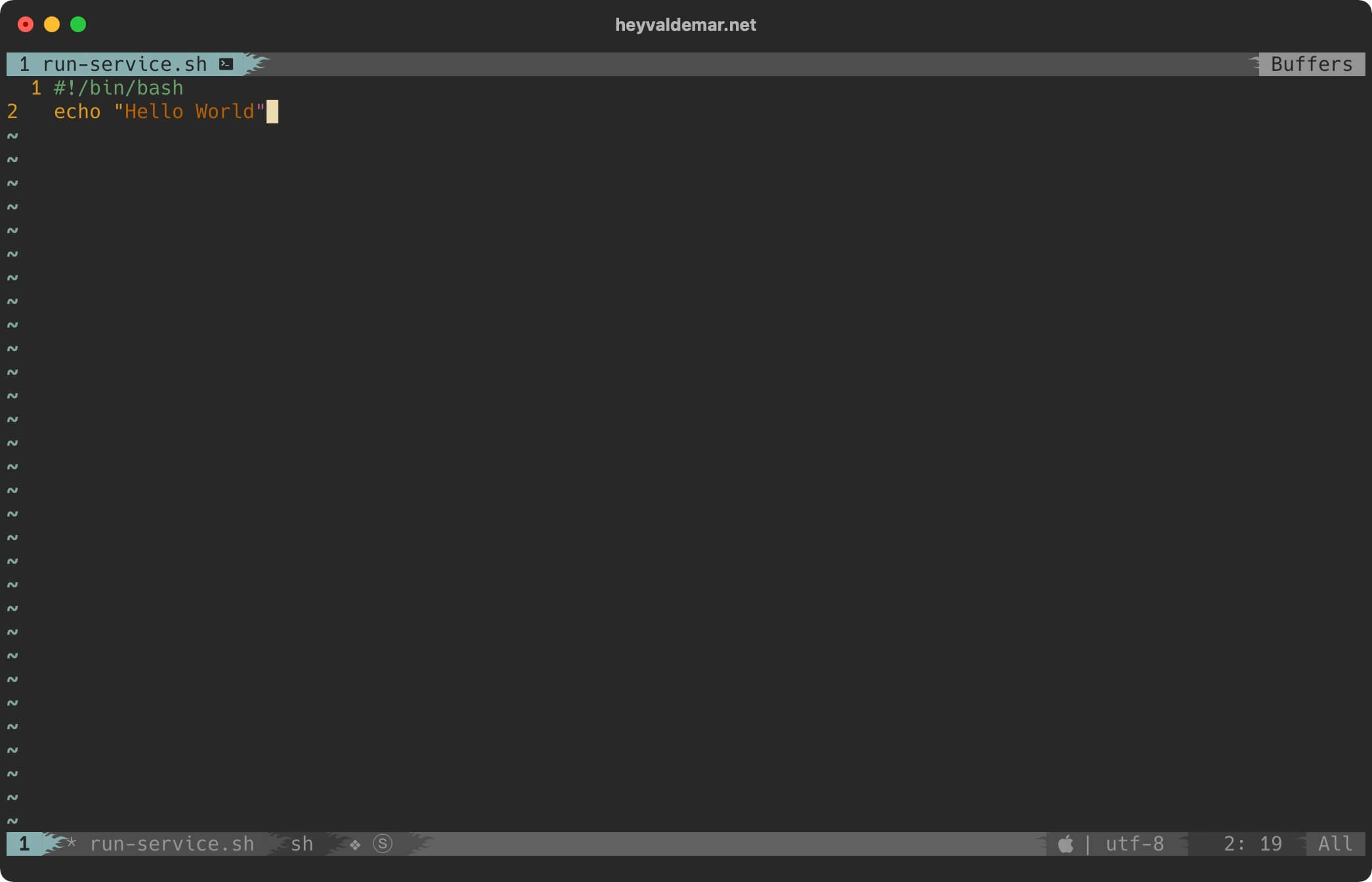
Now press the “Esc” button to exit edit mode, then type “:x” and press the “Enter” button to save your changes and exit the editor.
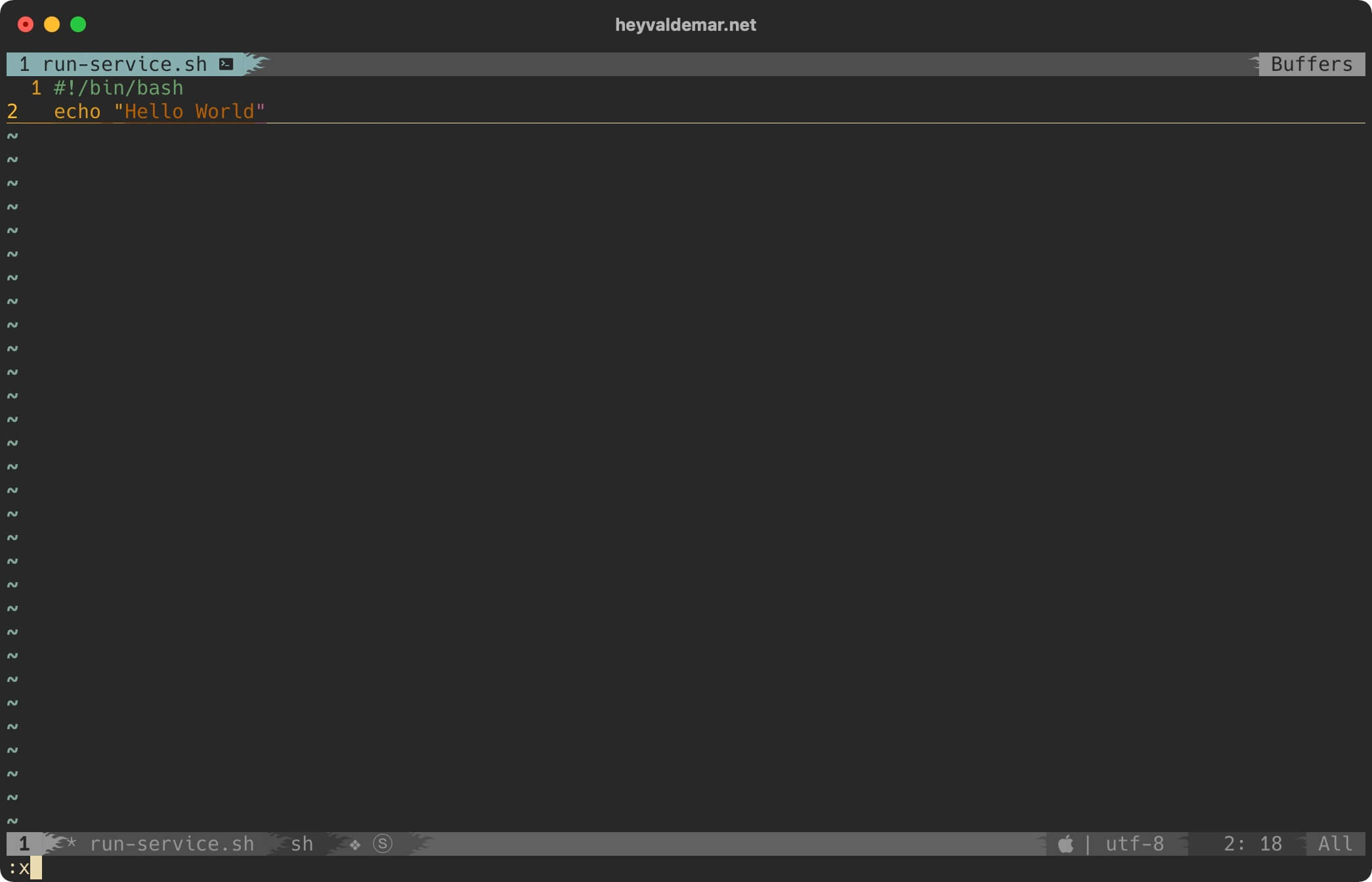
Let’s enable the execution of the file “run-service.sh” using the command:
sudo chmod +x /Users/valdemar/Documents/Scripts/run-service.sh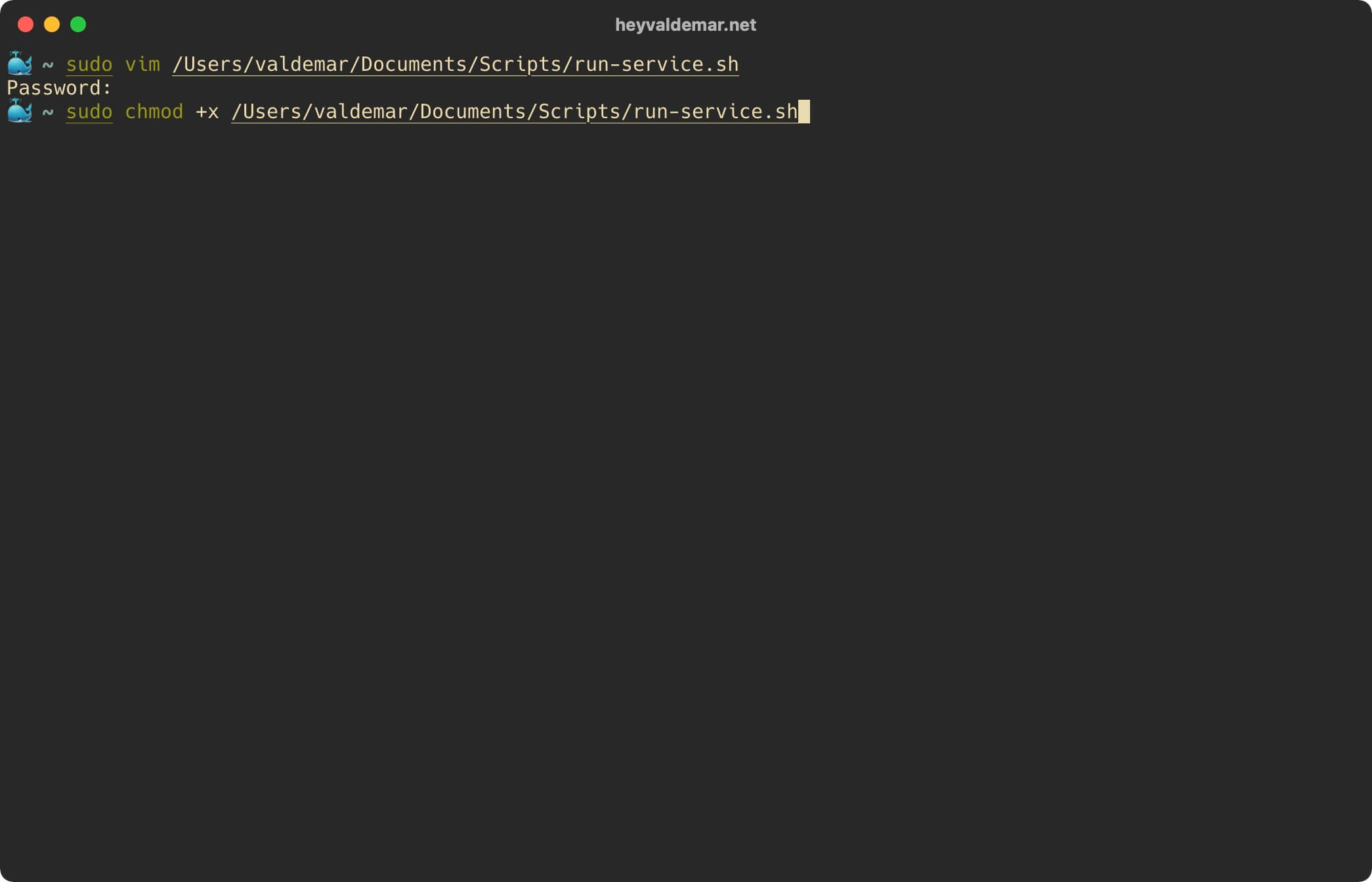
Now you need to use the Cron Task Scheduler to schedule the script to run after the operating system starts up.
Open the task scheduler using the command:
sudo crontab -e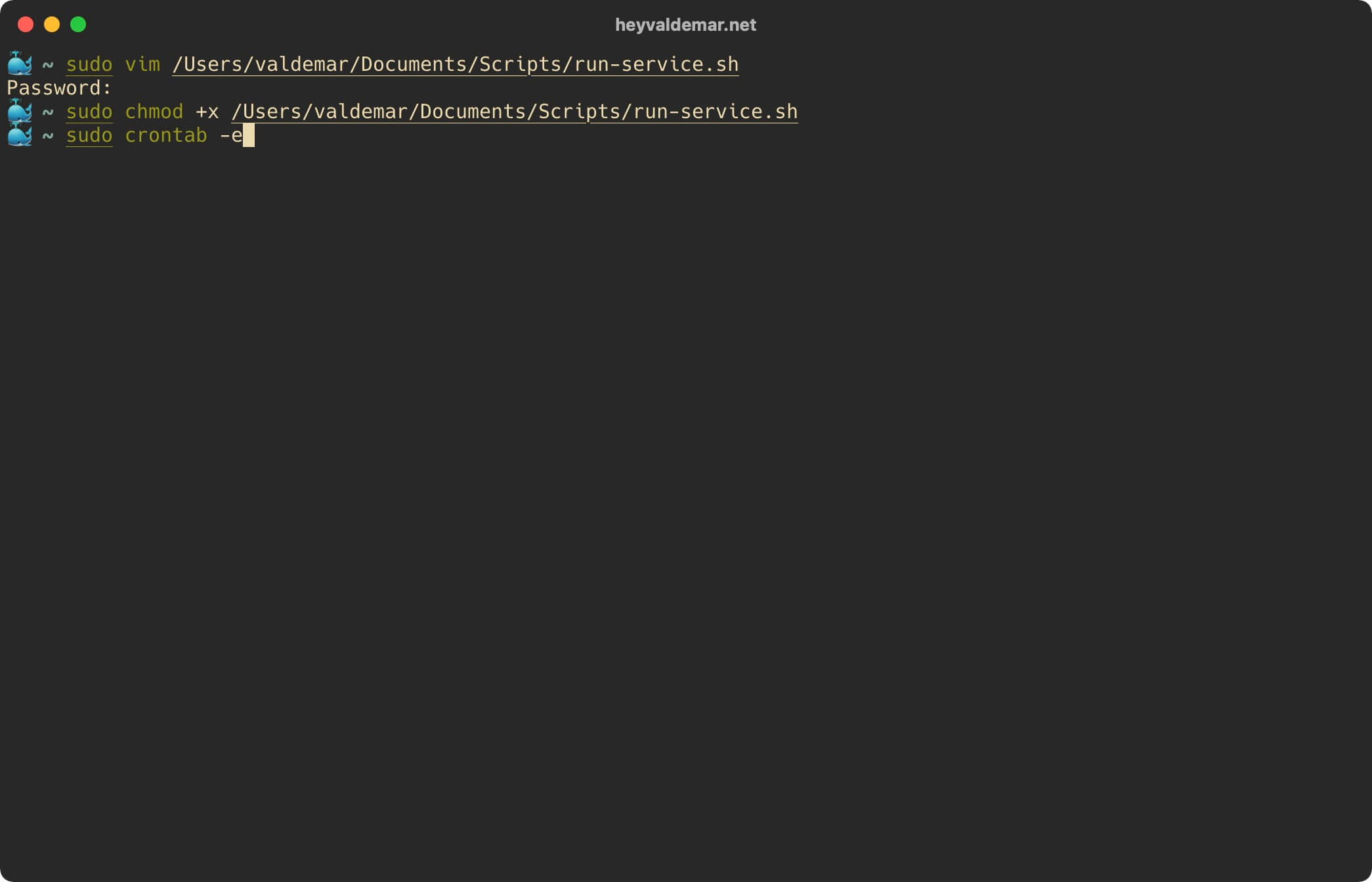
Hit the “i” button to switch to edit mode, then add a line with the “@reboot” parameter and specify the full path to the previously created script:
@reboot /Users/valdemar/Documents/Scripts/run-service.sh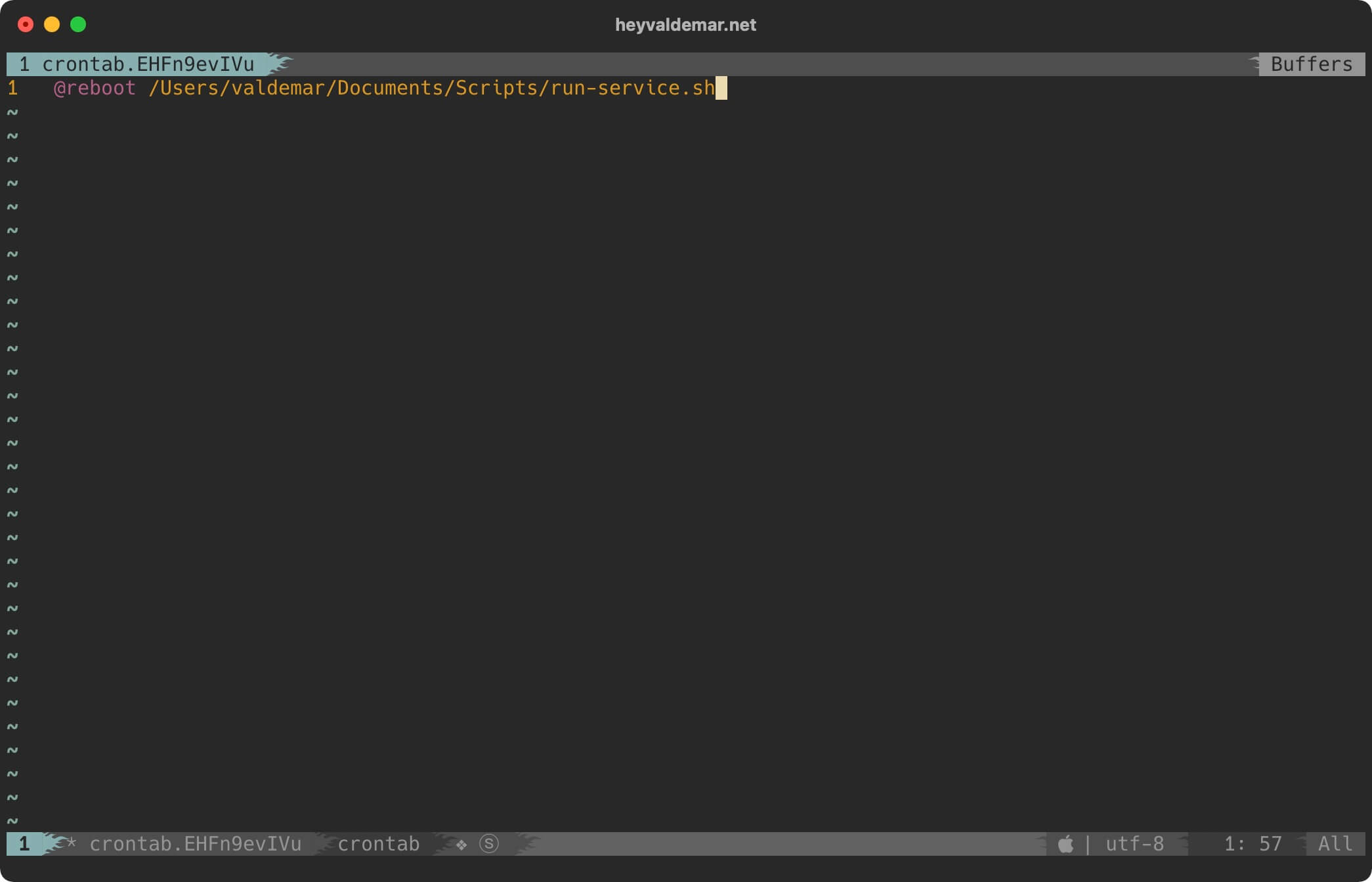
Now press the “Esc” button to exit edit mode, then type “:x” and press the “Enter” button to save your changes and exit the editor.
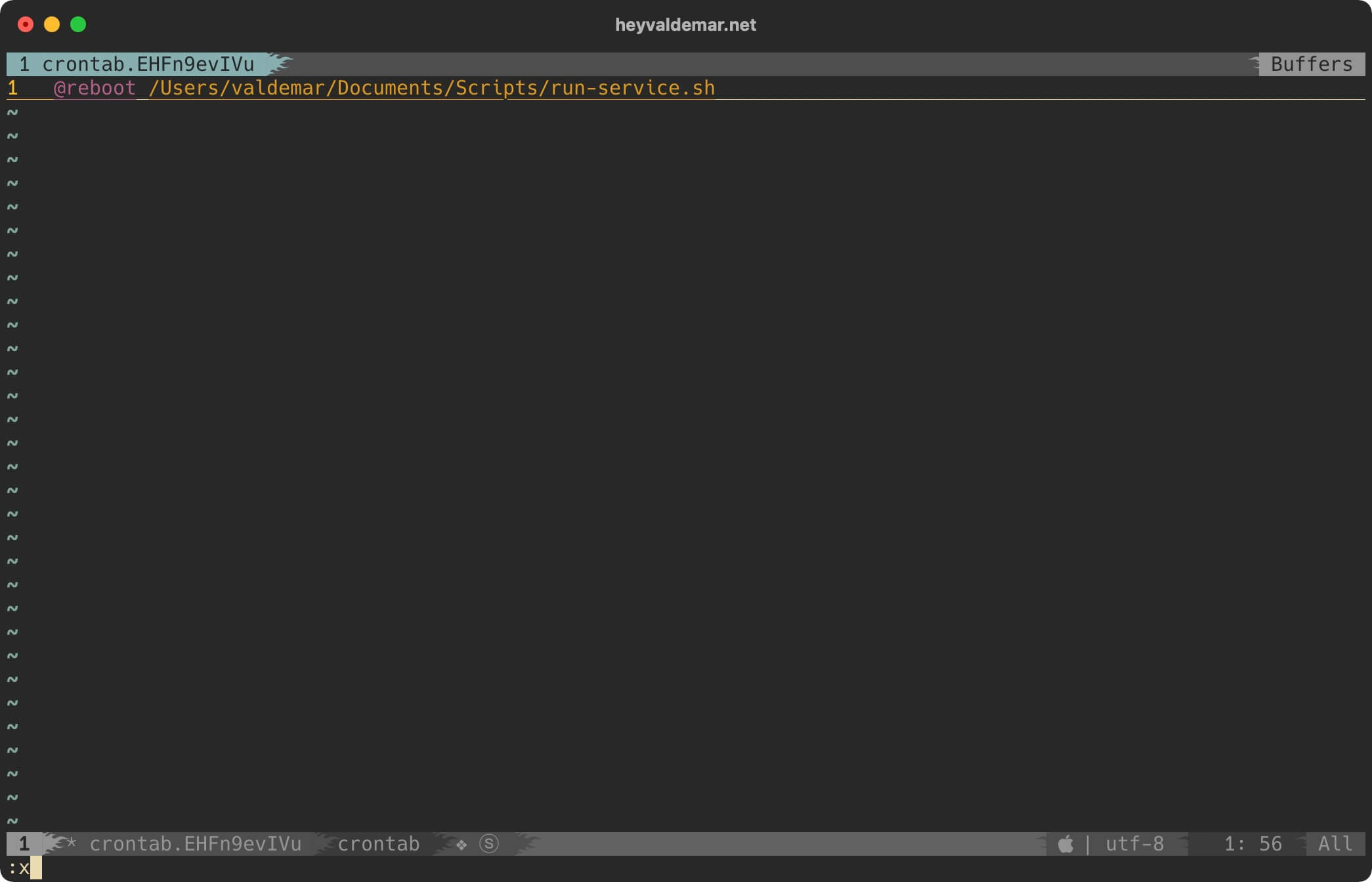
The script will now automatically run when macOS boots, even before the user logs in.
My Courses
🎓 Dive into my comprehensive IT courses designed for enthusiasts and professionals alike. Whether you’re looking to master Docker, conquer Kubernetes, or advance your DevOps skills, my courses provide a structured pathway to enhancing your technical prowess.
My Services
💼 Take a look at my service catalog and find out how we can make your technological life better. Whether it’s increasing the efficiency of your IT infrastructure, advancing your career, or expanding your technological horizons — I’m here to help you achieve your goals. From DevOps transformations to building gaming computers — let’s make your technology unparalleled!
Refill My Coffee Supplies
💖 PayPal
🏆 Patreon
💎 GitHub
🥤 BuyMeaCoffee
🍪 Ko-fi
Follow Me
🎬 YouTube
🐦 Twitter
🎨 Instagram
🐘 Mastodon
🧵 Threads
🎸 Facebook
🧊 Bluesky
🎥 TikTok
🐈 GitHub
Is this content AI-generated?
Nope! Each article is crafted by me, fueled by a deep passion for Docker and decades of IT expertise. While I employ AI to refine the grammar—ensuring the technical details are conveyed clearly—the insights, strategies, and guidance are purely my own. This approach may occasionally activate AI detectors, but you can be certain that the underlying knowledge and experiences are authentically mine.
