Configure AWS CLI
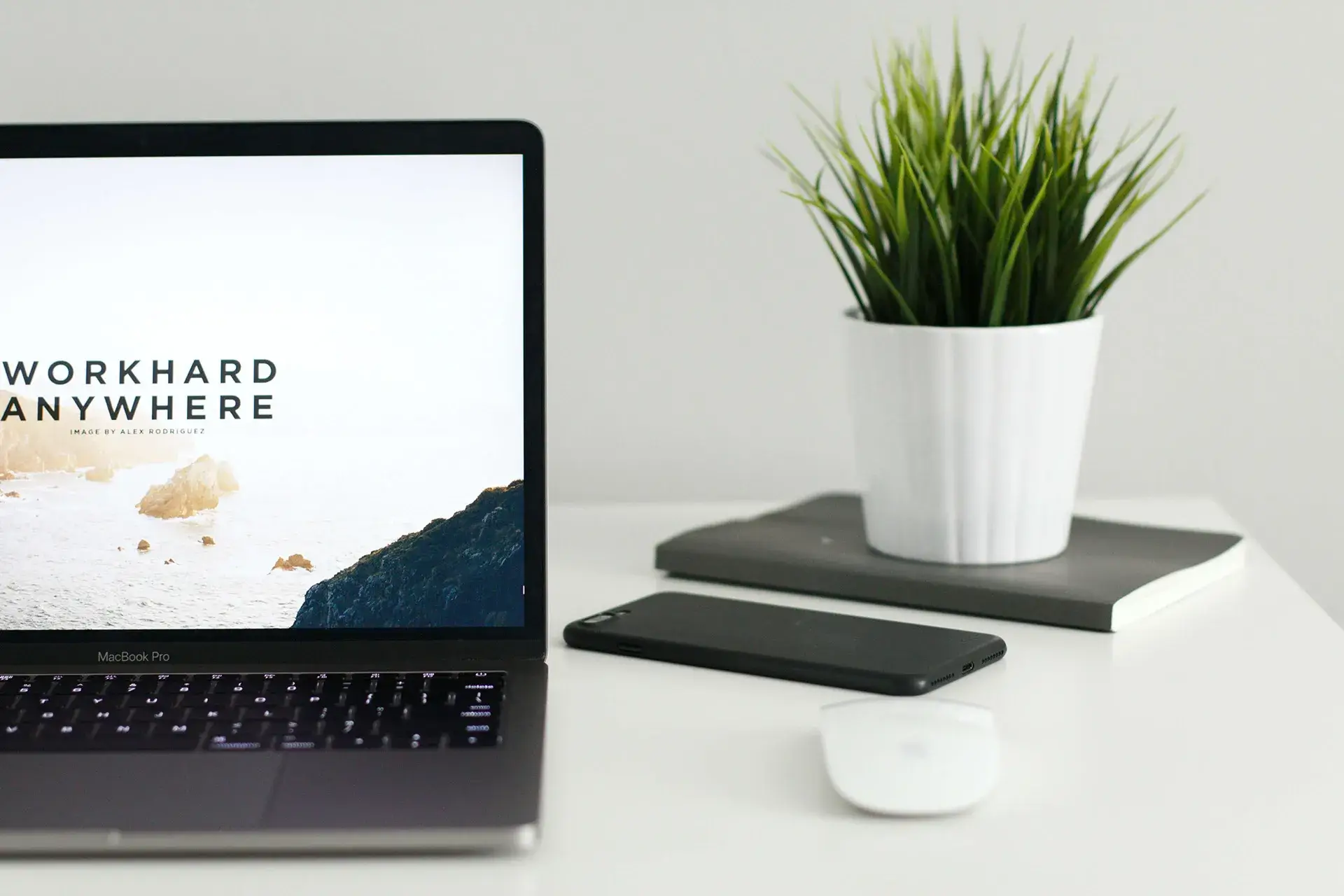
This article is for those looking for a detailed and straightforward guide on configuring AWS CLI.
The AWS CLI is a single tool for managing AWS services. With just one tool download, you can control many AWS services from the command line and automate them with scripts.
IMPORTANTIn this guide, we will consider the case when you already have an operating system with AWS CLI installed on it.
For detailed instructions on installing the AWS CLI on macOS, see my guide: Install AWS CLI on macOS.
We need to create a new user and assign him an access policy. The user will be used to connect to AWS using AWS CLI.
Log in under your root account on AWS and search for “IAM” in the main search bar on top of the AWS dashboard.

Go to the “Users” section and click on the “Add users” button.

In the “User name” field, specify the username for the new user and check “Access key - Programmatic access”.
NOTEIn this manual, “vladimir_mikhalev” will be used as the username.
Click on the “Next: Permissions” button.

Next, select “Attach existing policies directly”.
Select the “AdministratorAccess” policy and Click on the “Next: Tags” button.

In the next step, you do not have to make any changes.
Click on the “Next: Review” button.

Everything is ready to create a new user.
Click on the “Create user” button.

The user has been successfully created and has the necessary permissions.
Now you need to save the received “Access key ID” and “Secret access key”.
Click on the “Show” button to display the contents of the “Secret access key” section and save the contents of the section to a safe place.
Click on the “Close” button.

Let’s configure AWS CLI with the command:
aws configure
In the “AWS Access Key ID” field, specify the access key ID that you obtained earlier during user creation.
Press the “Enter” button.

In the “AWS Secret Access Key” field, specify the secret access key that you obtained earlier during user creation.
Press the “Enter” button.

In the “Default region name” field, specify the AWS region in which you are planning to work.
Press the “Enter” button.

In the “Default output format” field, specify “json” as a format.
Press the “Enter” button.

Everything is ready to use the AWS CLI.
Let’s list all EC2 instances with the command:
aws ec2 describe-instances
Please note that I have just one EC2 instance.

Now press the “q” button to close information about EC2 instances.
For step-by-step instructions on installing eksctl on macOS, see my guide: Install eksctl on macOS.
Patreon Exclusives
🏆 Join my Patreon and dive deep into the world of Docker and DevOps with exclusive content tailored for IT enthusiasts and professionals. As your experienced guide, I offer a range of membership tiers designed to suit everyone from newbies to IT experts.
Tools I Personally Trust
If you’re building, breaking, and trying to keep your digital life sane (like every good DevOps engineer), these are tools I actually use every day:
🛸 Proton VPN (60% off link) - my shield on the internet. Keeps my Wi-Fi secure, hides my IP, and blocks trackers. Even on sketchy café Wi-Fi, I’m safe.
🔑 Proton Pass (50% off link) - my password vault. End-to-end encrypted logins, 2FA, and notes - all mine and only mine.
🦑 GitKraken Pro (50% off link) - my visual Git sidekick. Beautiful commit graph, easy merges, and fewer “WTF just happened?” moments.
💜 These links give you discounts - and help support the channel at no extra cost.
Gear & Books I Trust
📕 Essential DevOps books
🖥️ Studio streaming & recording kit
📡 Streaming starter kit
Social Channels
🎬 YouTube
🐦 X (Twitter)
🎨 Instagram
🐘 Mastodon
🧵 Threads
🎸 Facebook
🦋 Bluesky
🎥 TikTok
💻 LinkedIn
📣 daily.dev Squad
✈️ Telegram
🐈 GitHub
Community of IT Experts
👾 Discord
Refill My Coffee Supplies
💖 PayPal
🏆 Patreon
🥤 BuyMeaCoffee
🍪 Ko-fi
💎 GitHub
⚡ Telegram Boost
🌟 Bitcoin (BTC): bc1q2fq0k2lvdythdrj4ep20metjwnjuf7wccpckxc
🔹 Ethereum (ETH): 0x76C936F9366Fad39769CA5285b0Af1d975adacB8
🪙 Binance Coin (BNB): bnb1xnn6gg63lr2dgufngfr0lkq39kz8qltjt2v2g6
💠 Litecoin (LTC): LMGrhx8Jsx73h1pWY9FE8GB46nBytjvz8g
Is this content AI-generated?
No. Every article on this blog is written by me personally, drawing on decades of hands-on IT experience and a genuine passion for technology.
I use AI tools exclusively to help polish grammar and ensure my technical guidance is as clear as possible. However, the core ideas, strategic insights, and step-by-step solutions are entirely my own, born from real-world work.
Because of this human-and-AI partnership, some detection tools might flag this content. You can be confident, though, that the expertise is authentic. My goal is to share road-tested knowledge you can trust.

