Rocket.Chat in Slack Color
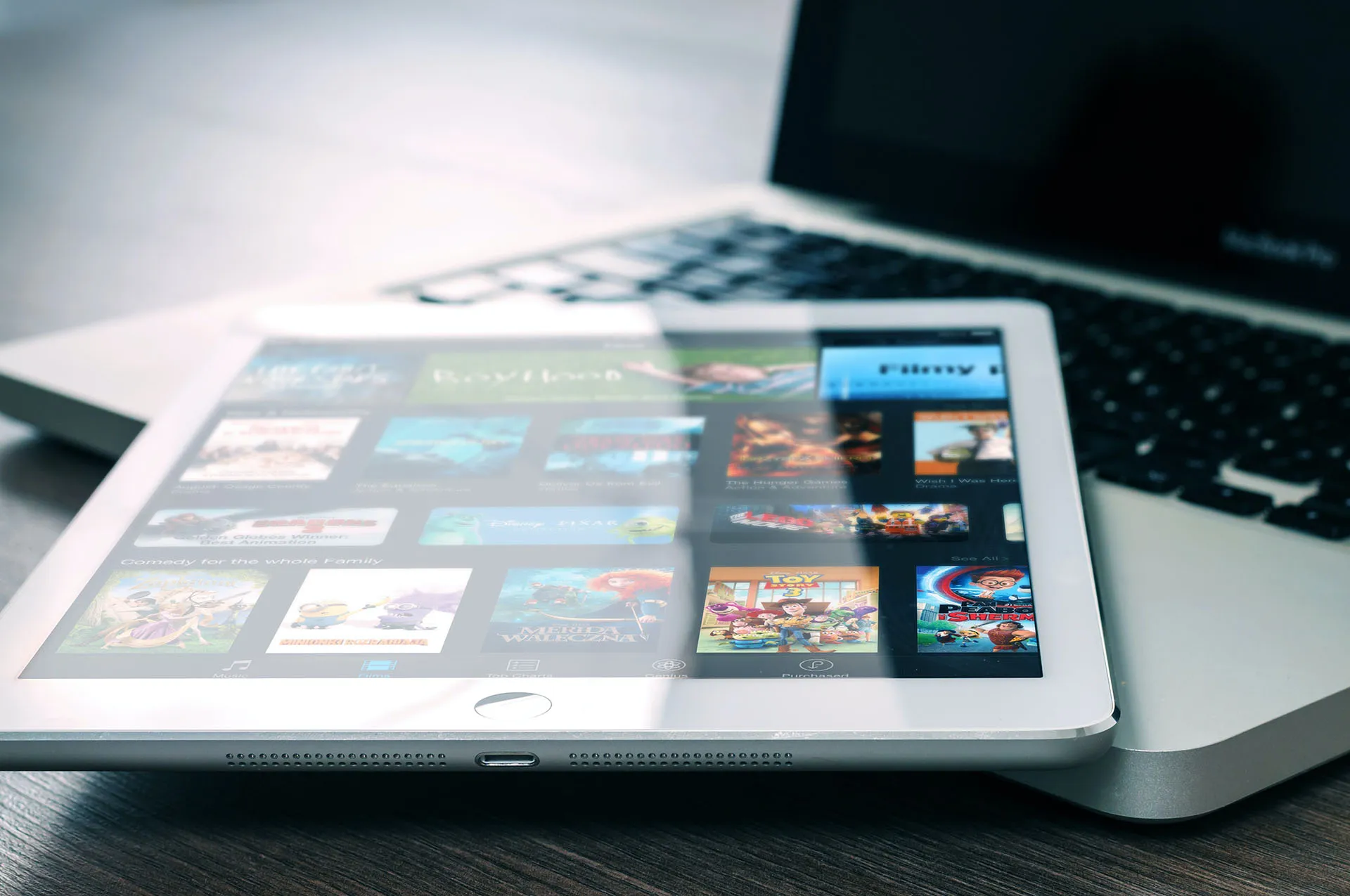
This article is for those looking for a detailed and clear guide on how to make Rocket.Chat in Slack Color.

Rocket.Chat is an open-source fully customizable communications platform developed in JavaScript for organizations with high standards of data protection.
NOTEFor details on installing Rocket.Chat on Ubuntu Server, read my guide: Install Rocket.Chat on Ubuntu Server.
IMPORTANTYou need to have administrator rights in Rocket.Chat to change the color palette.
Click on the icon with three dots in the upper left corner of the screen and select “Administration”.

Next, find the “Layout” section and open the “Colors” subsection.
Change the colors to the ones below:
- Primary: #3F0E40
- Primary Darkest: #350D36
- Primary Dark: #1164A3
- Primary Light: #FFFFFF
- Link Active: #1164A3
Click on the “Save Changes” button.

Rocket.Chat will now look more like Slack.
To update the color palette in the web interface and in the Rocket.Chat client for Windows and Linux, use the keyboard shortcut “Ctrl” and “R”.
To update the color palette in the Rocket.Chat client for macOS, you must use the keyboard shortcut “Command” and “R”.
Social Channels
- 🎬 YouTube
- 🐦 X (Twitter)
- 🐘 Mastodon
- 🧵 Threads
- 🧊 Bluesky
- 🎥 TikTok
- 📣 daily.dev Squad
- ✈️ Telegram
- 🐈 GitHub
Community of IT Experts
- 👾 Discord
Is this content AI-generated?
No. Every article on this blog is written by me personally, drawing on decades of hands-on IT experience and a genuine passion for technology.
I use AI tools exclusively to help polish grammar and ensure my technical guidance is as clear as possible. However, the core ideas, strategic insights, and step-by-step solutions are entirely my own, born from real-world work.
Because of this human-and-AI partnership, some detection tools might flag this content. You can be confident, though, that the expertise is authentic. My goal is to share road-tested knowledge you can trust.
